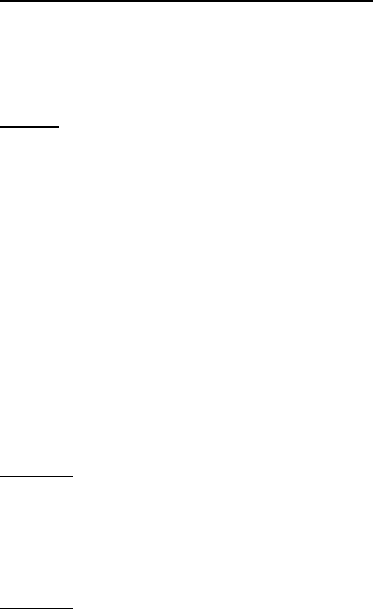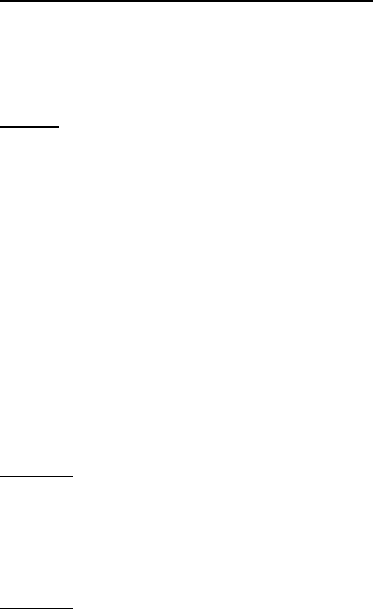
Messaging
31
Register with an instant messaging service
You can do this by registering over the internet with the IM service provider you
have selected to use. During the registration process, you will have the opportunity
to create the user name and password of your choice. For more information about
signing up for instant messaging services, contact your wireless service provider.
Access
To access the Instant messages menu while still offline, select Menu > Messaging >
Instant messages (Instant messages may be replaced by another term depending
on the service provider). If more than one set of connection settings for instant
messaging service is available, select the one you want. If there is only one set
defined, it is selected automatically.
The following options are shown:
Login — to connect to the instant messaging service. To set the phone to automatically
connect to the instant messaging service when you switch on the phone; in the
login session, scroll to Automatic login: and select Change >On, or select Menu >
Messaging > Instant messages, connect to the instant messaging service, and
select Options > Settings > Automatic login > On or Off.
Saved convers. — to view, erase, or rename the conversations that you saved
during an instant messaging session
Connect. settings — to edit the settings needed for messaging connection.
Connect
To connect to the instant messaging service, access the Instant messages menu,
select the instant messaging service, if needed, and select Login. When the phone
has successfully connected, Logged in is displayed.
To disconnect from the instant messaging service, select Options > Logout.
Sessions
When connected to the instant messaging service your status as seen by others is
shown in a status line: Status: Online, My status: Busy or Status: App. off. — to change
own status, select Change.
Below the status line there are three folders containing your contacts and showing
their status: Convers., Online, and Offline. To expand the folder, highlight it, and
select Expand (or press scroll right). To collapse the folder select Collapse (or press
scroll left).