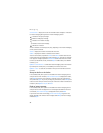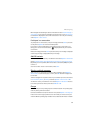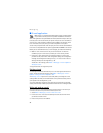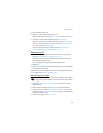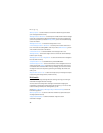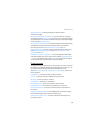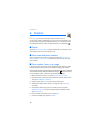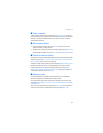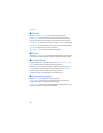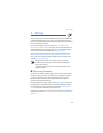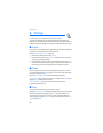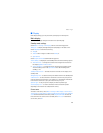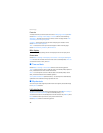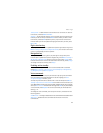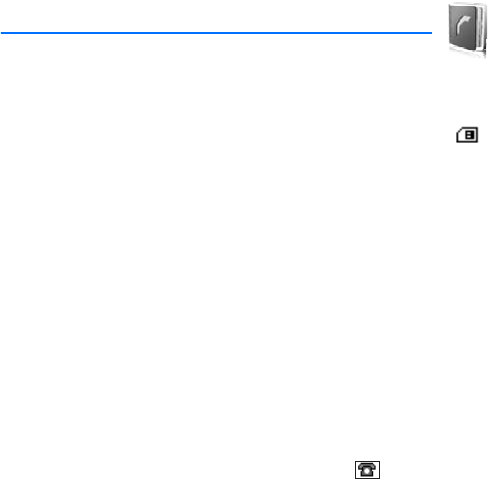
Contacts
40
6. Contacts
In Contacts, you can store and manage contact information, such as
names, phone numbers, and addresses. You can save names and numbers in the
internal memory of the phone, the SIM card memory, or in a combination of the
two. Names and numbers saved in the SIM card memory, are indicated by .
■ Search
Select Menu > Contacts > Names and scroll through the list of contacts or enter
the first letter of the name you are trying to find.
■ Save names and phone numbers
Names and numbers are saved in the used memory. Select Menu > Contacts >
Names > Options > Add new contact and enter the last name, first name, and
phone number.
■ Save numbers, items, or an image
In the phone memory for contacts, you can save different types of phone numbers
and short text items per name. You can also assign a ringing tone to a contact.
The first number you save is automatically set as the default number and it is indicated
with a frame around the number type indicator (for example, ). When you select a
name, the default number is used unless you select another number.
1. Make sure that the memory in use is either Phone or Phone and SIM.
2. Scroll to the name to which you want to add a new number or text item, and
select Details > Options > Add detail.
3. To add a number, select Number and one of the number types.
4. To add another detail, select a text type, an image from the Gallery, or a
new image.
5. To change the number type, scroll to the number you want, and select
Options > Change type. To set the selected number as the default number,
select Set as default.
6. Enter the number or text item; to save it, select Save.
7. To return to standby mode, select Back > Exit.