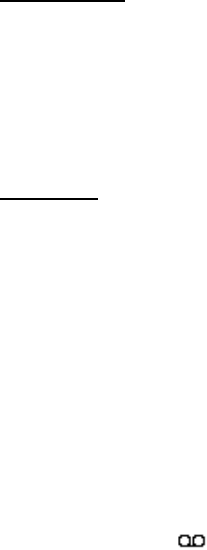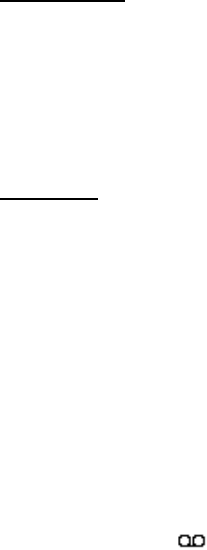
Messaging
36
E-mail folders
Your phone saves e-mail that you have downloaded from your e-mail account in the
Inboxes folder. The Inboxes folder contains the following folders: “Account name”
for incoming e-mail, Archive for archiving e-mail, Custom 1—Custom 3 for sorting
e-mail, and Junk where all spam e-mail is stored. The Outboxes folder contains the
following folders: Drafts for saving unfinished e-mail, Outbox for saving e-mail that
has not been sent, and Sent items for saving e-mail that has been sent.
To manage the folders and their e-mail content, select Options to view the
available options of each folder.
Spam filter
The e-mail application allows you to activate a built-in spam filter. To activate
and define this filter, select Options > Spam filter > Settings in the main e-mail
idle screen. The spam filter allows the user to put specific senders on a black or
white list. Black list messages are filtered to the Junk folder. Unknown and White
list messages are downloaded into the account inbox. To blacklist a sender, select
the e-mail message in the Inboxes folder and Options > Blacklist sender.
■ Voice messages
If you subscribe to voice mail (network service), your service provider will furnish
you with a voice mailbox number. You need to save this number to your phone to
use voice mail. When you receive a voice message, your phone lets you know by
beeping, displaying a message, or both. If you receive more than one message,
your phone displays the number of messages received.
To call your voice mailbox, select Menu > Messaging > Voice messages > Listen
to voice messages. To enter, find, or edit your voice mailbox number, select Voice
mailbox number.
If supported by the network, indicates new voice messages. Select Listen to
call your voice mailbox number.
■ Info messages
With the Info messages network service, you can receive short text messages
from your service provider. To check availability, topics, and the relevant topic
numbers, contact your service provider.
■ Service commands
Use the Service commands editor to enter and send service requests (also known
as USSD commands) to your service provider. Contact your service provider for
information about specific service commands. Select Menu > Messaging >
Service commands.