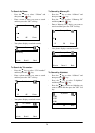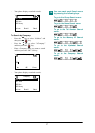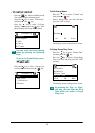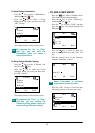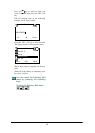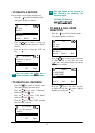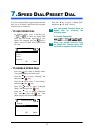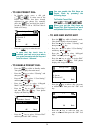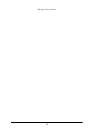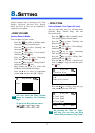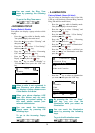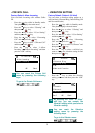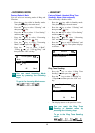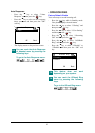34
• TO USE PRESET DIAL
- In Standby mode, press a dial pad
( to ) to select one of the
Preset Dial entries that have already
registered in your phone. For example,
press the key and hold for about 1
second to make a call to “D3.Tom” that is
listed as D3 entry.
- Press the key to make the call.
In case that key touch tone is
enabled, you hear error tone when
you press unassigned dial key and
hold for about 1 second.
• TO ENABLE PRESET DIAL
- Press the key while in Standby mode.
Your phone displays the main menu.
- Press the key to select “5.Setting” and
then press the key.
- Press the key to select “1.User Setting”
and then press the key.
- Press the key to select “6.Keypad
Mode” and then press the key.
- Press the key to select “3.Dial Key”
and then press the key. Your phone
displays the Dial Key menu.
- Press the key to select “2.Preset Dial”
and then press the “OK” soft key.
You can enable the Dial Keys as
Preset Dials by pressing the
following keys.
To Enable Preset Dial:
When you set the Dial Keys as
Preset Dial, Dial Keys will not work
as Alphabet Search function keys.
• TO ADD NEW ENTRY/EDIT
- Press the key while in Standby mode.
Your phone displays the main menu.
- Press the key to select “5.Setting” and
then press the key.
- Press the key to select “1.User Setting”
and then press the key.
- Press the key to select “6.Keypad
Mode” and then press the key.
- Press the key to select “4.Assign Dial”
and then press the key. Your phone
displays the Assign Dial menu.
- Press the key to select a key you want
to add/edit and then press the “OK” soft
key.
- Press the key to select an item you
want to edit and then press the “OK” soft
key.
Assign Dial
OK Back
D1.Aaron
D2.Donald E.
D3.Tom
D4.Jim
Dial Key
OK Back
1.Alphabet Search
2.Preset Dial
TIP
TIP
Assign Dial
OK Back
F7.
F8.
D1.Aaron
D2.Donald E.
F7.
OK Back
1.Name
2.TEL
TIP