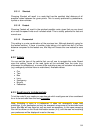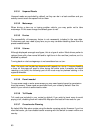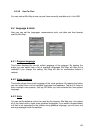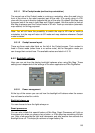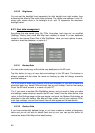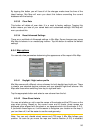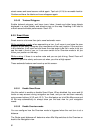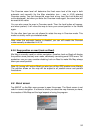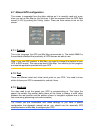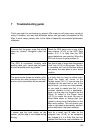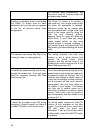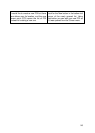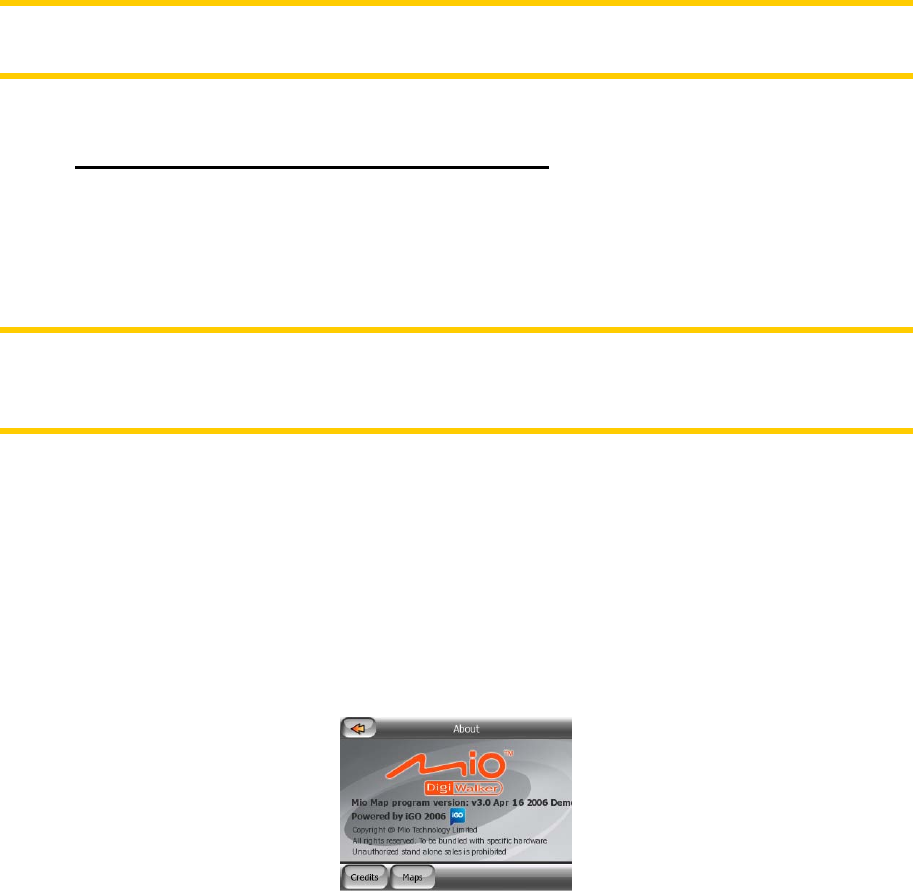
The Overview zoom level will determine the fixed zoom level of the map in both
automatic and manually (by the Map orientation icon – see in 4.3.8) selected
Overview modes. You can change the zoom level at any time (the Lock button will
not be displayed), but when you enter the Overview mode again, the zoom level will
be reset to this value.
You can also move the map in Overview mode. Then the Lock button will appear,
and when pushed, it will move the map to have your current position in the middle
again.
On the other hand you are not allowed to rotate the map in Overview mode. This
mode is a strictly north-up orientated mode.
Note: when this automatic feature is disabled, you can still enable the Overview
mode manually as described in 4.3.8.
6.5.6 Keep position on road (Lock-on-Road)
Mio Map is normally used for vehicle navigation, therefore Lock-on-Road will display
the position arrow precisely over roads, seamlessly correcting small GPS errors. For
pedestrian use you may consider disabling Lock-on-Road to make Mio Map always
show your exact position.
Note: By turning off Lock-on-Road you also turn off the GPS position error filtering.
The position shown on the map will be subject to all position errors and position
fluctuations.
6.6 About screen
Tap ABOUT on the Main menu screen to open this screen. The About screen is not
used in normal navigation. It is there to inform you about the map licenses you have,
the creators of Mio Map and the legal aspects of using the program.
92