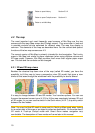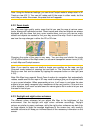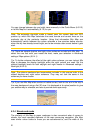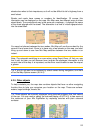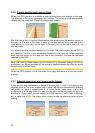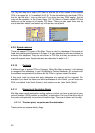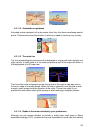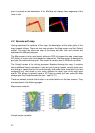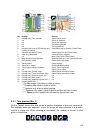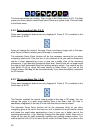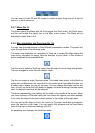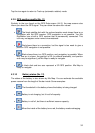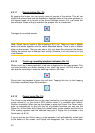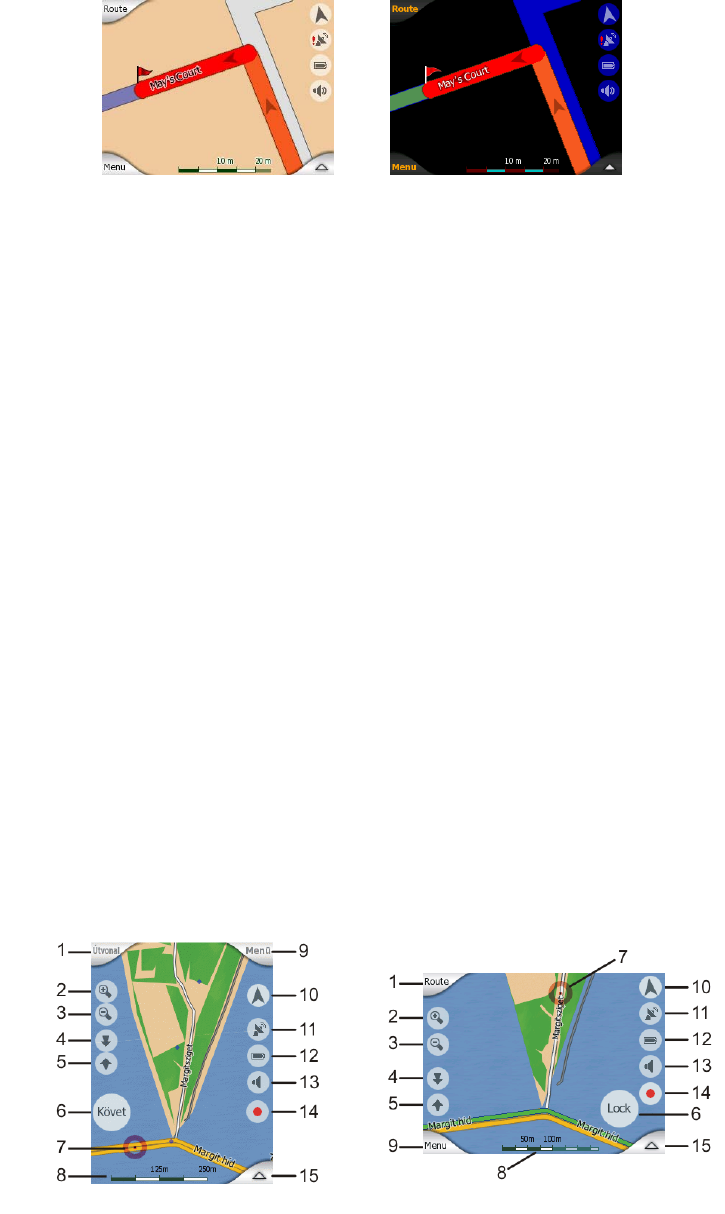
point, via points or the destination. If so, Mio Map will display those segments of the
route in red.
4.3 Screens with map
Having explained the contents of the map, the description of the other parts of the
map screens follows. There are two map screens: the Map screen and the Cockpit
screen. The way they show the map is the same but their look and controls are
optimised for different purposes.
The Map screen is to be used mainly without a GPS, to browse the map, create user
POI items, or to plan your route based on map points. The Map screen is designed to
give you the maximum map area. This screen is usually used in 2D North-up mode.
The Cockpit screen is for driving purposes. Besides showing the map, it contains
some additional travel information if you are just cruising (speed, current street your
are driving in, speed limit for the current street), and some more route data if you are
navigating (e.g. next street in your route, distance to travel, type of the next route
event). This screen is typically used in 3D Track-up mode (you can make Mio Map
always open the Cockpit screen like that – see
6.5.1.1).
There are several controls that function in a similar fashion on the two screens. They
are described on the following pages.
Map screen contents:
Cockpit screen contents:
27