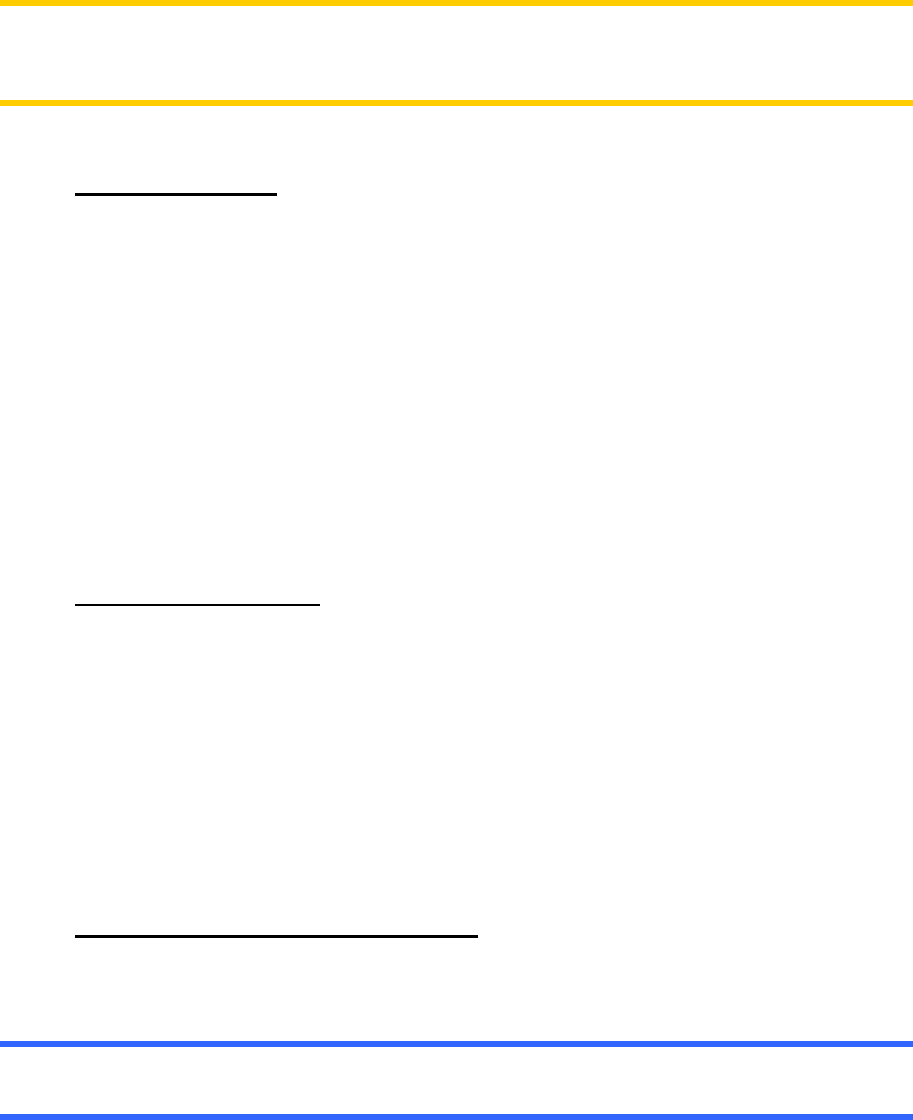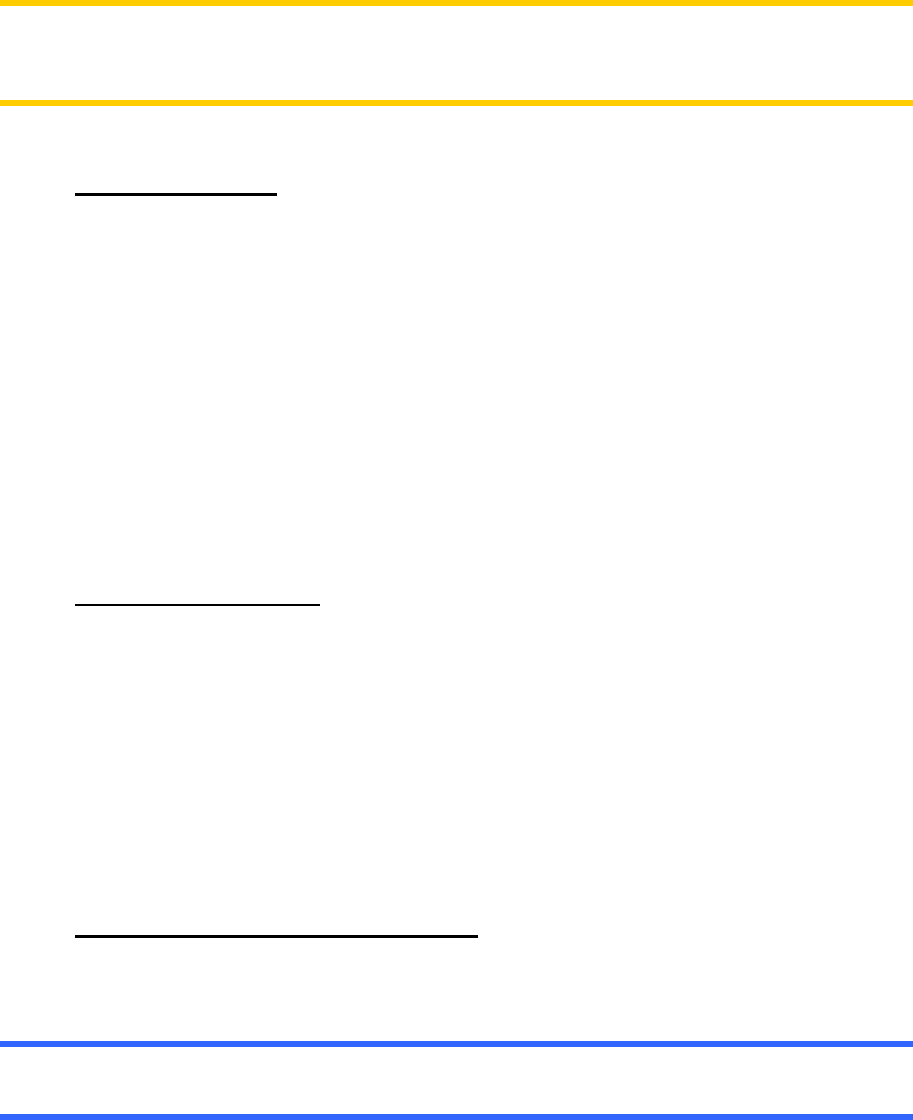
The automatic Smart Zoom function will do the necessary tilting for you when
navigating (gives a flat view if the next turn is at a distance to let you see far ahead
and raises the angle when approaching a turn to give you a better view of the
upcoming manoeuvre). If you manually change the view angle, Smart Zoom will no
longer tilt the map by itself (automatic zooming and rotating remains active). You
need to press the joystick, or tap the Lock button (4.3.4) to return the tilt control to
Smart Zoom.
These hardware buttons have screen button equivalents described in 4.3.3.
Note: The Tilt down button has a special function when starting Fly Over (4.6.3.4),
the route simulation. If started while keeping this button depressed, the simulation will
be fast to give you a rough overview of the route events.
3.1.3 Zoom in and out
Zoom will change the scale of the map. If you zoom out, you will see a larger part of
the map, while zooming in shows a smaller part of the map in more detail.
The automatic Smart Zoom function will do the necessary zooming for you when
navigating (zooms out if the next turn is at a distance to let you see far ahead and
zooms in when approaching a turn to give you a better view of the upcoming
manoeuvre). If you manually change the zoom level, Smart Zoom will no longer scale
the map by itself (automatic tilting and rotating remains active). You need to press
the joystick, or tap the Lock button (
4.3.4) to return the zoom control to Smart Zoom.
These hardware buttons have screen button equivalents described in 4.3.2.
3.1.4 Rotate left and right
Track-up map orientation (4.3.8) will always rotate the map so its top faces your
direction of travel when your GPS position is available. Push the joystick left or right if
you need to check something on your left or right.
If you rotate the map during navigation, Smart Zoom will still zoom and tilt the map
but the automatic rotation (Track-up) will be deactivated, so the map orientation will
remain as you set it. You need to press the joystick, or tap the Lock button (4.3.4) to
reactivate the automatic map rotation.
3.1.5 Voice instruction announcement
When using either the Map or the Cockpit screen, you can repeat the latest voice
instruction by pressing the joystick.
Tip: Use this button any time during your journey if you need the distance and type of
the next route event.
13