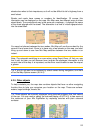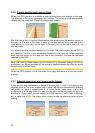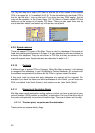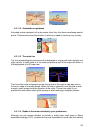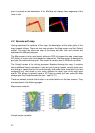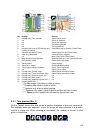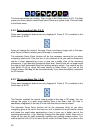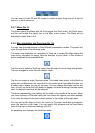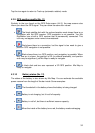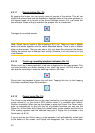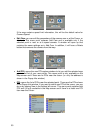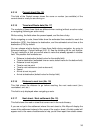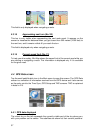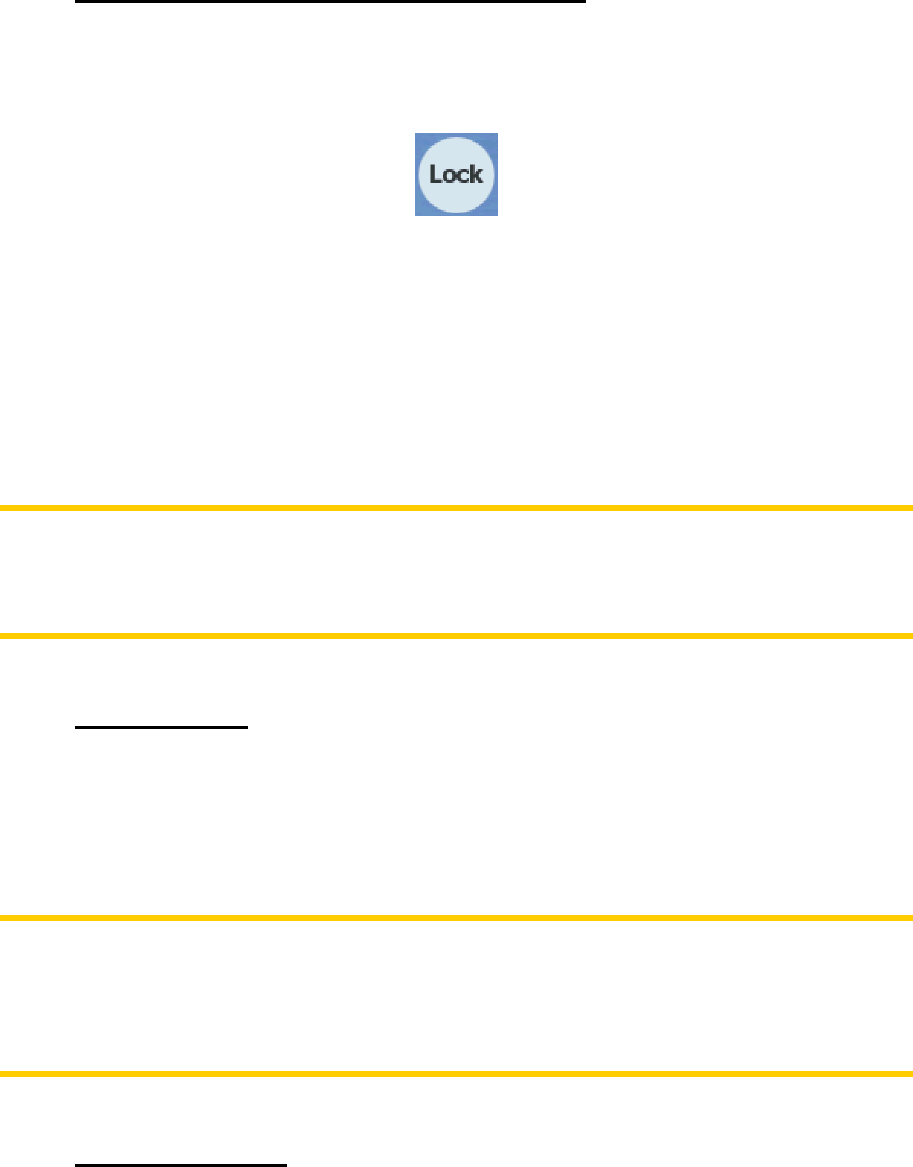
Cockpit screen, Mio Map will do this automatically if you leave the display untouched
for 30 seconds.
4.3.4 Lock to GPS position and heading (No. 6)
This semi-transparent icon is displayed if GPS position is available, and the map has
been moved. It also appears when you scale or tilt the map while Smart Zoom is
enabled.
Normally Mio Map positions the map to keep the GPS position visible somewhere on
the map (when North-up orientation is selected), or always at the bottom centre of
the map (when Track-up orientation is selected).
If you manually move the map, it will freeze the map in the new position. To return to
the GPS position, use this Lock button.
When Smart Zoom is enabled, scaling or tilting the map also stops the automatic
zooming or automatic tilting respectively. To reactivate Smart Zoom, tap this button.
Note: When the Cockpit screen is open, you do not need to tap the Lock button. Just
wait for 30 seconds without tapping the screen, and Mio Map will automatically re-
enable Lock-to-Position and/or Smart Zoom. If you tap the screen during this period,
the 30 seconds countdown will restart.
4.3.5 Cursor (No. 7)
As described in 4.2.7, if you tap the map somewhere or select one specific item in
Find, it will become the selected point on the map, marked with a small red dot and
radiating red circles to make it conspicuous. You can use this point as starting point,
via point or destination for your route, you can search for a POI near it, save it as a
location of a speed camera, or save it as a POI.
Note: When GPS position is available, the Lock button will appear indicating that you
have disabled Lock-to-Position. Tapping the Lock button will re-enable the position
lock and move the cursor back to the current GPS position. The same happens when
Mio Map restores Lock-to-Position automatically on the Cockpit screen after 30
seconds of inactivity.
4.3.6 Map scale (No. 8)
The scale indicator is only available on the Map screen. In 2D map view it represents
the scale of the map. In 3D view it is the scale of the nearest part of the map only.
30