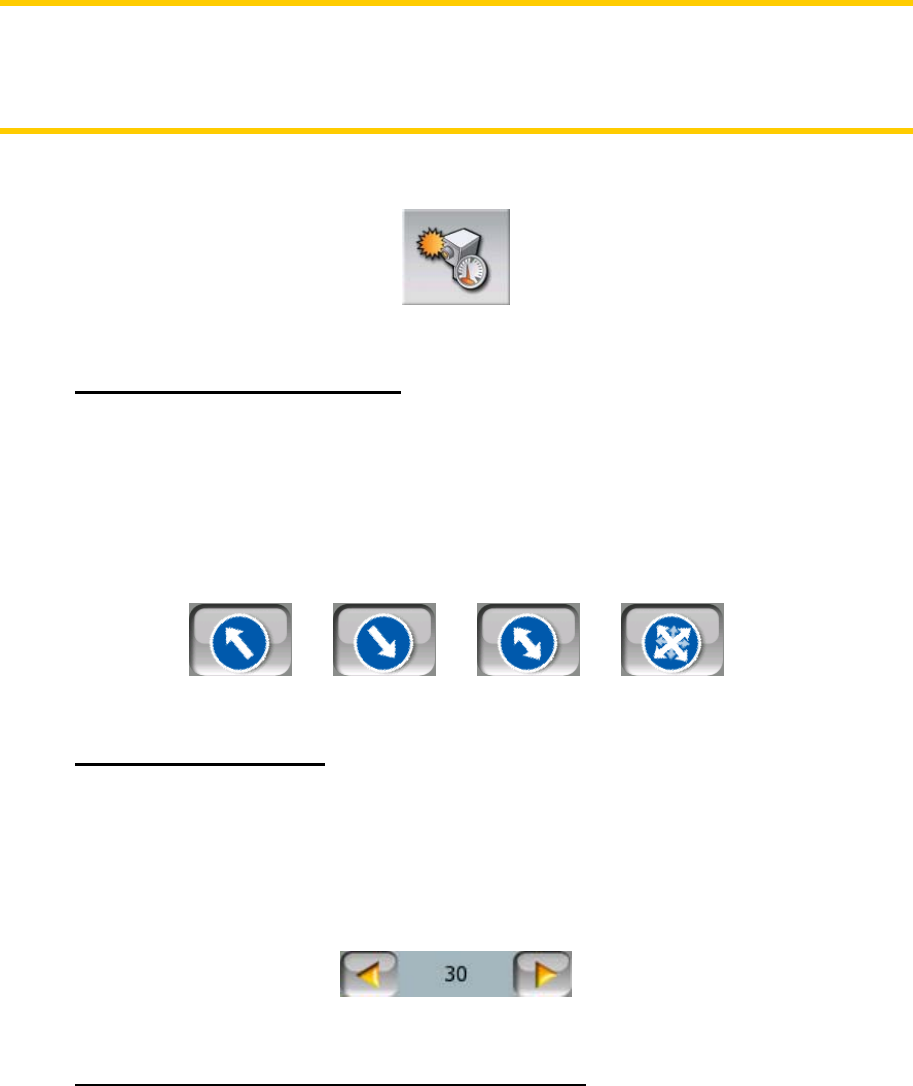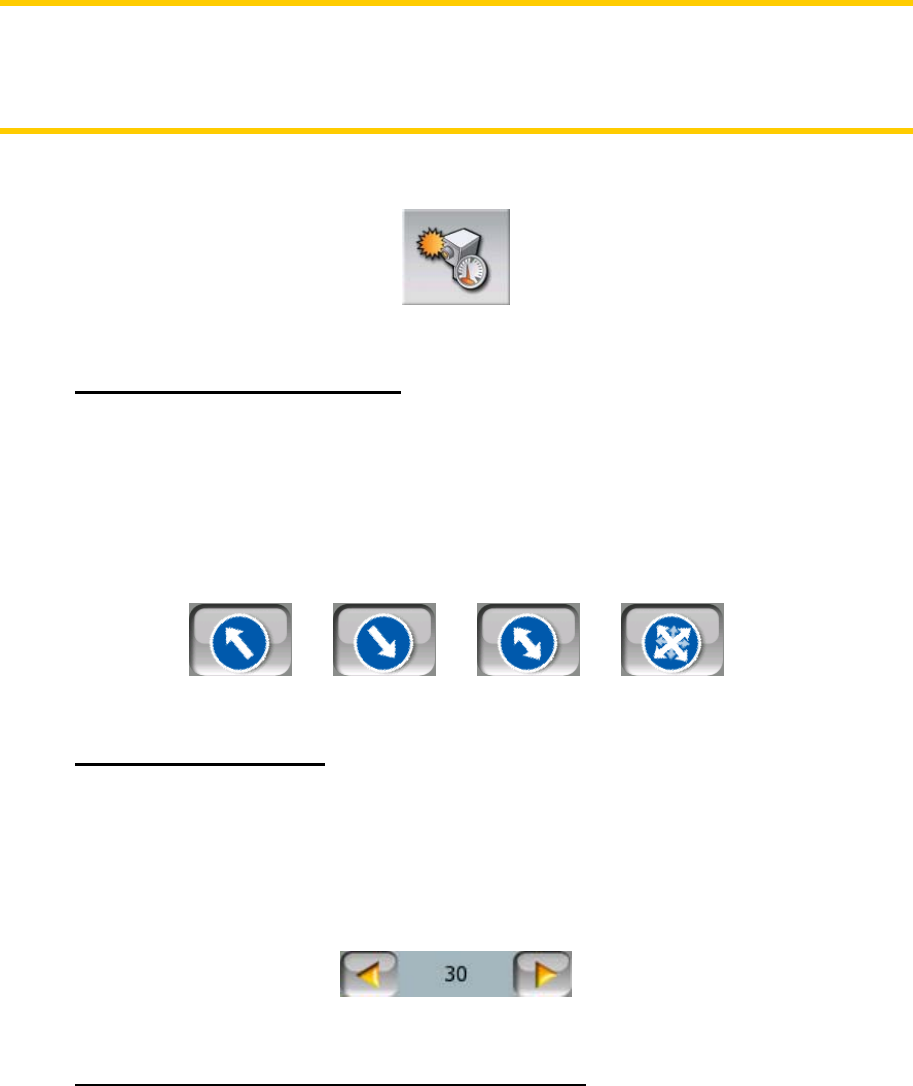
Note: In the rare case Mio Map cannot register the moment you pass the second
camera (e.g. it is placed at the exit of a tunnel where GPS position is not yet
available) the warning will continue. Just tap the camera symbol displayed on the left
to stop the warning.
These cameras are displayed with the following symbol:
4.7.2 Controlled traffic direction
The different cameras can measure the speed of one direction of the traffic, both
directions, or even several directions in an intersection, when they are mounted on a
rotating base. Mio Map warns you only if you drive in a measured or possibly
measured direction.
The measured direction of the cameras are displayed with the following symbols:
4.7.3 Speed limit checked
As additional information, the speed limit checked by the camera is given for fixed,
built-in and section control cameras. When you save a camera location using the Add
Cam button in the Cursor menu (4.3.13), the speed limit of the road is used by
default, but you can change the value from 30 km/h to 130 km/h with the given
control:
4.7.4 Add a new camera or edit an existing one
You can add new cameras, delete or modify the parameters of existing ones using
the Add Cam or Edit Cam buttons of the Cursor menu (4.3.13). To delete an existing
camera first tap Edit Cam, then Delete.
58