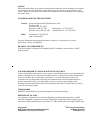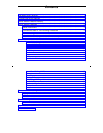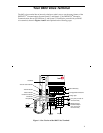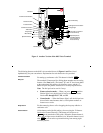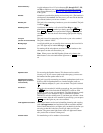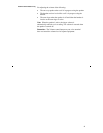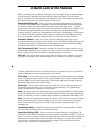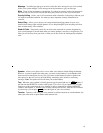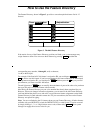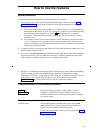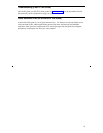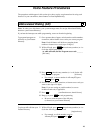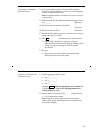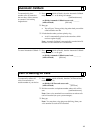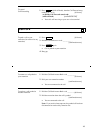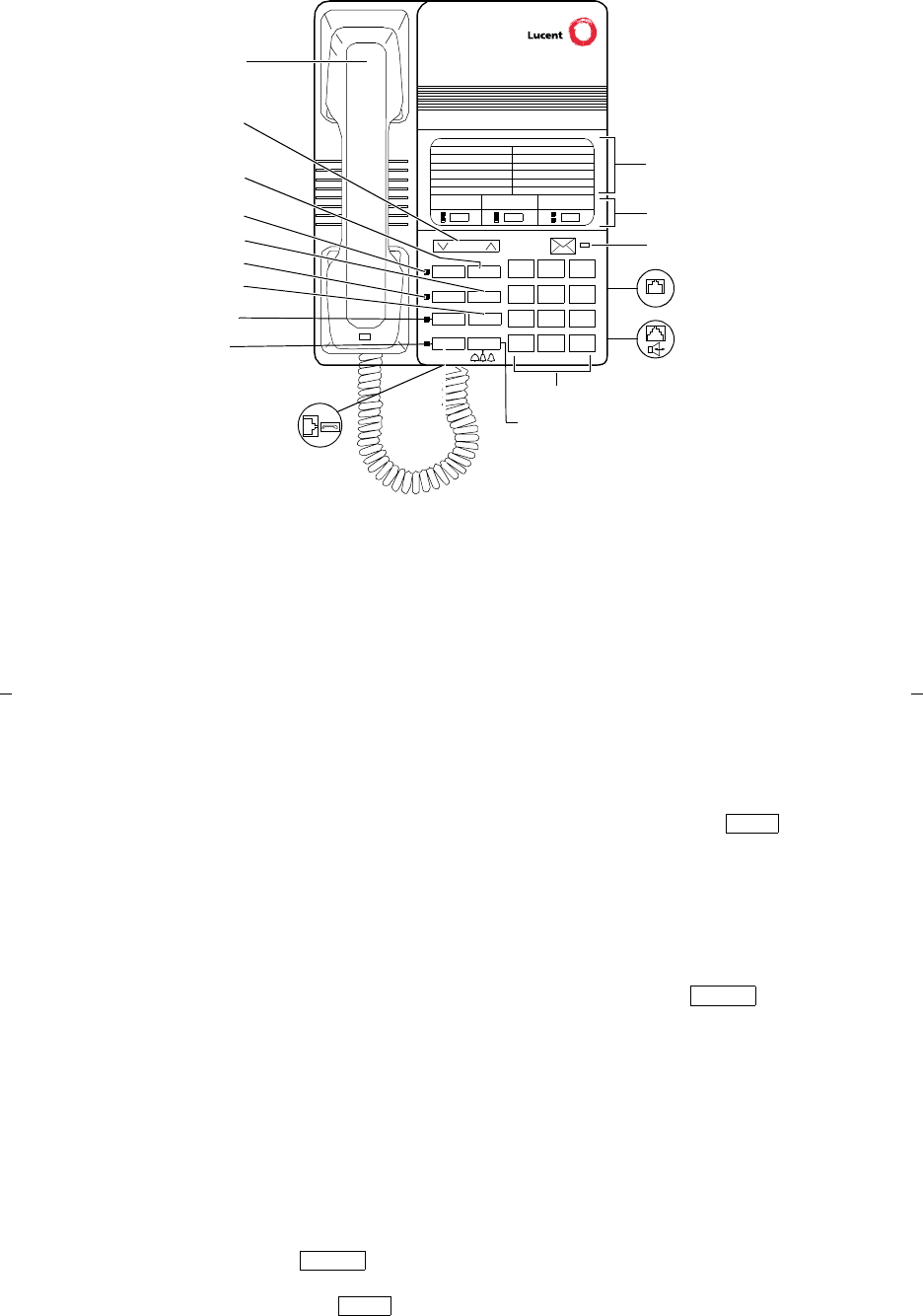
2
Figure 2. Another Version of the 8403 Voice Terminal
1
23
456
78
9
ABC DEF
MNOJKLGHI
PQRS TUV WXYZ
*
O
#
Transfer
Hold
ab c
Feature
Volume
Test Conf
Drop
LINE
Feature Directory
3 Call appearance buttons
Dial pad
Test button
Volume control button
Handset
Mute
Speaker
Message light
Line jack (on back of
voice terminal)
Speakerphone/
headset adapter
jack (on back of
voice terminal)
Hold/Ring
button
Handset jack
Drop button
Conference button
Feature button
Transfer button
Mute button
Speaker button
The following features on the 8403 voice terminal shown in Figures 1 and 2 are listed
alphabetically for your convenience. Explanations for each feature are also provided.
Conference button
For setting up conference calls. This button is labeled .
Dial pad
The standard 12-button pad for dialing phone numbers and accessing
features. (See Note below.) The letters “Q” and “Z” have been added
to the appropriate dial pad keys for directory access, and the “5”
button on your dial pad has raised bars for visually-impaired users.
Note: The dial pad can be used in 2 ways:
• Feature selection mode — When you press (and the
Feature light is on), the dial pad is used to access the features
listed on F1 through F9, F*, F0, and F#.
• Normal mode — When the Feature light is off, the dial pad can
be used in the usual manner, that is, to dial phone numbers or
feature access codes.
Drop button
For disconnecting from a call or dropping the last party added to a
conference call.
Feature button
A blue button used with dial pad keys for accessing the 12 features
listed on the Feature Directory. (This button will be shown as
in the remainder of this guide.) When the Feature button is
active, the red light next to the button is on. When this button is used
with , you can select a personalized ring from among eight
available patterns.
Conf
Feature
Feature
Hold
c