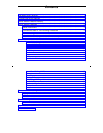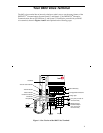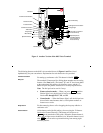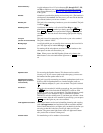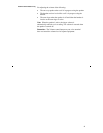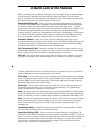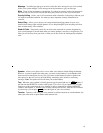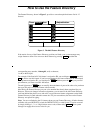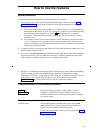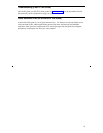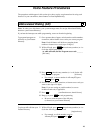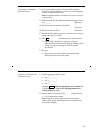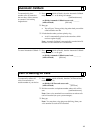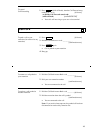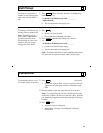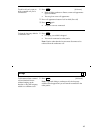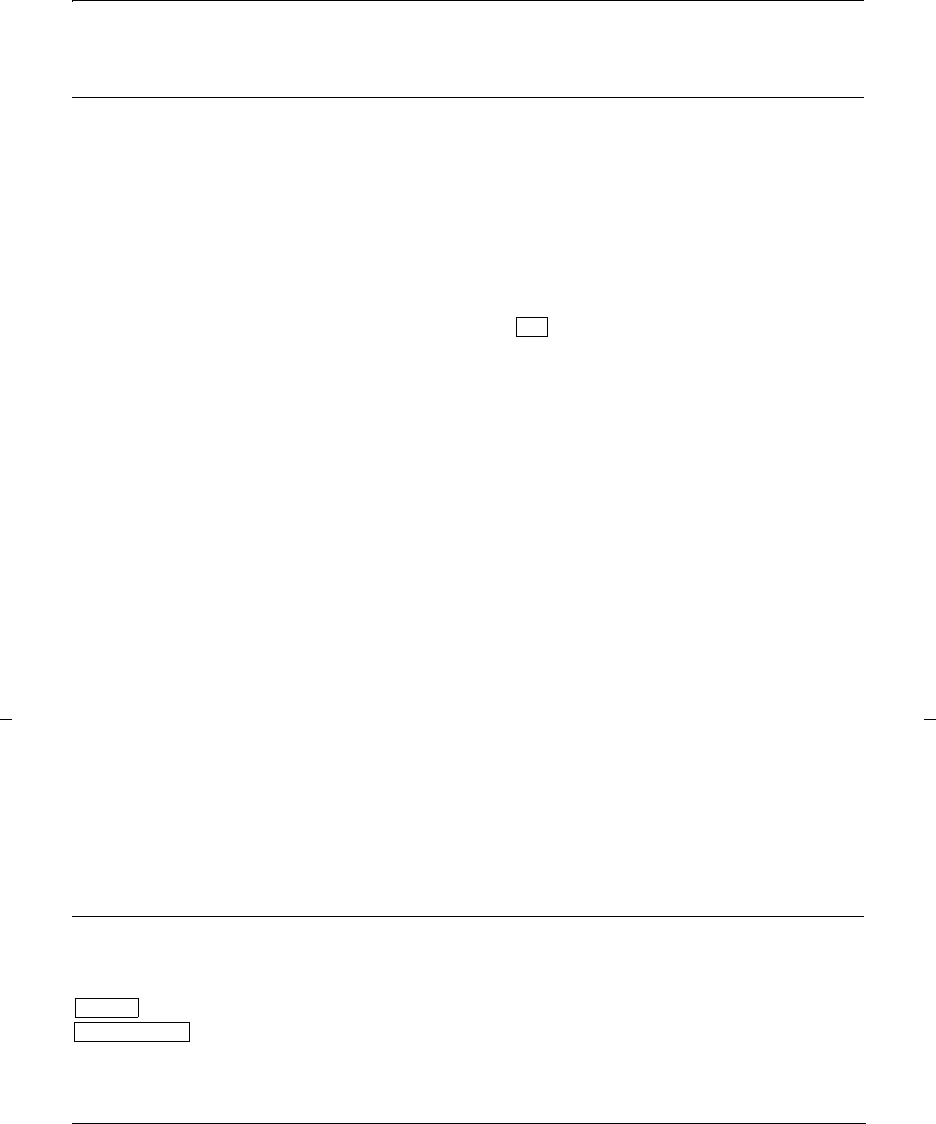
8
How to Use the Features
Special Instructions
Use the following special instructions for operating your voice terminal.
• The first time you use the voice feature procedures that appear in the next section Voice
Feature Procedures, you will need to obtain the following information from your system
manager:
➤ Your system manager may assign features to your Feature Directory. To the right of each
feature name in this section is a box. For each feature you have on your Feature Directory
and any other feature assigned to you, mark a in the blank box as a reminder.
(Conference, Drop, Hold, Message, Mute, Select Ring, Test, and Transfer are already
marked for you.)
➤ Any feature not listed on your Feature Directory can be activated or canceled by dialing a
1-, 2-, or 3-digit feature access code. Ask your system manager for the feature access
codes for the features you need, and then write the assigned code number in the provided
blanks in each feature procedure.
• To operate a feature, you must have the handset off-hook (removed from the cradle of the voice
terminal) unless otherwise noted.
• If you receive an intercept tone (high-pitched, alternating high and low tone) while attempting
to operate any feature, you have taken too much time to complete a procedural step or have
made a dialing error. Hang up, get dial tone, and begin again at Step 1.
✔
• System 75 is available in more than one version. Some features, such as Abbreviated Dialing,
Call Forwarding All Calls, Last Number Dialed, and Priority Calling operate slightly
differently with Version 1, and possibly Version 2, than they do with later versions. If you are
using Version 1 or 2 of the System 75 software, you should check the section titled
Troubleshooting later in this guide before you use any of these four features.
Conventions Used in The Following Procedures
and
Each of these boxes represents a button that has a feature
assigned to it. The button is labeled with the feature name,
sometimes followed by an extension number (shown as xxxxx)
or a person’s name.
[feedback tones]
The tone that appears in brackets after a step, such as [dial
tone], indicates what you should hear from your handset (or
speaker) after successfully performing that step.
For a list of tones and their meaning, see the section titled Tones
and Their Meaning.
Feature
Feature xxxxx