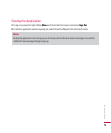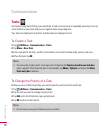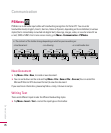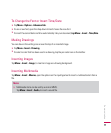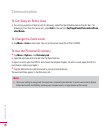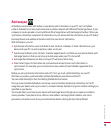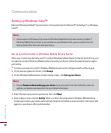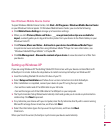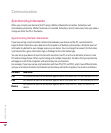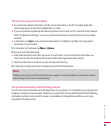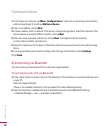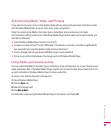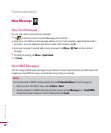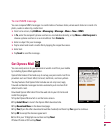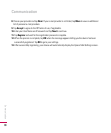81
Use Windows Mobile Device Center
To open Windows Mobile Device Center, click
Start > All Programs > Windows Mobile Device Center
on your Windows Vista computer. On Windows Mobile Device Center, you can do the following:
v
Click
Mobile Device Settings
to change synchronization settings.
v
When you click
Pictures, Music and
Video
> ___
new pictures/video clips
are
available for
import
, a wizard guides you to tag and transfer photos from your device to the Photo Gallery on your
Windows Vista PC.
v
Click
Pictures, Music and Video
>
Add media to your device from Windows Media Player
to synchronize music and video files using Windows Media™ Player. For more information, see
“Windows Media® Player Mobile” in Chapter
11.
v
Click
File Management
>
Browse the contents of your device
to view documents and files from
your device.
Setting up Windows XP
If you are using Windows XP the Getting Started CD that comes with your device contains Microsoft
ActiveSync 4.5 or later. Follow the steps below to install and set up ActiveSync on Windows XP.
v
Insert the Getting Started CD into the CD drive of your PC.
v
Select
Setup and Installation
and follow the on-screen instructions to install ActiveSync.
v
After installation is completed, connect your device to your PC using the sync cable.
- Connect the smaller end of the USB cable to your LG Incite.
- Connect the larger end of the USB cable to the USB port on your computer.
v
The Synchronization Setup Wizard automatically starts and guides you to create a synchronization
relationship. Click
Next
to proceed.
v
To synchronize your device with your computer, clear the Synchronize directly with a server running
Microsoft Exchange Server check box, and then click
Next
.
v
Select the information types that you want to synchronize, and then click
Next
.
Click Finish.
When you finish the wizard, ActiveSync synchronizes your device automatically.
Communication