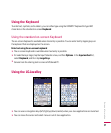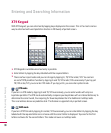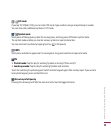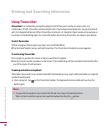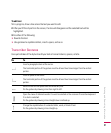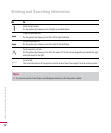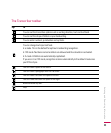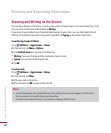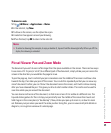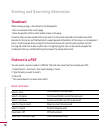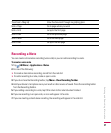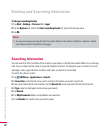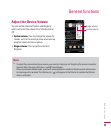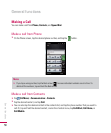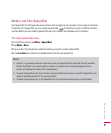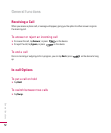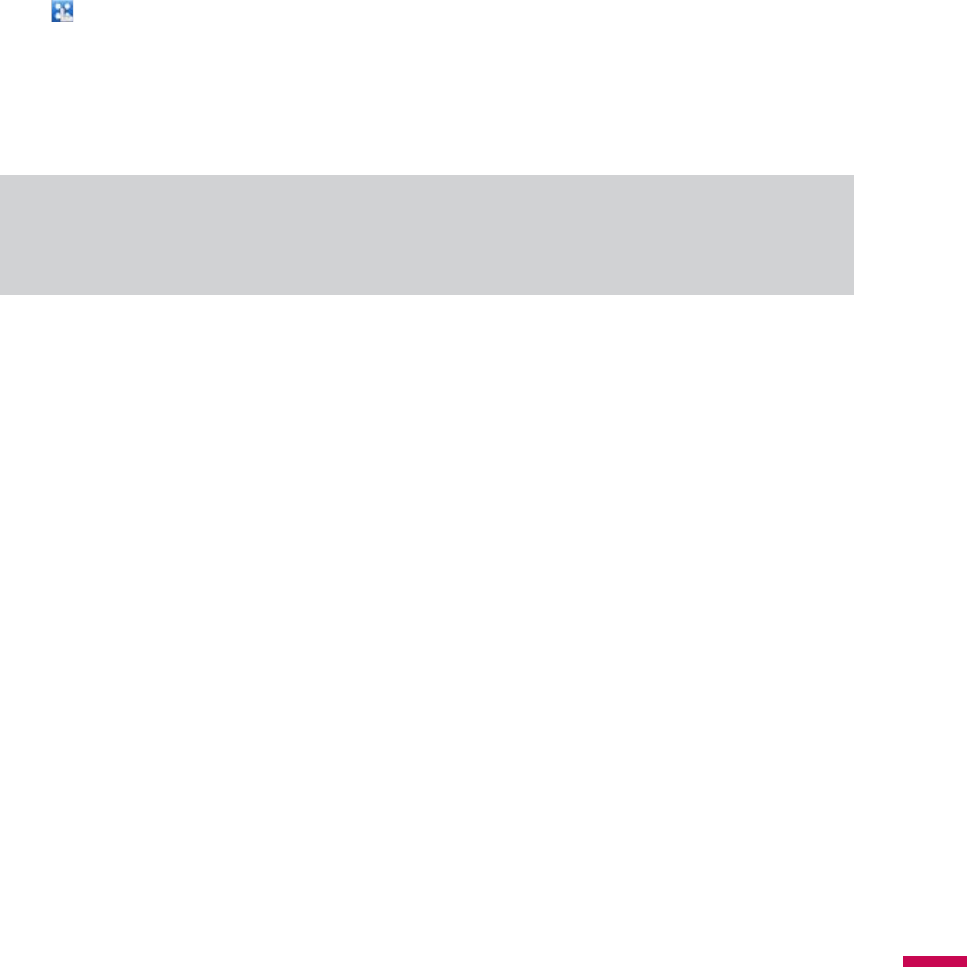
45
To draw in a note
1.
Tap
(
LG Menu
)
>
Applications
>
Notes
.
2.
In the note list, tap
New
.
3.
To draw on the screen, use the stylus like a pen.
4.
A selection box appears around your drawing.
5.
When finished, tap
OK
to return to the note list.
Note
v
To select a drawing (for example, to copy or delete it), tap and hold the drawing briefly. When you lift the
stylus, the drawing is selected.
Picsel Viewer Pan and Zoom Mode
The document you wish to see is often larger than the space available on the screen. There are two ways
to see more of it. To pan (or ‘scroll’) to a different part of the document, simply stroke your pen across the
screen in the direction you would like the page to move.
To pan the page up, touch and hold your pen somewhere near the middle of the screen and draw a line
towards the top, then take your pen off the screen. You can do this repeatedly so that you can view any
size of document. Further, you can ‘throw’ the document across the screen, and it will continue moving
after you have released the pen. This gives you time to start another stroke. This inertia can be used to
save time while you pan around the document.
You can also zoom the size of the document, so that more or less of it is visible at a different size. The
tap-and-stroke gesture for this is to tap your pen briefly near the middle of the screen then touch and
hold it again in the same place (a “double-tap”). Now, stroke your pen up to zoom in, or down to zoom
out. Release your pen when you reach the scale you like. Using this, you can view small print details on
diagrams, or can get an overview of a whole page.
Entering and Searching Information