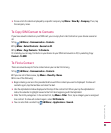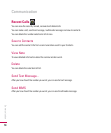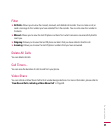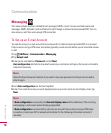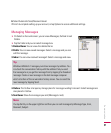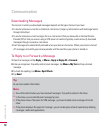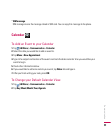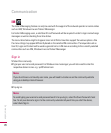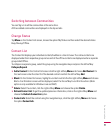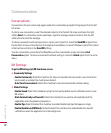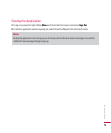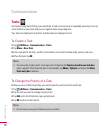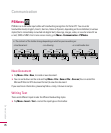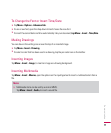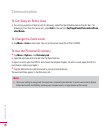71
Communication
Switching between Communities
You can Sign-in to all the communities at the same time.
All the enabled communities are displayed on the top as tabs.
Change Status
Tap
Menu
on the Contact List screen, choose the option My Status and then select the desired status
Busy/Always/Offline.
Contact List
The Contact list displays your individual contacts/buddies in a tree list view. The online contacts are
displayed under their respective group names and all the offline contacts are displayed under a separate
group called Offline.
To collapse or expand a group, select the group using the navigation keys and press the left softkey
Collapse/Expand
.
v
Add a Contact:
On the Contact list screen click the right softkey
Menu
and choose
Add Contact
. On
the next screen enter the User ID of the desired contact and click the left softkey
Add
.
v
Block:
On the Contact list screen, highlight a contact and click the the right softkey
Menu
and choose
Block. A confirmation screen will be displayed, select the Yes softkey to confirm the action. (Block
option is only available for Windows Live and AIM)
v
Delete:
Select the contact, click the right softkey
Menu
and choose the option
Delete
.
v
Refresh Contact List:
To get the updated presence information, click on the right softkey
Menu
and
choose the
Refresh Contact List
option.
v
Contact info:
Select the contact using the navigation keys, click the right softkey
Menu
and choose
the option
Contact Info
.