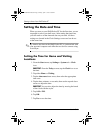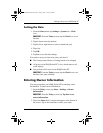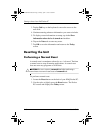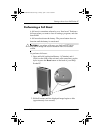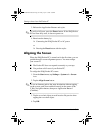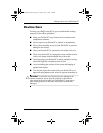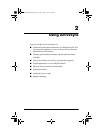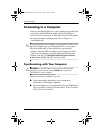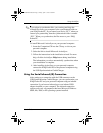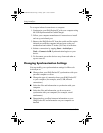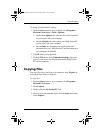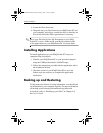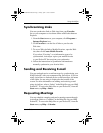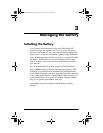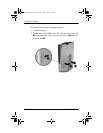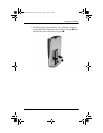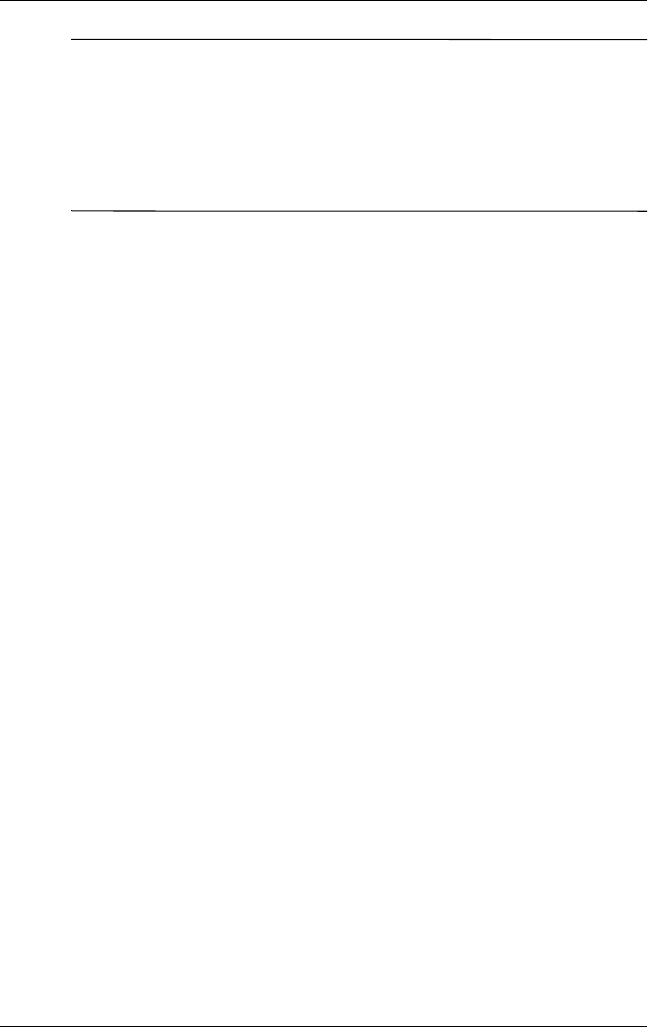
Using ActiveSync
User’s Guide 2–3
✎
If you select to synchronize files, you can drag and drop the
selected files from your computer to the synchronized folder on
your iPAQ Pocket PC. If you named your device “PC1” when you
created your partnership, then the synchronized folder is named
“PC1.” When you synchronize, the files move to your iPAQ
Pocket PC.
To install Microsoft ActiveSync on your personal computer:
1. Insert the Companion CD into the CD tray or slot on your
personal computer.
2. Select the link to install Microsoft ActiveSync.
3. Follow the instructions in the installation wizard. For more
help, click the ActiveSync Help button during installation.
The information you select automatically synchronizes when
your installation is complete.
4. After installing ActiveSync on your personal computer,
connect the iPAQ Pocket PC to the personal computer using
the USB Synchronization Cradle/Charger.
Using the Serial Infrared (IR) Connection
After setting up a connection with the USB connector on the
USB Synchronization Cradle/Charger, you can synchronize your
iPAQ Pocket PC and your personal computer using an infrared
connection if you have an infrared port or an infrared USB
adapter installed on your computer. The infrared connection
option works only on computers that have Microsoft Windows
98SE, Me, 2000, or XP operating systems installed.
293146-001HamrUG.book Page 3 Friday, April 11, 2003 2:08 PM