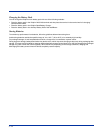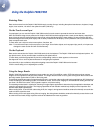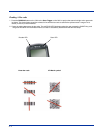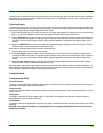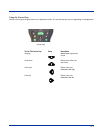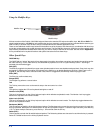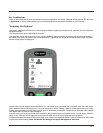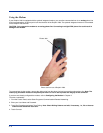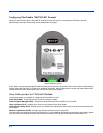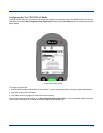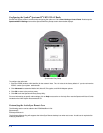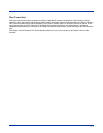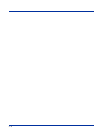4 - 7
Key Combinations
There are some keyboard functions and special characters not defined on the Dolphin 7400 and 7450 keyboards. See the charts
in Appendix A for the key combinations used to access these functions and special characters on your terminal.
Navigating the Keyboard
The Dolphin 7400/7450 terminals have a mouse utility to simplify navigating around the screen, especially for non-touchscreen
equipped terminals.*
*Exit the mouse utility prior to adjusting the contrast.
To activate the mouse utility at any time in any window, double-tap the blue modifier key and the mouse pointer will appear in
the middle of the screen as shown in the screen shot below. To deactivate the mouse, double-tap the blue modifier key again
and the mouse pointer will disappear.
Use the cursor keys to navigate around the screen. For a left mouse click, press either one of the ENT keys. Use a left mouse
click to select an item or launch a program.
For a right mouse click, use the TAB key . When you use a right mouse click, a menu
of items pops up and tells you what actions you can perform, and shows you shortcuts. To open files or applications with a double
click, tap the ENT key twice in rapid succession.
In mouse mode, you can also scroll the active window for dialog boxes that are not formatted for the 1/4 VGA display. Move the
cursor to one of the four screen edges and continue to hold down the arrow key to initiate the scrolling feature.
To adjust the double-click speed for the mouse utility, go to Control Panel>Settings>Stylus. Follow the directions on the Double-
Tap tab to adjust the settings. Note: The Double-Tap setting for the stylus also applies to the mouse.