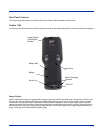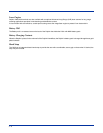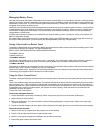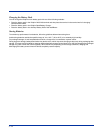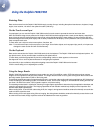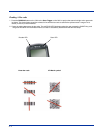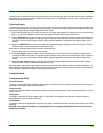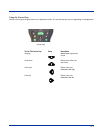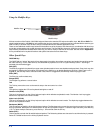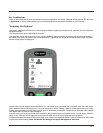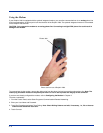4 - 1
4
Using the Dolphin 7400/7450
Entering Data
Data can be entered into the Dolphin 7400/7450 through a variety of ways, including the optional touchscreen, keyboard, image
engine, laser scanner, via radio or the optional modem (7400 only).
Via the Touch screen Input
If so equipped, you can use the Dolphin 7400/7450 terminal’s touch screen to operate the terminal and enter data.
HHP recommends using screen protectors for Dolphin 7400/7450 terminals equipped with a touch screen display; especially for
those terminals used for applications that require high-volume interfacing with the touch display. Screen protectors will help
prevent damage to the touch panel display and are easily installed over the display. Screen protectors can be purchased at any
major computer retail store.
To enter data, use a stylus to select menu options, functions, etc.
Note:
For touch screen input, only use a stylus or your finger. Use of other objects, such as paper clips, pencils, or ink pens can
damage the touch screen and will void the warranty.
Via the Keyboard
Data can be entered into the Dolphin 7400/7450 terminal via the keyboard. The Dolphin 7400 has three keyboard options: 43-
key alpha/numeric, 35-key numeric/alpha, and 56-key full alpha/numeric.
To enter data, press the appropriate key and the corresponding number or letter appears on the screen.
See Appendix A for a list of keyboard shortcuts for navigating the keyboard.
A mouse utility is also available to help with navigating around the Dolphin 7400/7450 terminal screen.*
*Exit the mouse utility prior to adjusting the contrast.
Using the Image Reader
Dolphin 7400/7450 terminals equipped an image reader can read 1D and 2D bar codes, OCR characters and can capture
images, such as signatures and gray scale pictures. The imager features either a red or green aiming beam that is used to aim
the image reader against the bar code or item being read.
The terminal supports two types of image decoding for use in various bar code reading and imaging applications: ALD (Advanced
Linear Decoding) for fast reading of linear 1D and 2D bar codes, and full area imaging for omni-directional reading of linear and
non-linear 1D and 2D bar codes, OCR, signature capture, and picture taking.
The decoding method used in a particular scanning or image capture application is determined by the application developer and
cannot be changed by the end user. The imaging capabilities of both decode methods help simplify terminal operation and
enhance data capture productivity.
When reading linear 1D and 2D bar codes using ALD, the imager’s aiming beam should be centered horizontally across the bar
code to achieve a positive read.
When reading all bar code types using full area imaging, the aiming beam should be centered horizontally across the bar code
to achieve the best read, though a positive read can be obtained from most any position.