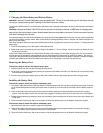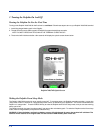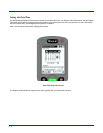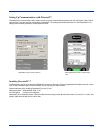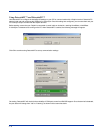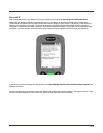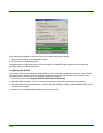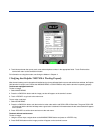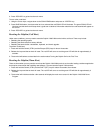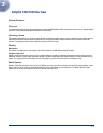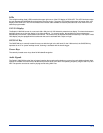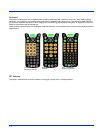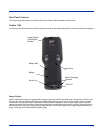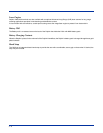2 - 11
5. Touch Next and enter the country code, area code and phone number in the appropriate fields. Touch Finish and the
terminal will return to the Connection window.
For information on using the modem, see Using the Modem in Chapter 4.
5 Verifying that Dolphin 7400/7450 is Working Properly
After the main battery pack is charged and installed and you have calibrated the the screen and set the time and date, the Dolphin
7400 terminal is ready to use. Choose the IMAGING DEMO or SCAN DEMO to verify that the terminal is operating properly.
Touchscreen-equipped terminals:
To take an image:
1. Select IMAGE DEMO.
2. Press the <ON/SCAN> button and the image you take will appear on the terminal’s screen.
3. Touch <ESCAPE> to go back to the main menu.
To scan a bar code label:
1. Select SCAN DEMO.
2. Press the <ON/SCAN> button, aim the terminal at a bar code and the red SCAN LED will illuminate. The green SCAN LED
will illuminate and the terminal will beep when a good scan is obtained. Information about the bar code scanned will appear
on the screen.
3. Press <ESCAPE> to exit the demo and return to the main menu.
Terminals without touchscreens:
To take an image:
1. Using the Cursor keys, navigate down to the IMAGING DEMO button and press an <ENTER> key.
2. Press ON/SCAN button and the image you take will appear on the terminal’s screen.