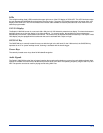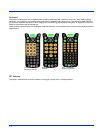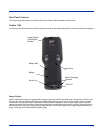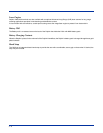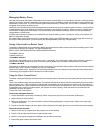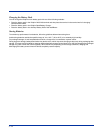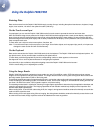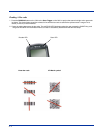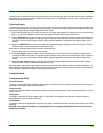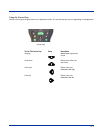3 - 10
Managing Battery Power
Data and files saved on the Dolphin 7400/7450 terminal may be stored in RAM, so it is important to maintain a continuous power
supply to the terminal. When the main battery pack becomes low, the Low Battery Charge icon will appear in the notification tray
at the bottom of the screen. The Critical icon will appear when the battery is critically low. There is also a Low Battery icon that
will appear when the back-up battery is low.
Letting the back-up battery become fully discharged will cause the terminal to lose all data in RAM. Therefore, you should keep
a charged battery pack in the Dolphin at all times to conserve the internal back-up battery. When you remove a battery pack,
insert another charged pack in the Dolphin. The internal battery will prematurely discharge if there is not at least a partially
charged battery in the terminal.
A battery status indicator will display in the notification tray when the battery is low or critically low. If there is no indicator, the
battery is adequately charged.
If the main battery is low and the terminal is in sleep mode, pressing the ON/SCAN button or the scan trigger will not wake up
the Dolphin 7400/7450 terminal; you must replace the discharged battery with a fully charged battery.
Setting Critical and Low Battery Points
The Dolphin 7400/7450 may be programmed to display warnings when the battery reaches critical and low battery points. There
are two entries defined in the registry. The specific settings are:
[HKEY_LOCAL_MACHINE\System\CurrentControlSet\Control\Power]
"CriticalBatt"=dword:a
"LowBatt"=dword:19
"CriticalBatt"=dword:a
This sets the Critical Battery point to 10 percent (a hex = 10 decimal). The critical battery is the point at which the customer is
warned that the battery charge is very low. This warning will be posted every 3 minutes until the situation is corrected.
"LowBatt"=dword:19
This sets the Low battery point to 25 percent (19 hex = 25 decimal). The low battery setting is the point at which the user is alerted
that the battery is low. The user is notified only once for a low battery.
These are the default values. Developers can set these parameters from 0 (no warning at all) to 99 (would nearly always warn).
The warnings do not appear when the terminal is on external power.
Using the Power Control Panel
The Power control panel displays information about current battery status and allows you to set options that can conserve battery
power.
There is also a battery usage indicator displayed. This indicator represents the total cumulative time that the current main battery
pack has been in use. If the main battery is replaced with a new battery pack, the indicator will reset to 0:00. Each battery is
uniquely identified with a serial number that the Dolphin terminal uses to track cumulative time. Also, if the terminal is placed in
a HomeBase and is running on external power, the indicator will cease counting. When the terminal is removed from the
HomeBase, the timer will resume.
To open the Power control panel:
Touchscreen-equipped terminals:
1. Tap the Start button, tap Settings, and then tap Power. If the power plug icon is on the task bar, double-tap it.
2. Tap the Battery or Power Off tab.
3. Select your preferences. For more information, read the following paragraphs, or tap the Help ? button in the upper right
corner of the screen.
4. Tap OK to save the changes and exit or tap the Close (X) button in the upper right corner to exit without saving the changes.
Non-touch screen terminals:
1. Use the cursor keys to navigate to the last program icon on the desktop.
2. Press the Tab and then the Enter key to open the Start menu.
3. Use the cursor keys to navigate to the Settings menu and then press Enter.
4. Press Enter again to select the Control Panel.