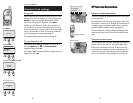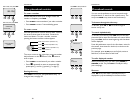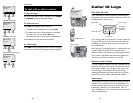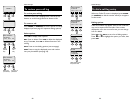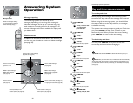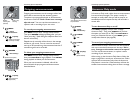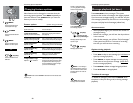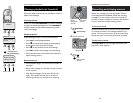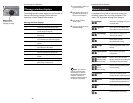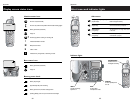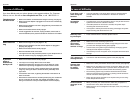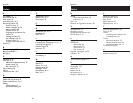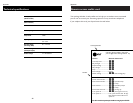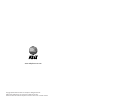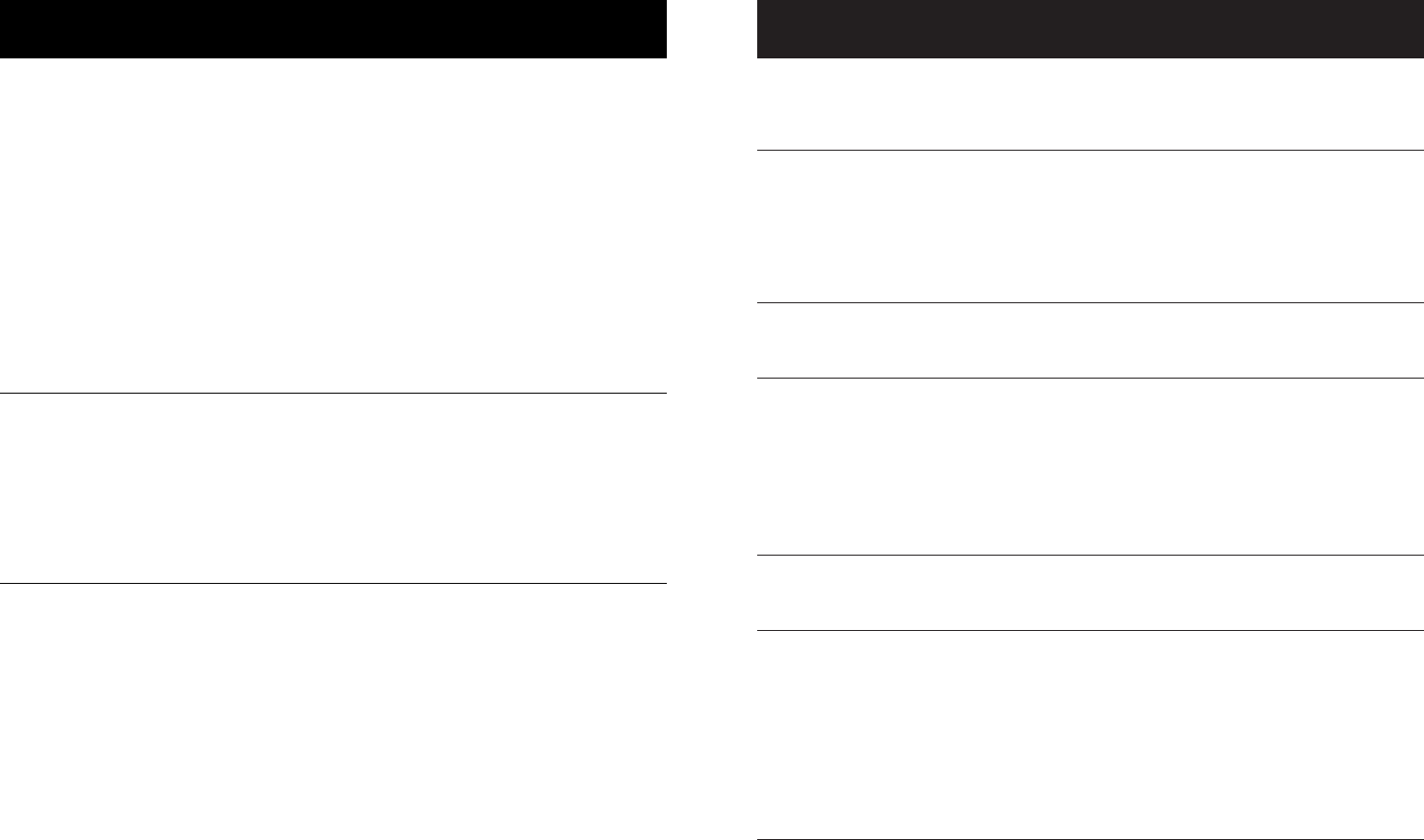
39
Appendix
38
Appendix
If you lose a call
while using the
handset
Incomplete
messages
• You were probably out of range. Move closer to the base. Before
placing another call, set the handset in the base for at least 15
seconds.
• If a caller leaves a very long message, part of it may be lost when the
system disconnects the call after 4 minutes.
• If the caller pauses for more than 7 seconds, the system stops
recording and disconnects the call.
• If the system’s memory becomes full during a message, the system
stops recording and disconnects the call.
Difficulty hear-
ing messages
• Press volume buttons to increase speaker volume.
System does
not answer
after correct
number of rings
• Make sure that the answering system is on.
• If Toll Saver is activated, the number of rings changes to two when
you have new messages waiting (see page 28).
• In some cases, the system may be affected by the ringing system
used by the local telephone company.
• If the memory is full or the system is off, the system will answer after
10 rings.
“CL” appears in
message window
• You need to reset the answering system clock (see page 25).
Announcement
message is not
clear
• When you record your announcement, make sure you speak in a
normal tone of voice, about 9 inches from the base.
• Make sure there is no “background” noise (TV, music, etc.) while you
are recording.
System does
not respond
to remote
commands
• Make sure to enter your Remote Access Code correctly (see page 33).
• Make sure you are calling from a touch-tone phone. When you dial a
number, you should hear tones. If you hear clicks, the phone is not a
touch-tone telephone and cannot activate the answering system.
• The answering system may not detect the Remote Access Code
while your announcement is playing. Try waiting until the announce-
ment is over before entering the code.
• There may be noise or interference on the phone line you are using.
Press dial-pad buttons firmly.
In case of difficultyIn case of difficulty
If you have difficulty with your phone, please try the suggestions below. For Customer
Service, visit our web site at www.telephones.att.com, or call 1 800 222–3111.
Telephone does
not work at all
• Make sure batteries are installed and charged correctly (see page 7).
• Make sure the AC adapter is plugged into an outlet not controlled by
a wall switch.
• Make sure the telephone line cord is plugged firmly into the base unit
and the modular jack.
• Make sure the base antenna is fully upright.
• If these suggestions do not work, unplug the base, remove and re-
insert the batteries, then place the handset in the base to re-initialize.
Phone does not
ring
• Make sure the ringer is on (see pages 14-15).
• Make sure the telephone line cord and AC adapter are plugged in
properly (see page 6).
• Make sure the base antenna is fully upright.
• Move the handset closer to the base.
• You might have too many extension phones on your telephone line to
allow all of them to ring. Try unplugging some of them.
If you hear
noise or
interference
during a call
• Make sure the base antenna is fully upright.
• You may be out of range. Move closer to the base.
• Appliances plugged into the same circuit as the base can cause
interference. Try moving the appliance or base to another outlet.
• The layout of your home or office might be limiting the operating
range. Try moving the base to another location, preferably on an
upper floor.
• If the buttons don’t work, try placing the handset in the base for at
least 15 seconds.
• Disconnect the base from the modular jack and plug in a corded tele-
phone. If calls are still not clear, the problem is probably in your
wiring or local service. Call your local telephone service company.