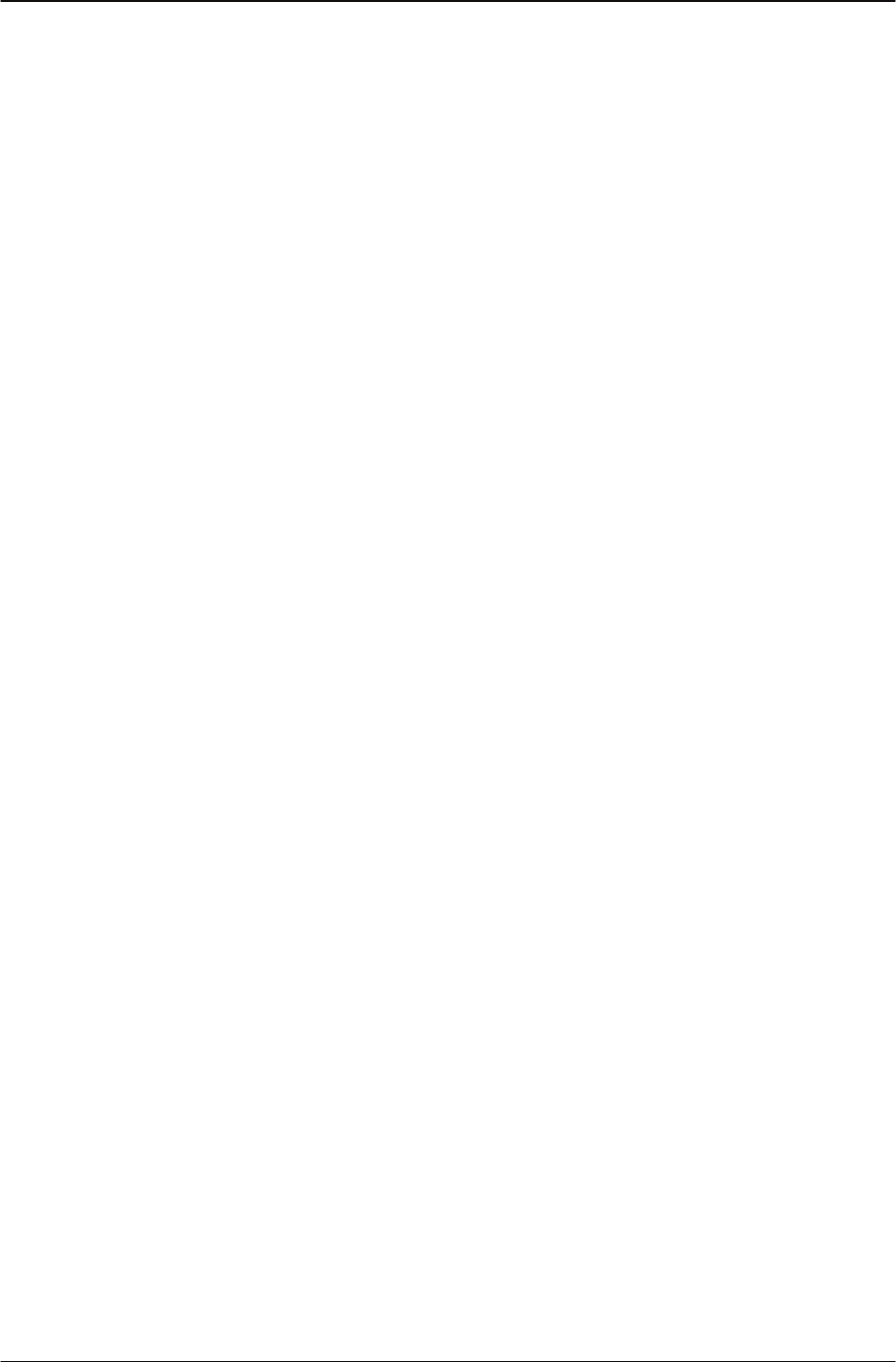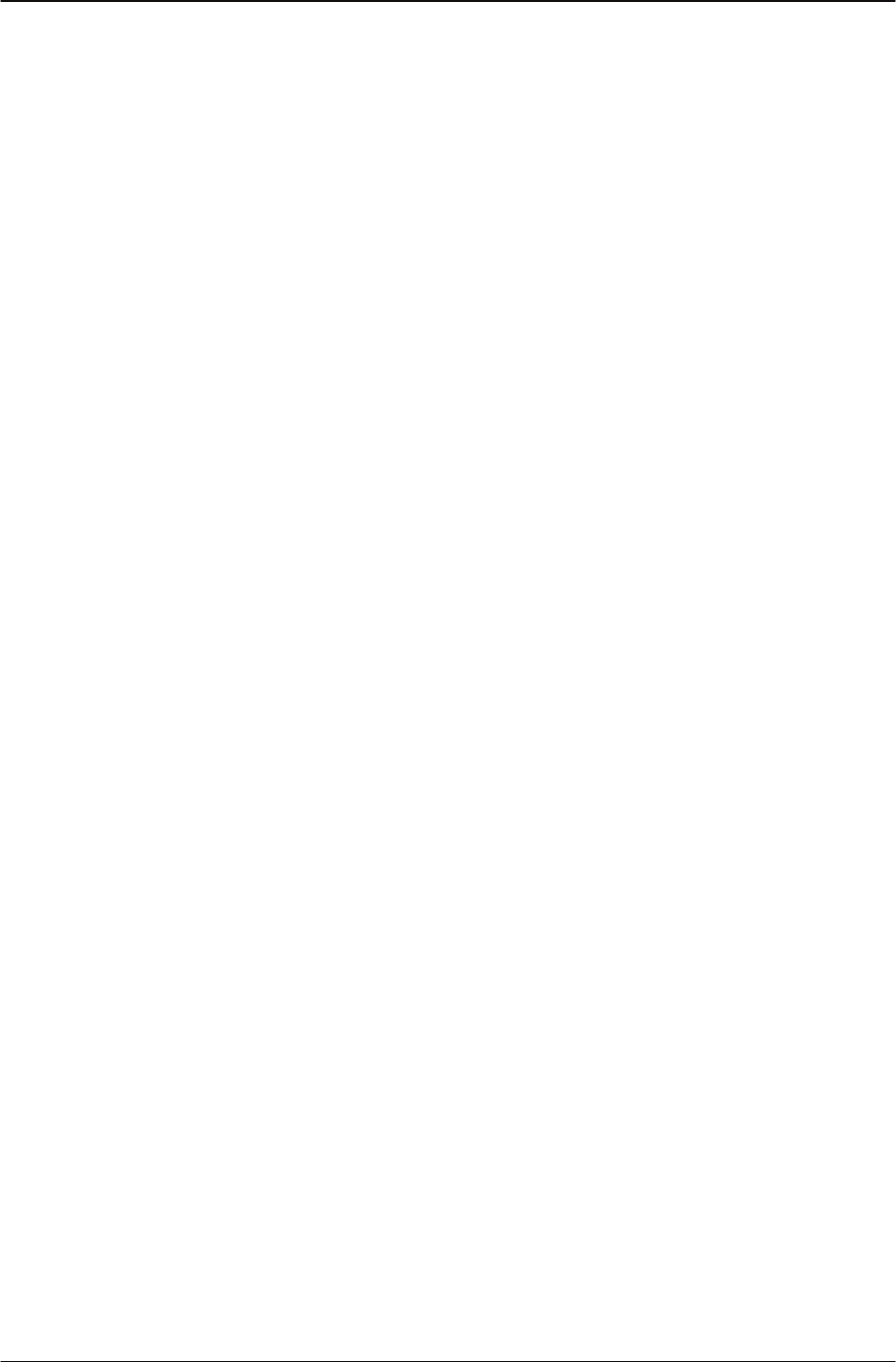
Changing Your IP Phone Settings Modifying User settings
40 IP Phone 1140 User Guide
• Select and open Username. See "Viewing your user name" on page 40.
• Select and open Login Type. See "Viewing your login type" on page 40.
• Select and open Auto Login. See "Enabling or disabling the auto login feature" on
page 40.
• Select and open Password. See "Changing your password" on page 41.
Viewing your user name
Steps to Take
1. From the main menu, open the User menu.
2. From the Time menu, select Username. The Username screen appears, showing your
user name.
Viewing your login type
You can operate your IP Phone 1140 in one of two ways, as determined by the login type:
• Unique — the phone cannot join a session with an m6350 Soft client.
• Joint — the phone can operate in a joint session with an m6350 Soft client.
Steps to Take
1. From
the main menu, open the User menu.
2. From the User menu, select and open Login Type. The login type (Unique or Joint)
appears in the lower left of the display.
Enabling or disabling the auto login feature
Any maintenance activity, for example a firmware upgrade, forces a log off from the
network. If you enable auto login, you are automatically logged on to the network when the
terminal is available again.
Prerequisites
You m
ust have permission to edit the auto login feature. If you have permission, a check
mark appears next to Enabled when the screen appears.
Steps to Take
1. From
the main menu, open the User menu.
2. From the User menu, select and open Auto Login.
3. Perform one of these steps.
• To enable Auto Login, select Enable.
• To disable Auto Login, select Disable.