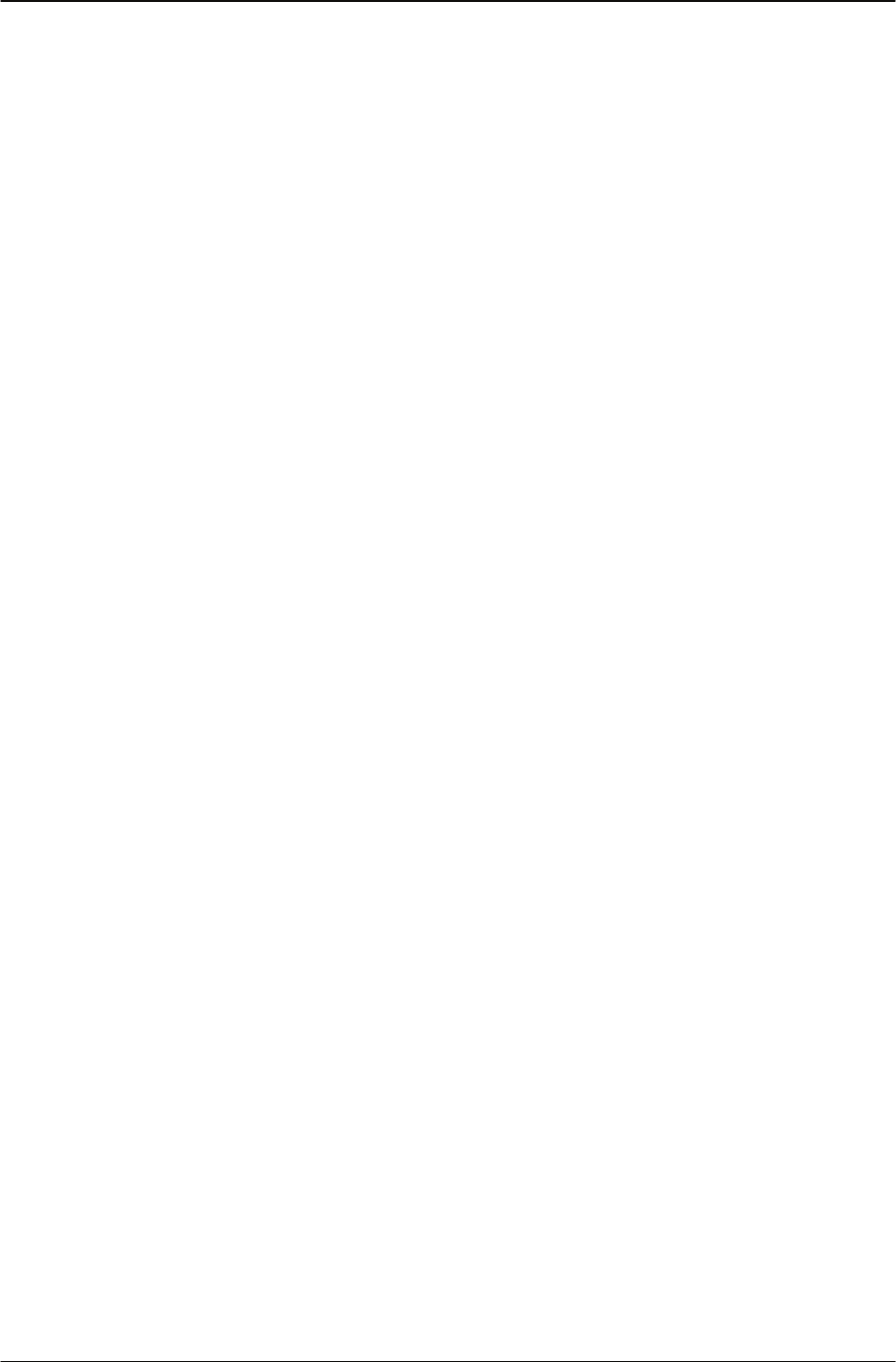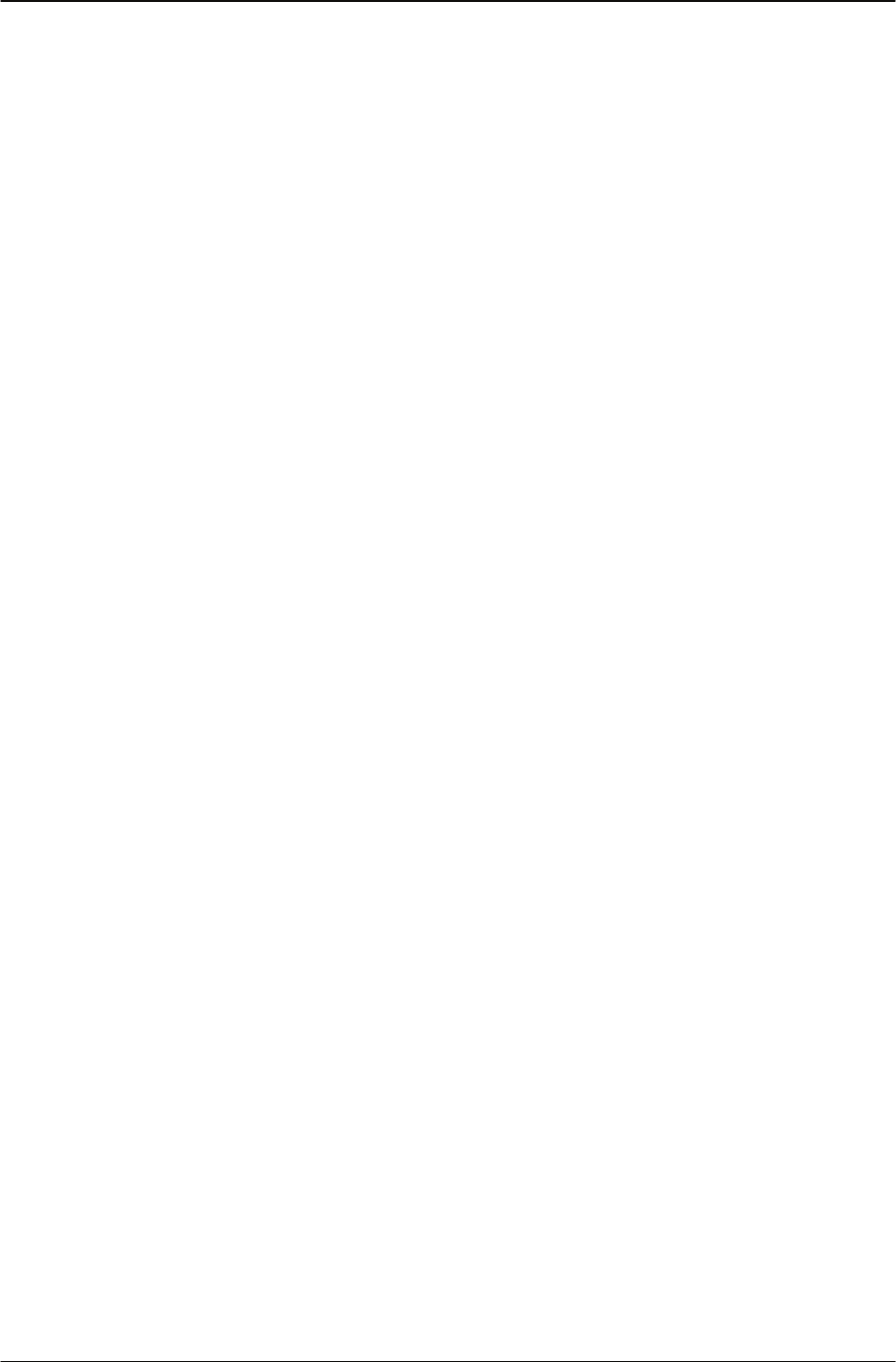
Changing Your IP Phone Settings Modifying Audio settings
34 IP Phone 1140 User Guide
Modifying Audio settings
You can change the following audio settings for your IP Phone:
• Default volumes, or resetting volumes to preset default levels
• Ring tone
Changing the default volume
Follow this procedure to change the default volume of the handset, headset, handsfree
speaker, ringer, or buzzer.
Steps to Take
1. From
the main menu, select and open Audio. The Audio menu opens.
2. Navigate through the menu and select Default Volumes. A list of devices appears
(Handset, Headset, etc.)
3. Select the device for which you want to change the default volume.
4. Press the Ok key. A volume adjustment screen appears.
5. Change the volume by using the right/left navigation keys:
• Use the right navigation key to increase the volume.
• Use the left navigation key to decrease the volume.
6. Press the Ok key to confirm the change. The selected volume is applied the next time the
audio device is used.
Resetting a default volume
Follow this procedure to reset the default volume of the handset, headset, handsfree speaker,
ringer, or buzzer.
Steps to Take
1. From
the main menu, select and open Audio. The Audio menu opens.
2. Navigate through the menu and select Default Volumes.
3. Select the device that you want to reset to the default volume.
4. Press the Ok key or the Enter key. The volume adjustment screen opens.
5. Press the Reset key. The volume is reset to the default level
6. Press the Ok key to confirm the action. The default volume is applied the next time the
device is used.