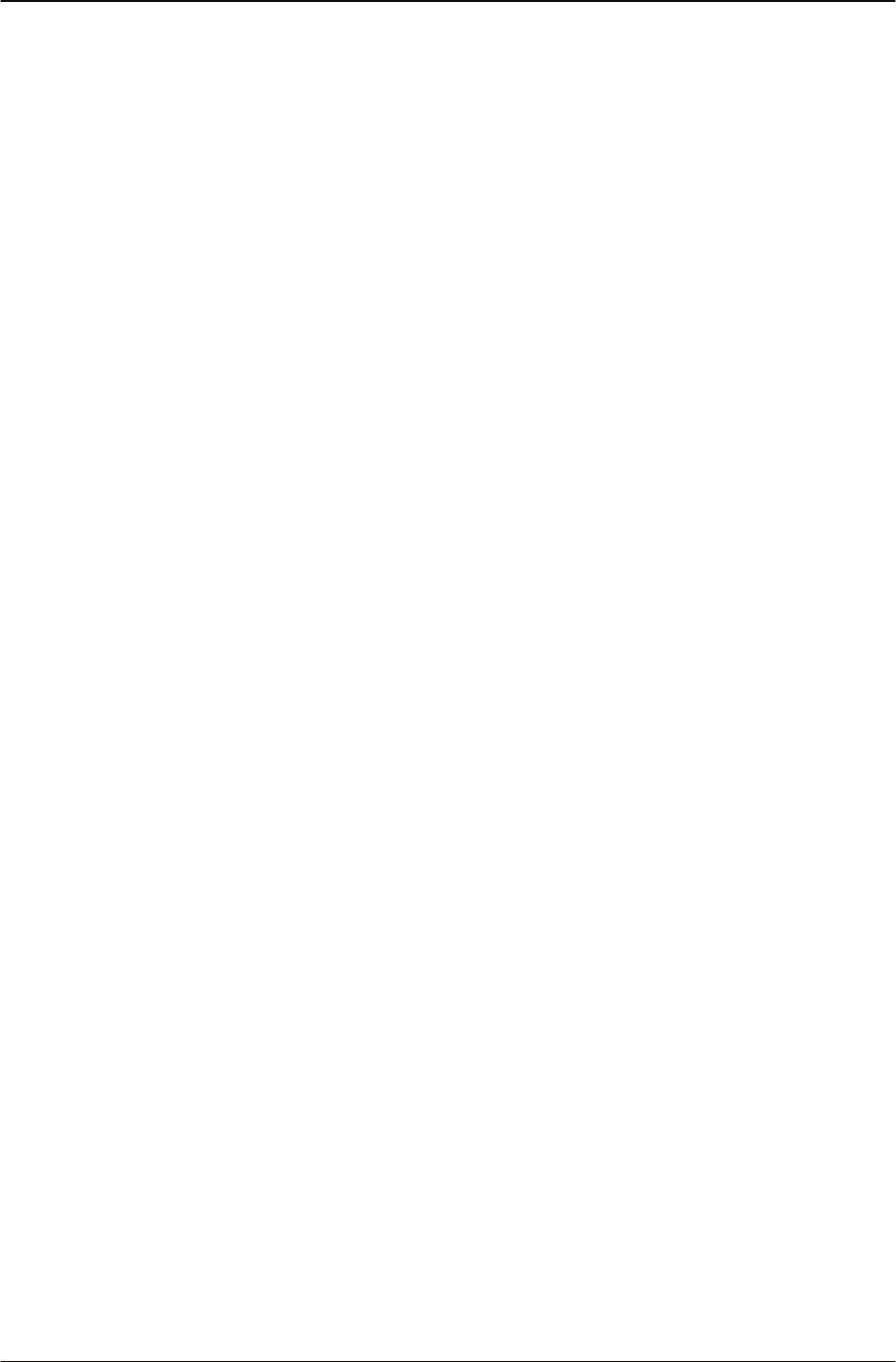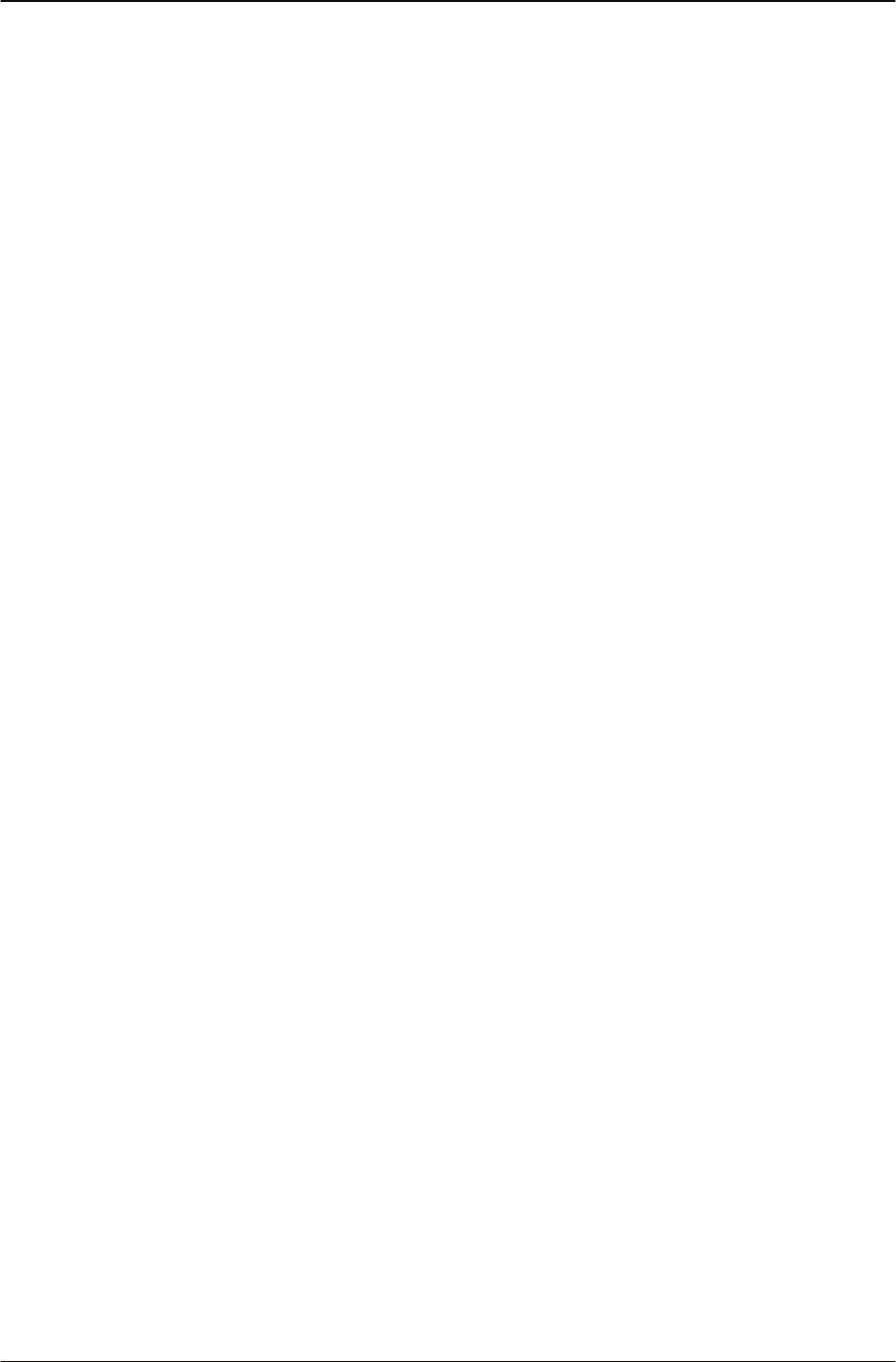
Using Phone Features Inspect
28 IP Phone 1140 User Guide
6. Perform one of these steps.
• To edit the number, see "Editing a predialed number" on page 18.
• To make the call, see "Making a call using predial" on page 17.
Resetting the Inbox
Follow this procedure to empty the contents of the Inbox.
1. From the main menu, select and open the History menu.
2. From the History menu, select Reset Inbox. A confirmation screen appears.
3. Press Yes. The calls in the Inbox are deleted. You return to the previous menu.
Inspect
With Inspect, you can display information about feature keys such as Speed Dial or Auto
Dial. You can also use Inspect to see caller ID information for incoming calls, such as calls
on your secondary line.
• To use Inspect, press the Inspect key and then press a feature key or line key.
• If a call is ringing on the line, key caller ID information is displayed for the call
• If Inspect is applied to a Speed Dial or Auto Dial key, the number programmed for
that key is displayed,
Intercom
Intercom provides a way for you to call a person in your organization with a single key-press.
If that person is not already on a call, you can immediately begin speaking through their
phone speaker.
Making an Intercom call
• Press the Intercom key. The phone number assigned to key is dialed.
Answering an Intercom call
• When you receive an Intercom call through the speaker of your IP Phone, you can
respond to the caller by picking up your phone handset.
• If you receive an Intercom call while you are on a call, you will hear a tone. To answer
the call and place your current call on hold, press the Intercom key.
Last Number Redial
To redial the last number that you called, press ## (the # key twice).