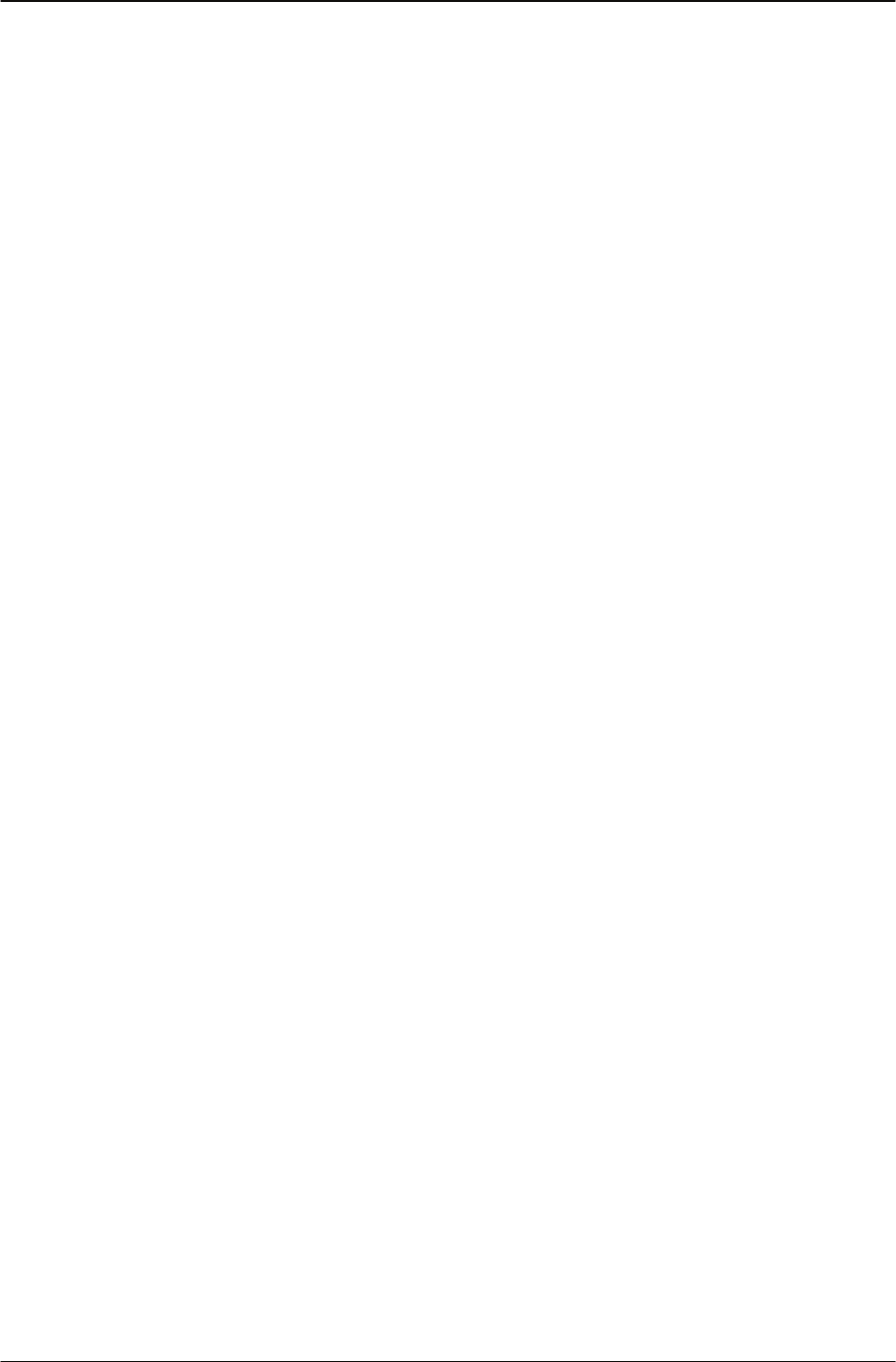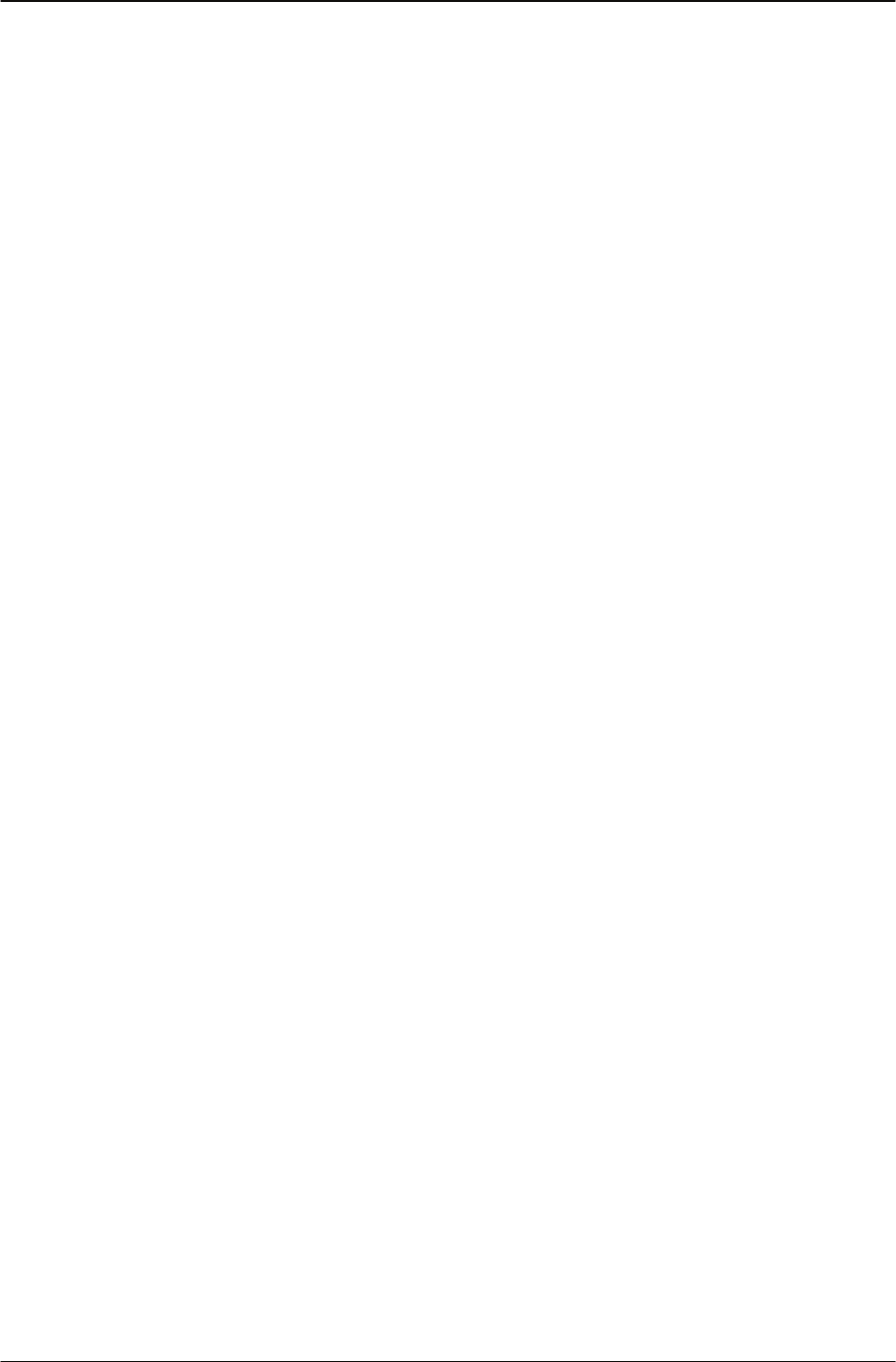
Getting Started Using a Bluetooth wireless headset
16 IP Phone 1140 User Guide
The message "Set active: “device name” appears. This means the headset named is now
the active headset and is used when you press the headset key.
3. Press the Exit soft key to exit to the main display.
How wired and wireless headsets interact
If you connect a Bluetooth wireless headset and a wired headset to the same IP Phone 1140,
the two interact as follows:
• If no wireless headset is paired, the wired headset works as normal. Likewise, if a
wireless headset is paired with the set, but is not in range, the wired headset works as
normal.
• If the Use BT headset checkbox is selected, the wireless headset is used as the phone
headset.
The Bluetooth wireless headset can work only if it is within range of the phone; as the
wireless headset approaches the edge of its radio range, the audio quality degrades and radio
interference noise increases. When the wireless headset is in connecting range, the Headset
key controls the wireless headset, even if a wired headset is attached. If a wireless headset
moves out of connecting range, a special beep sounds in the headset indicating the connection
was lost.
Switching between a wired and a wireless headset
If a Bluetooth wireless headset is connected, and you want to use the wired headset, you can
switch between the two. It is not necessary to unpair or disable the wireless headset.
You can switch between a wired and wireless headset and back again either when the phone
is idle or during an active call.
1. Double-press the Headset key to open the Bluetooth Setup dialog.
2. Press the Left/Right navigation key to select the “Use BT Headset” item.
3. Press the Enter key to toggle this option on or off.
A check mark indicates that the wireless headset is used. Clear the check mark to use a
wired headset. This option is on (checked) by default.
Unpairing a wireless headset
1. Double-press the Headset key to open the Bluetooth Setup dialog box.
2. Press the Right navigation key to select the Paired: setting.
3. Ensure that the headset you want to unpair is selected in the Paired list.
4. Press the Right navigation key to select the Unpair Device item, and then press the
Enter key.
Your Bluetooth wireless headset is unpaired and removed from the Paired: item list.