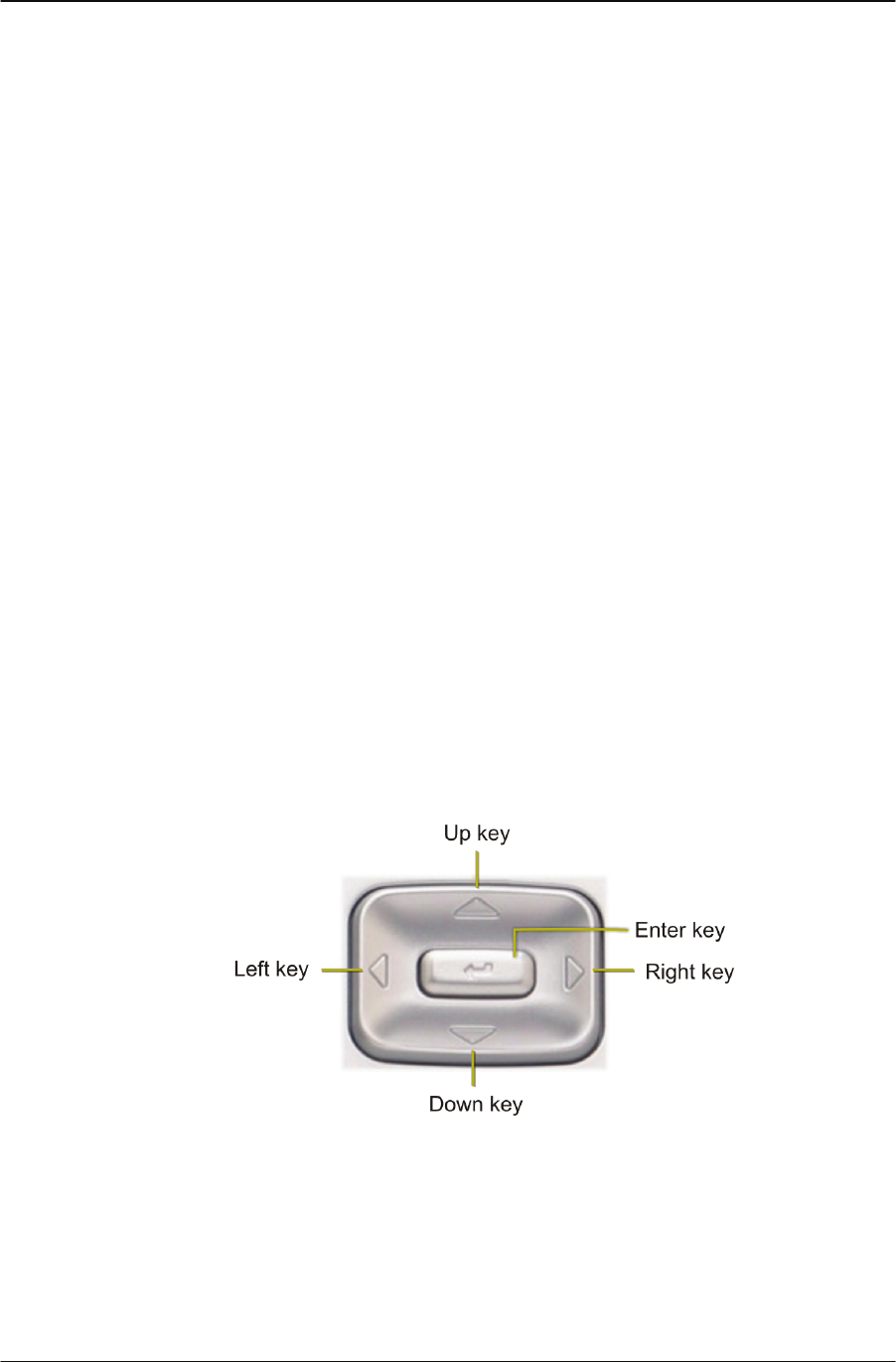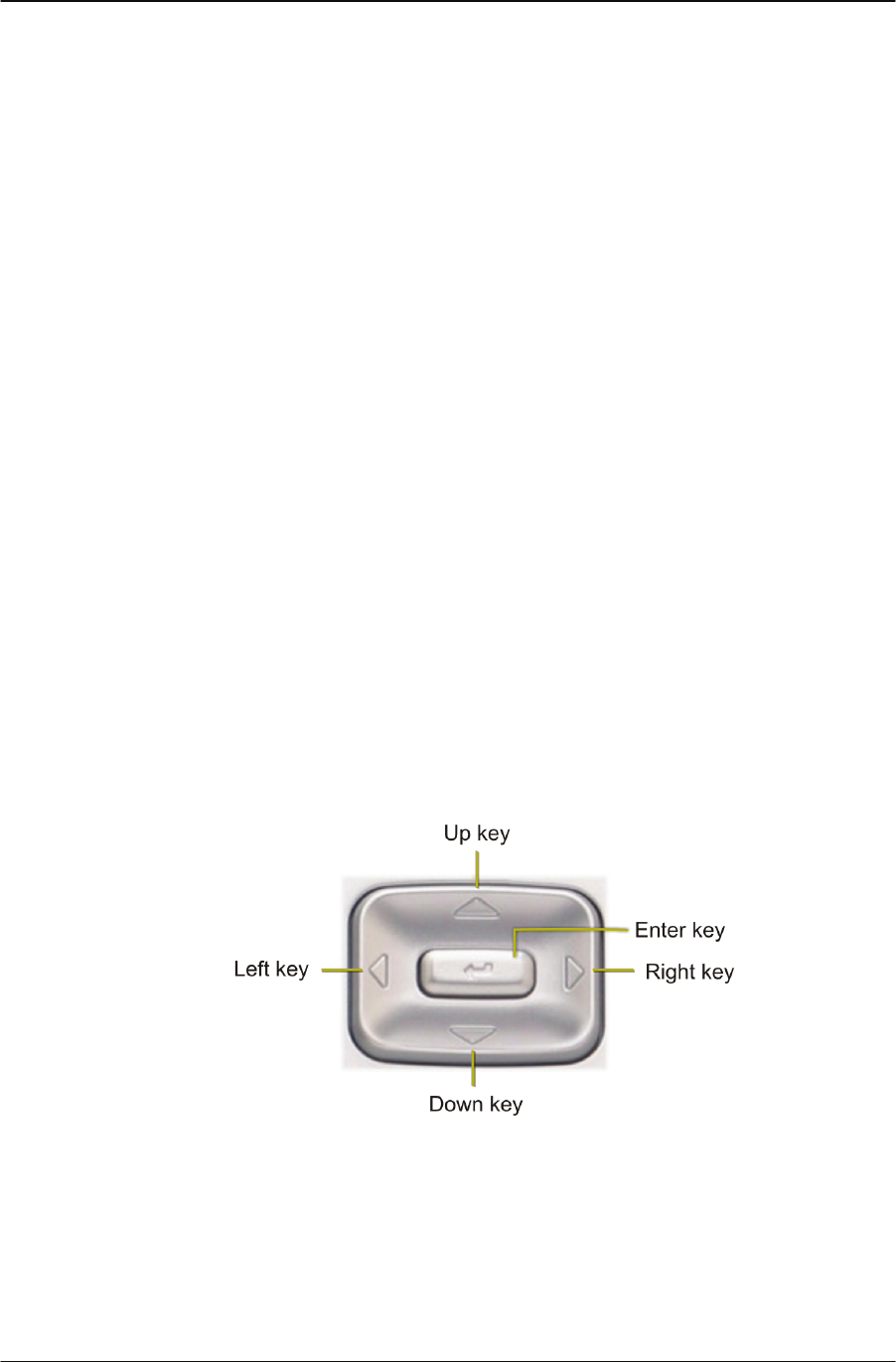
Using the Settings menu Changing Your IP Phone Settings
Copyright © 2007 Cypress Communications, Inc. All Rights Reserved. 33
Changing Your IP Phone Settings
Using the Settings menu
Follow these procedures to navigate and select items from the main menu.
Menu items can be selected with a shortcut key. The shortcut key is the number on the
dialpad that corresponds to the number of the menu item. Only items numbered 0 through 9
can be opened by a shortcut key. Use the navigation keys to scroll through menus and
screens.
Follow this procedure to open the main menu.
1. Press Menu, or press the Services key. The main menu opens.
2. To select an item in a menu, perform one of these actions:
• Select the item, and then press the Ok key
• Select the item, and then press the Enter key located at the center of the navigation
keys.
• Press the shortcut key corresponding to the menu item
The selected menu opens.
Using the navigation keys
The IP Phone terminal has five keys that you use to navigate the menus, and to help you to
enter text in the display. See "Physical Features" on page 8 for the location of these keys.
• Up key — Return to the previous menu item.
• Down key — Go to the next menu item.
• Left/Right key — Move the cursor to the left or right when entering text.
• Enter key — Select the menu item or save the current setting