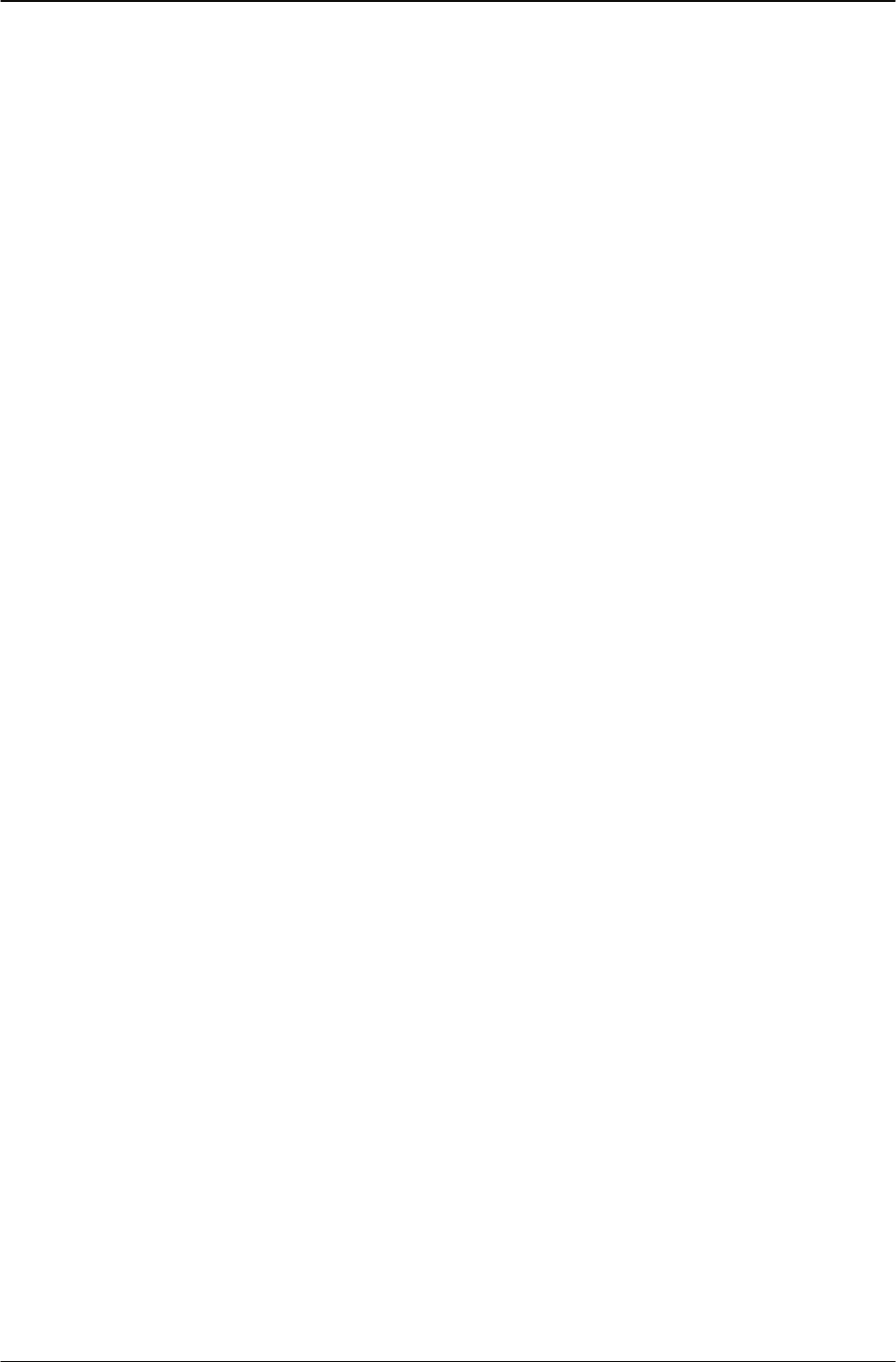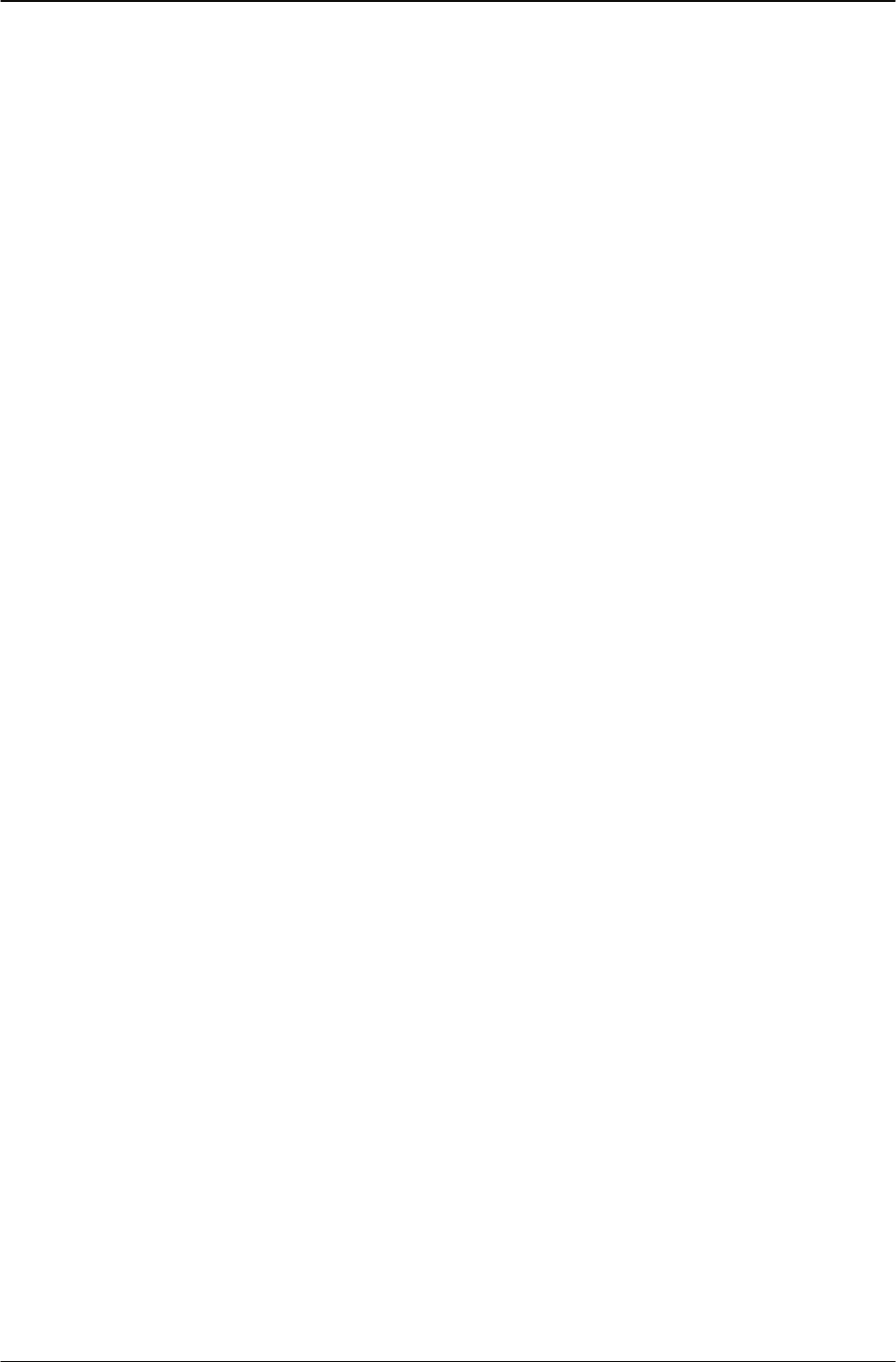
Changing Your IP Phone Settings Adjusting the contrast level of the display
36 IP Phone 1140 User Guide
Restoring default settings for a feature key
Steps to Take
1. From the main menu, select and open the Feature menu.
2. Select the feature that you want to relabel by navigating to the item in the list, and then
pressing the Enter key or the Ok key.
3. Select the Reset option, and then press the Ok key. A message appears asking you to
confirm that you want to apply the default settings to the feature key.
4. Press Yes. The key is reset.
5. Press the Ok key or the Enter key.
Enabling or disabling autoscroll
If autoscroll is enabled, the IP Phone automatically displays the screen for the active feature.
For example, the line key for your secondary Directory Number (DN) is on screen one. You
receive a call at that number while the IP Phone is displaying screen two. The IP Phone
scrolls to screen one so you can answer the call immediately.
Steps to Take
1. From
the main menu, open the Feature menu.
2. From the Feature menu, select and open Assign. The Assign menu opens.
3. From the Assign menu, select AutoScroll.
4. Press the Ok key. The AutoScroll screen appears.
5. Perform one of these actions:
• To enable AutoScroll, select Enable.
• To disable AutoScroll, select Disable.
6. Press the Ok key. A check mark appears beside the item to indicate your choice. You
return to the Assign menu.
Adjusting the contrast level of the display
Steps to Take
1. From the main menu, select and open Display The Contrast screen appears.
2. Perform one of these actions:
• To decrease the contrast, press the left navigation key.
• To increase the contrast, press the right navigation key.