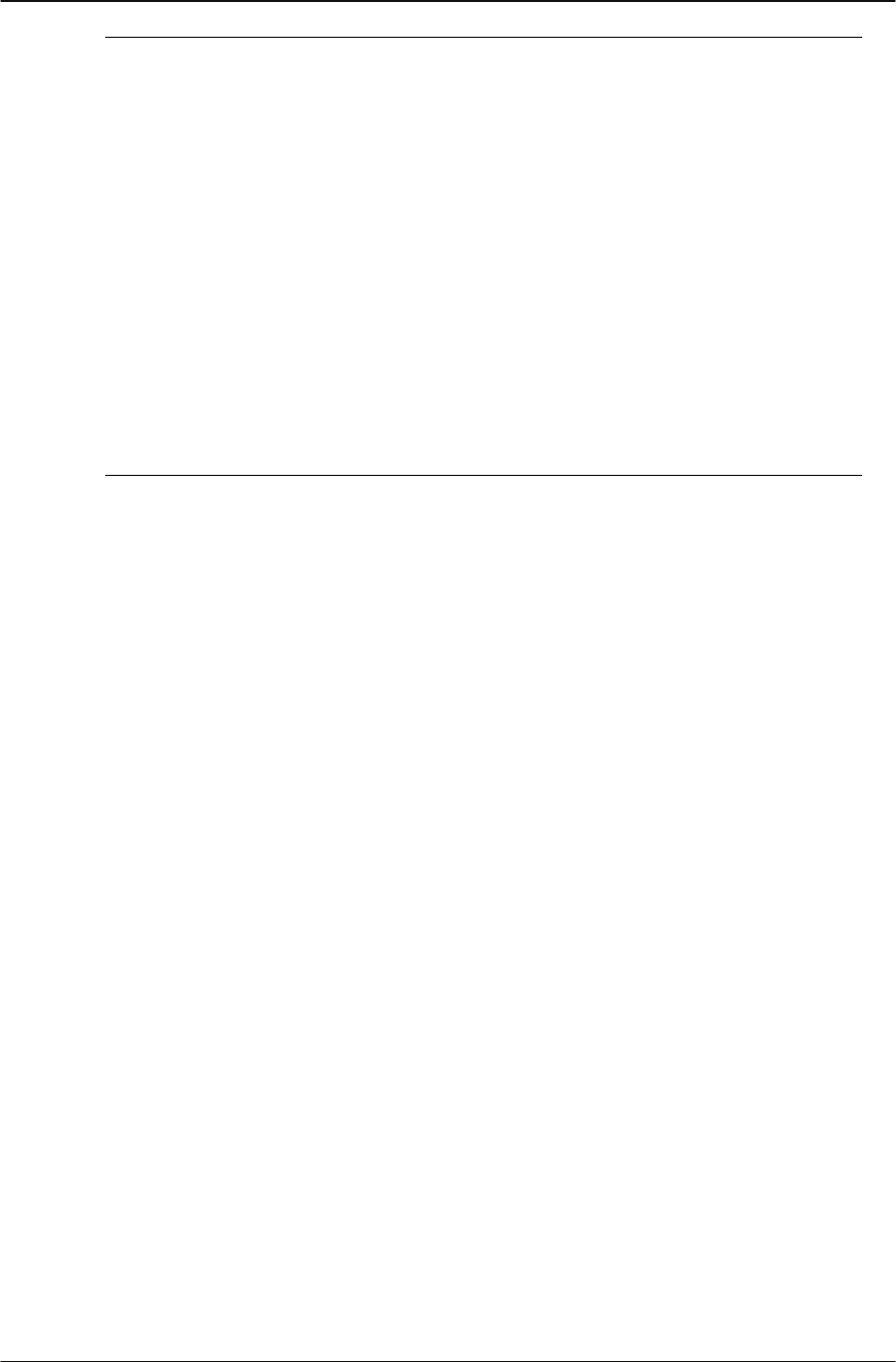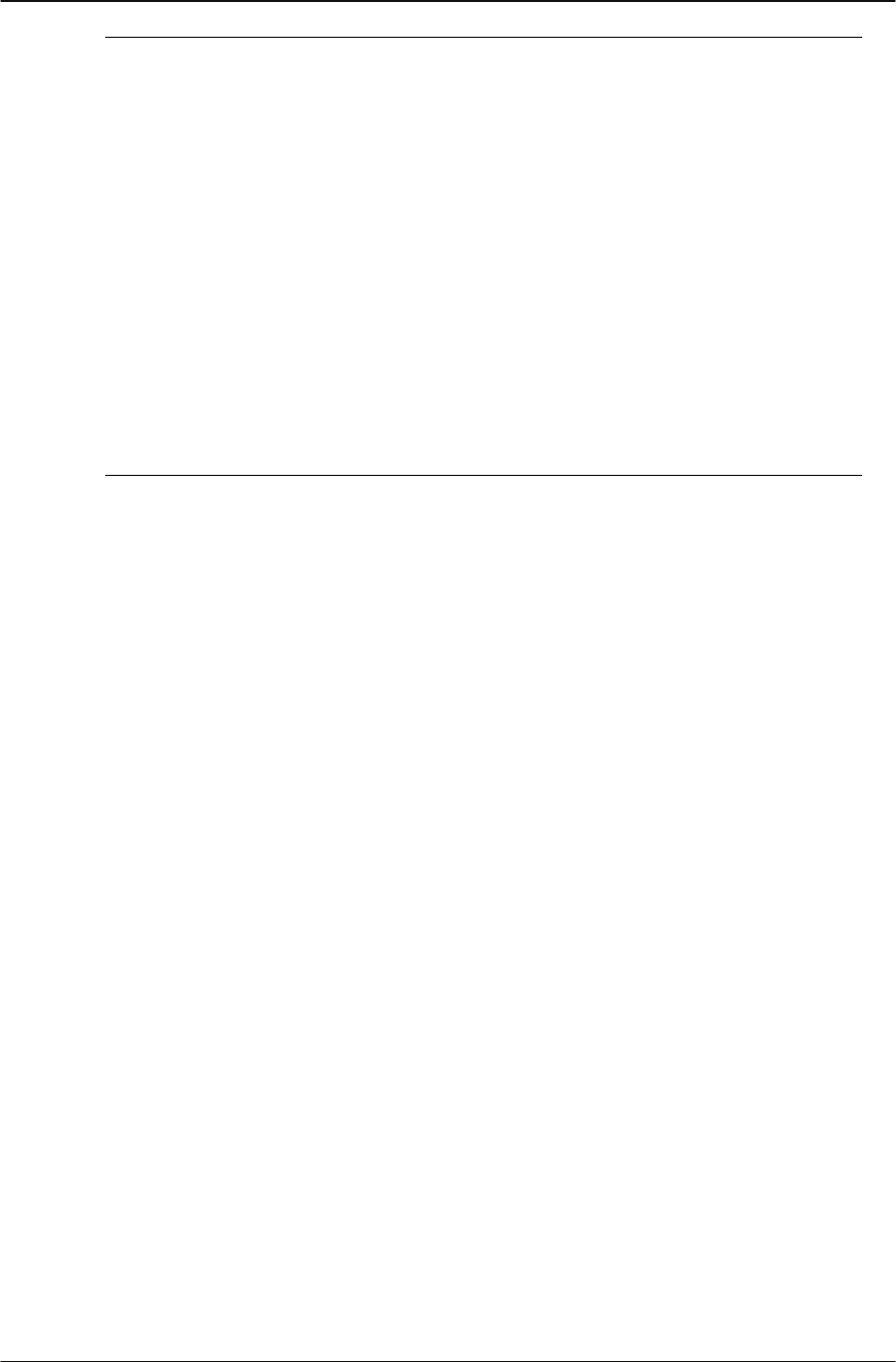
Using a Bluetooth wireless headset Getting Started
Copyright © 2007 Cypress Communications, Inc. All Rights Reserved. 15
Tip: Note: If your headset is not displayed in the Found: box, select your
headset from the list, as follows:
a. Press the Right navigation key one or more times to highlight the Found: box. Press
the Enter key to start the edit mode.
b. Press the Down navigation key to open the Found: list. Press the Up/ Down
navigation keys to scroll and highlight your headset.
c. Press the Enter key to select the headset and close the list. Press the Enter key to
exit edit mode.
6. Press the Right navigation key to highlight the Pair button (next to the Pair Device item)
and press the Enter key.
At the prompt ”Enter PIN#”, enter the PIN using the phone dialpad and press the Enter
key. If pairing is successful, the message "Pair completed" displays.
Tip: Check your headset documentation to find its PIN (sometimes called
a passkey). Typically this value is 0000.
If the headset is not successfully paired with your phone, an error message appears at the
bottom of the screen. If an error message appears:
• Confirm that the wireless headset is still in search/pair mode. If the headset timed out
and exited search/pairing mode, put the headset in pairing mode, as discussed in step
3, and repeat step 6.
• Check that you are using the correct PIN. Repeat step 6.
Dual Pairing headsets
Take special care when using a "dual pairing" type of Bluetooth wireless headset, which can
be paired to its base as well as to the IP Phone 1140. If it is paired to both, the IP Phone 1140
is the second device, and the following applies:
Press the headset "telephone" key:
• If a single tone sounds, the headset is connected to the base.
• If a double beep sounds, the headset is connected to the IP Phone 1140.
If the base is powered off, the headset is only paired to the IP Phone 1140 and pressing the
"telephone" key connects you to the IP Phone 1140.
If more than one wireless headset is paired, the first headset paired is automatically made the
active device.
To make a different headset active, do the following.
1. Press the Right navigation key to highlight the Set button (next to the Set Active Device
item).
2. Press the Enter soft key.