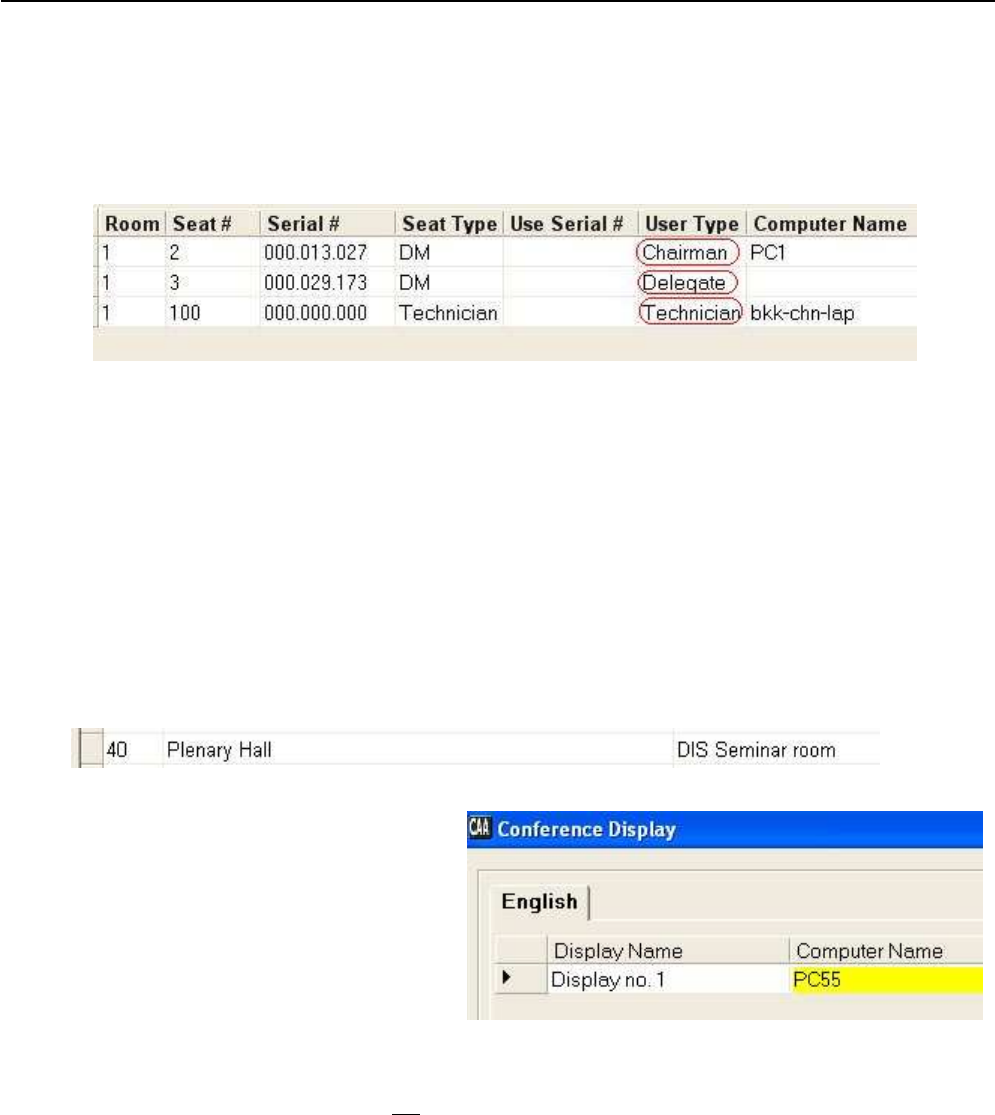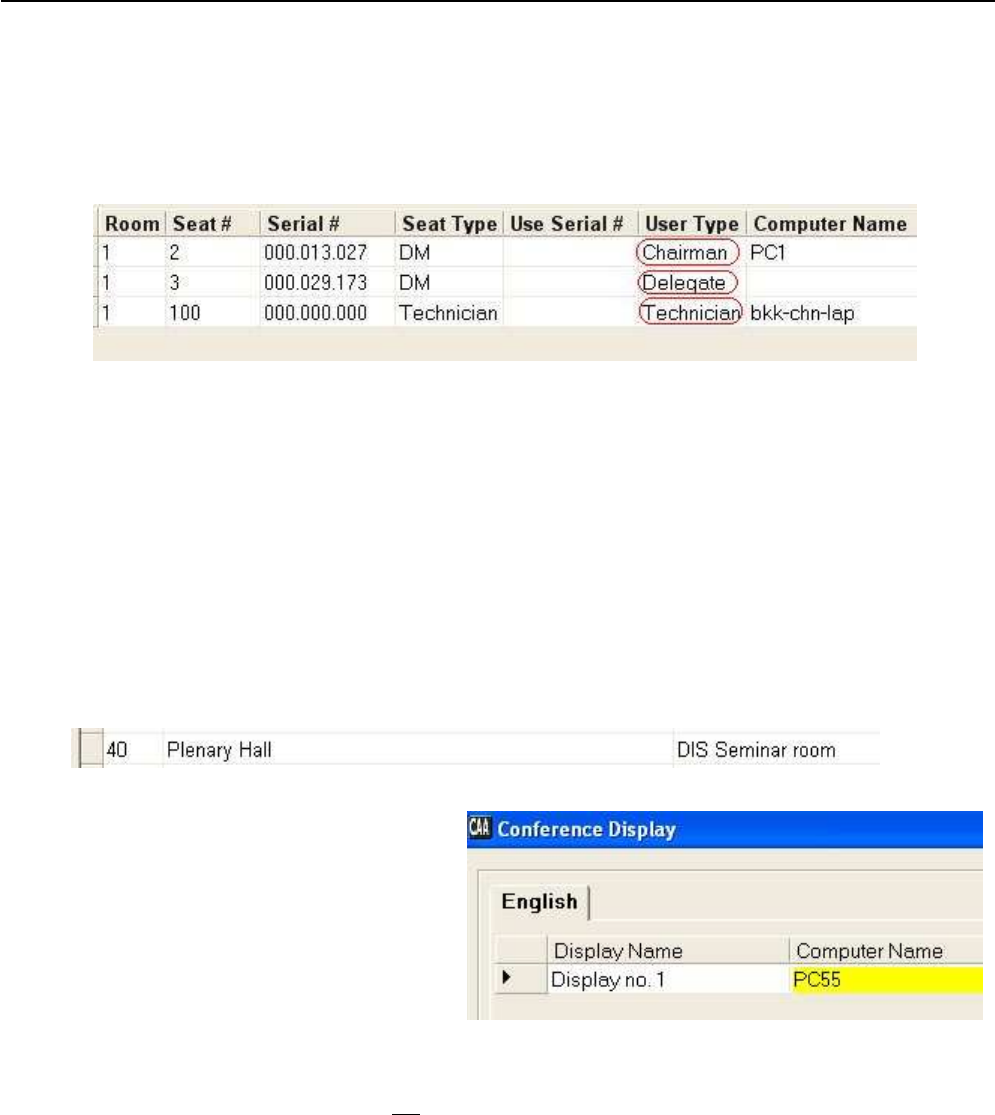
Danish Interpretation Systems Installation Manual
Manual 01 19 60011
47
8. Select the “Setup/Equipment/Conference Units” and assign a user type to each of the seats to be used
as a default when no one is logged in.
9. Select the “Delegates” screen and type in information for the various users of the system.
It is possible to enter any additional information required for delegates in up to four customisable fields.
10. Select the “Setup/Configuration/Delegate List Configuration” and configure the width of the various
fields on the delegate lists.
11. Select the “Setup/Language/Languages” and create additional system languages if needed (English is
created during installation).
12. Select the “Setup/Language/Labels” to create translations for the languages that have been added. If
some or all labels are not translated then the default language translation (English) for a particular label
will be used.
13. Select the “Setup/Language/Labels” and chose the English tab and select label 40 and change “Plenary
Hall” to a description, which applied for your installation
14. Select the “Message” screen and create messages.
15. Select “Setup/Equipment/CDA Displays
and assign Computer Name for each of
the CDA displays to be used.
16. Select “Setup/Configurations/CDA
Configuration and change (if needed) Font
Size, Colours etc. for the various CDA
screens available.
17. Select “Conference”
18. Add a conference
19. Fill in a proper name for the conference.
20. If chip cards or login using code are not in use select “Prepared Delegate List”.
21. Select the preferable “Microphone Operation Mode” and preferable “Voting Parameters” (both
“Microphone Operation Mode” and “Voting Parameters” can be changed at any time during the
conference”
22. Change Start and Stop date if needed.
23. Click update
24. Select “Delegate List
25. Select the delegate who is to be placed in Seat 1 and click >>