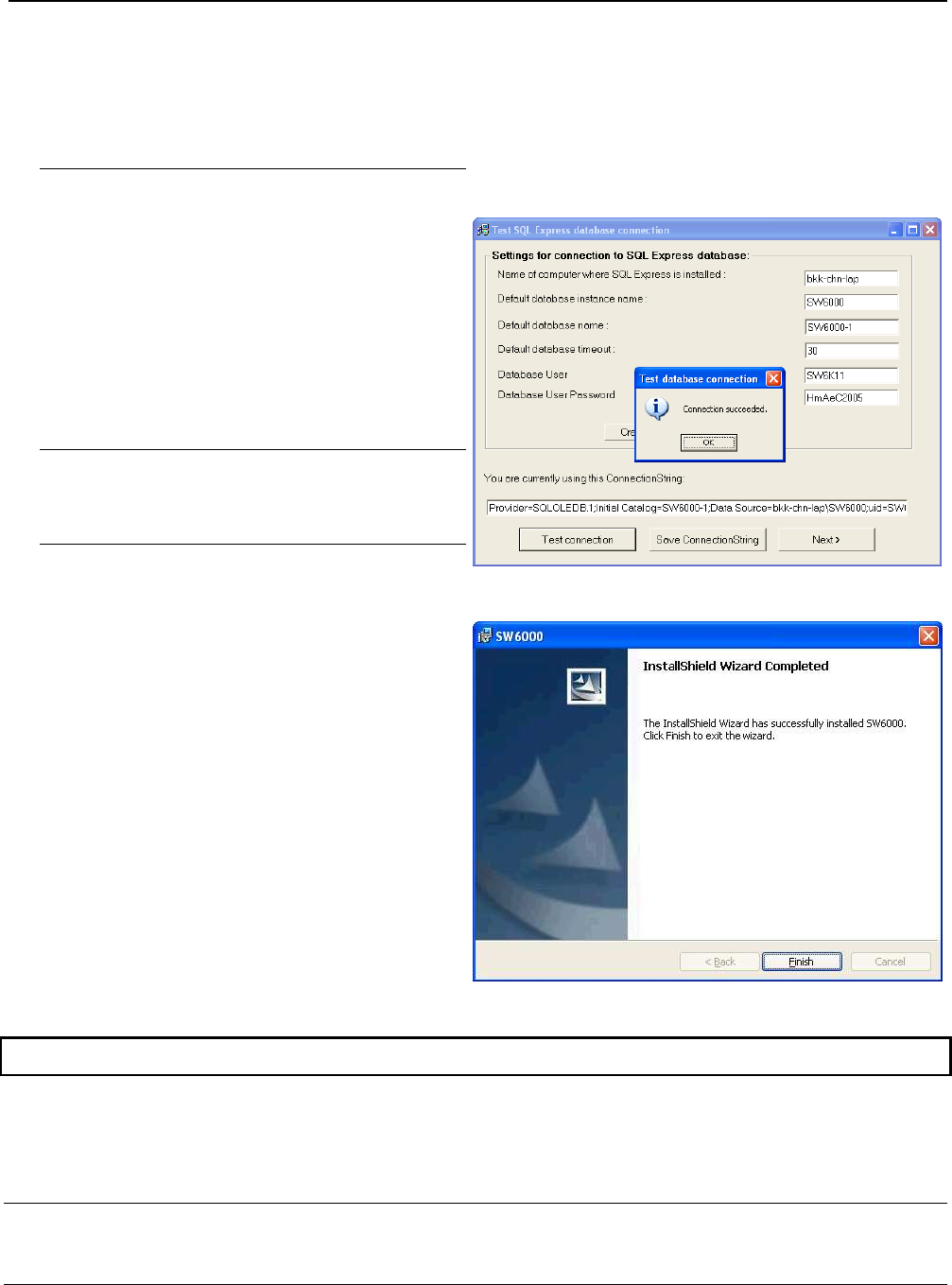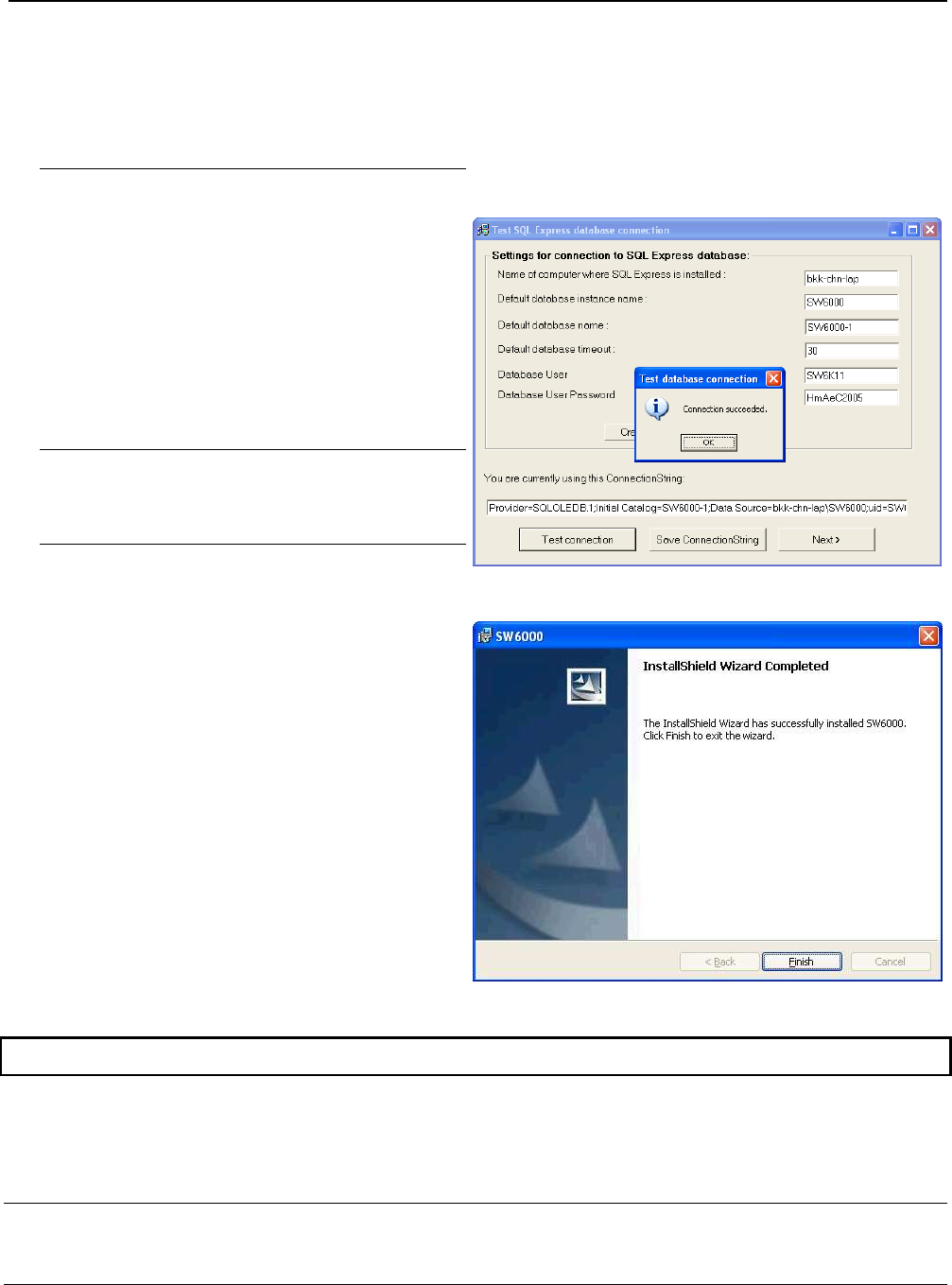
Danish Interpretation Systems Installation Manual
Manual 01 19 60011
32
and ‘Default database name’ has to be filled in.
9 Create, Test and Save Connection String:
Click the ‘Create default ConnectionString’
button to generate the connection string
according to the parameters provided.
The resulting ‘ConnectionString’ will be displayed
in the textbox at the bottom of the window
Click ‘Test connection’.
The message ‘Connection succeeded’ will show.
IMPORTANT:
This test must succeed. If the test does not
succeed then the name of the computer or the
default database name might be wrong.
Click ‘Save ConnectionString’
Click ‘Next’
10
Click ‘Finish’ to complete the installation.
Shortcuts to the application have now been
created at the ‘Desktop’, the ‘Start menu’ and in
the ‘Startup folder’ for automatic start up of the
application.
License file
A licence file is needed for running the SW 6000 Software. Even if it might be possible to run functionality and/or
application which are not licensed for, it is illegal in accordance with the License Conditions.
The licence file can be obtained from DIS by supplying the serial number of the CU 6005/6010/6011 to DIS. The
firmware in the CU 6005/6010/6011 shall be release 6.7 or higher.
IMPORTANT:
The licence file “SW6000 License.xml” received from DIS must be placed at the same location as the
CUI execute directory (C:\Program Files\ DIS\CU Interface Application).
The name of the license file SW6000 License.xml must not be changed.