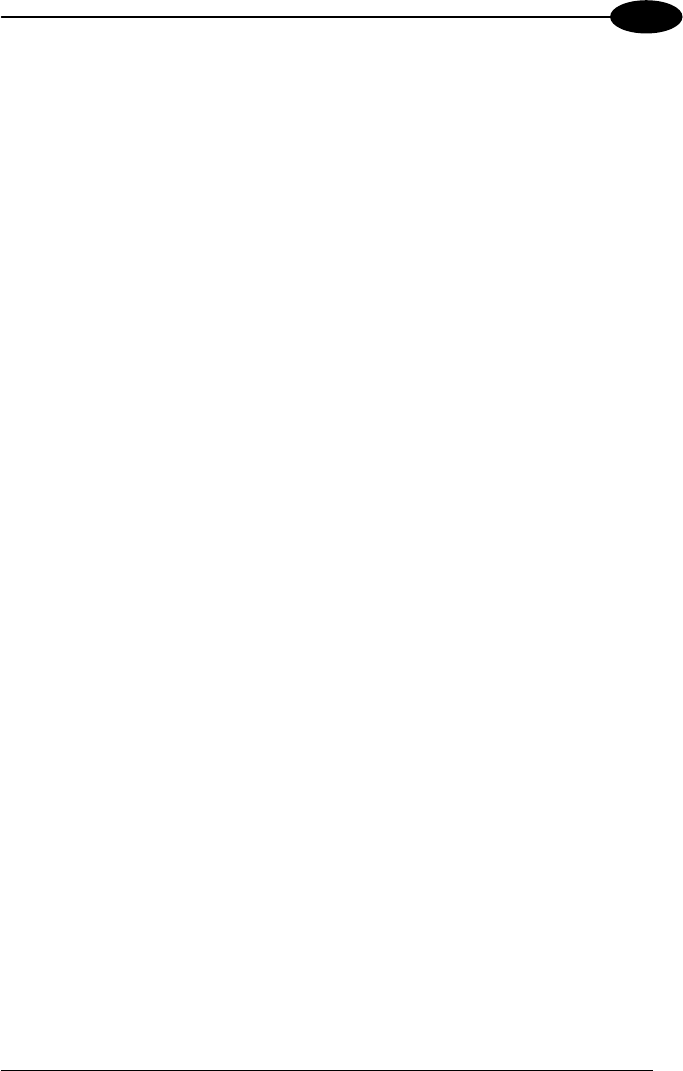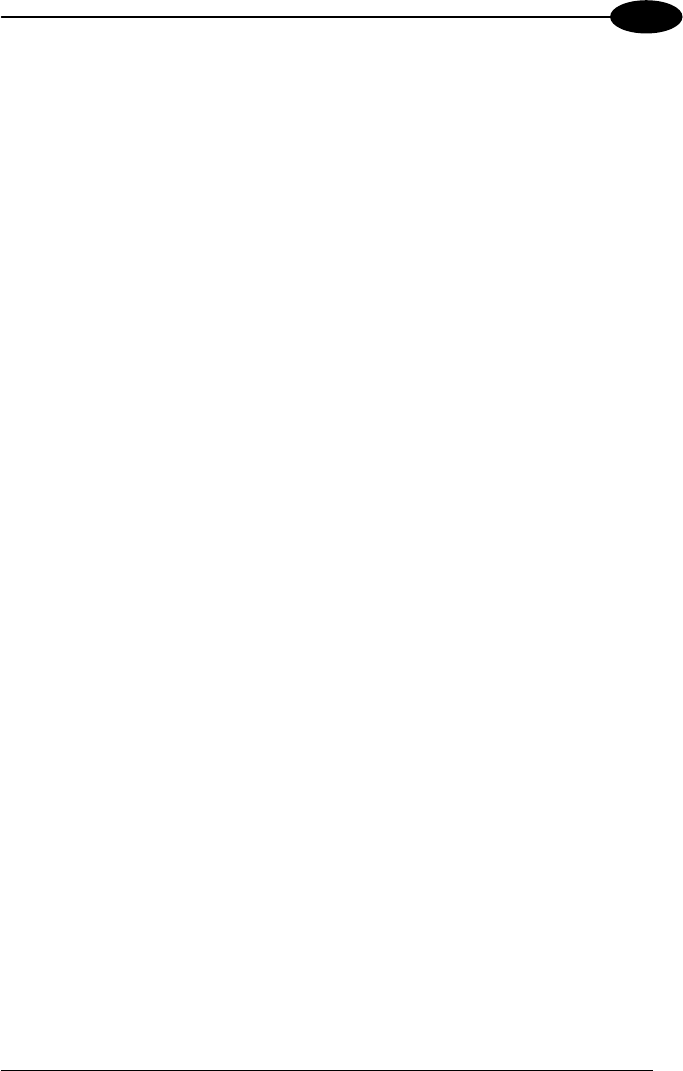
CONFIGURING AND TESTING STAR-System™
4
19. If the RS485 network is connected through a serial port different from the one
previously used to configure the base stations, select the Control settings option
from the Settings menu. The Properties settings dialog box appears allowing to
select a different port. Then, click OK to confirm the new value and close the
dialog box;
20. Set the first and the last base station addresses (for European models
only) on the RF terminal (loading a software application as described in par.
4.2) from which the data packets will be sent in 1 way or 2 way mode (see par.
4.5). Set the first and last STAR-System™ addresses (both European and
USA models) on the Gryphon™ M or Dragon™ M RF device from which the
data packets will be sent (see relevant manuals for details). These addresses
must follow the order M and (M+N-1), or a subset. To make Visual Basic answer
to a device sending data in 2 way mode it is necessary that the device belongs
to the list of the network devices. (Before starting the polling procedure, register
the device address by selecting the Devices option from the Settings menu and
adding the new address to the list);
21. Save the current network configuration (PC/STARGATE™ communication
parameters, list of base stations and devices belonging to the network) by
selecting the Save configuration option from the Settings menu. When running
the program in Visual Basic again, and selecting the option Load configuration
from the Settings menu, you do not need to configure the network to start the
data polling;
22. Select the Open option from the Network menu to start polling the
STARGATE™ base stations listed in the RF Base Stations dialog box. Now, the
program is ready to display the data packets sent to the base stations in the
application window.
25