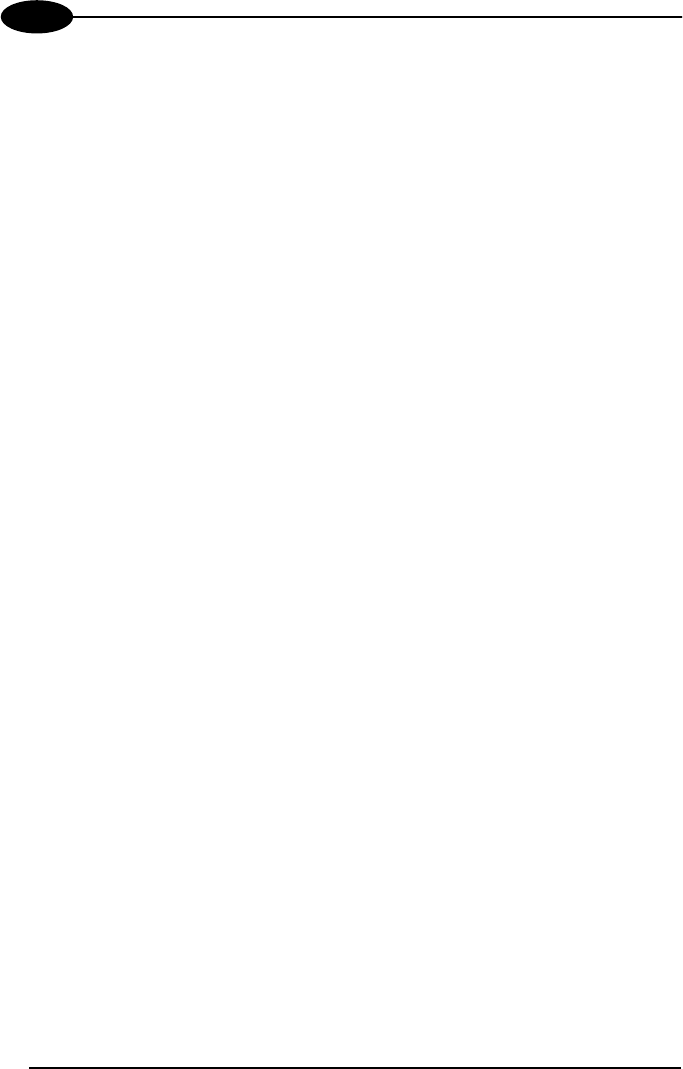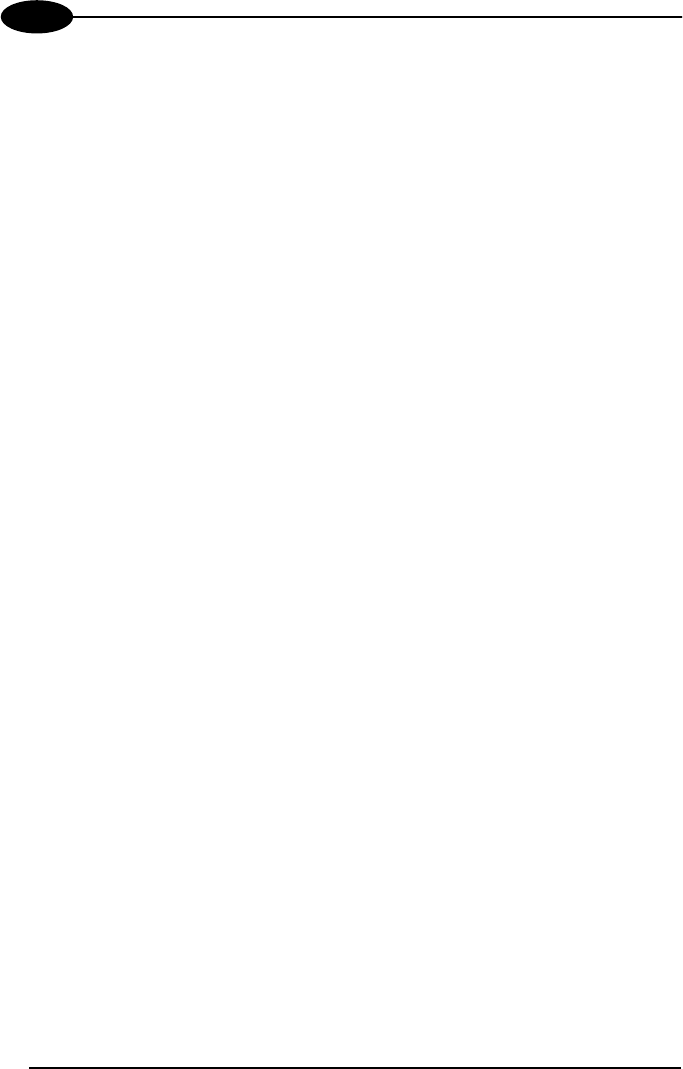
STAR H GATE™
4
4.3 RS232 LAYOUT
This procedure is intended to be a step-by-step guide explaining how to configure a
STARGATE™ RF Base Station by using the Visual Basic example provided in the
STAR-Link™ CD-ROM and based upon the STAR-Link ActiveX. The procedure
assumes the STARGATE™ RF Base Station has a factory default address. If
working with the base station previously configured, in step 4 digit the address value
2047 instead of 2000:
1. Connect STARGATE™ to the PC serial port and power it (see Figure 4);
2. Run the Visual Basic demo example on the PC: click the Windows Start
button, select Visual Basic example from the path ProgramsÙDatalogicÙSTAR-
LinkÙExamples; then, the STAR-Link VB Example dialog box will be displayed. If
the connection does not use COM1 port (default serial port), select the Control
settings option from the Settings menu. The Properties settings dialog box
appears allowing to select a different port. Then, click OK to confirm the new
value and close the dialog box;
3. Select the Base stations option from the Settings menu: the RF Base stations
dialog box appears;
4. Digit 2000 in the Edit box positioned in the right upper part of the dialog box and
click on the Add button. The address will then be displayed in the list on the left;
5. Select the 2000 address number from the list and click on the Config button. A
window showing the STARGATE configuration parameters will appear;
6. Double-click on the Address parameter and the Setting value dialog box will be
displayed. Change the address value in the range 0-1999 and click on the OK
button to confirm and exit the dialog box;
DO NOT CHANGE CONFIGURATION PARAMETERS OTHER THAN
ADDRESS.
7. Send the new configuration to STARGATE™ by clicking on the
Update Cfg button. Then, click on the EXIT button to exit the dialog box;
8. To test the PC/STARGATE communication select the STARGATE™ new
address from the RF Base Stations dialog box. Then, click on the Alive button. If
the connection is right a dialog box showing the DL STARGATE xxx string
appears. In case of wrong connection the message BASE STATION NOT
CONNECTED is displayed;
9. Close the RF Base Stations dialog box by clicking on the Exit button;
22