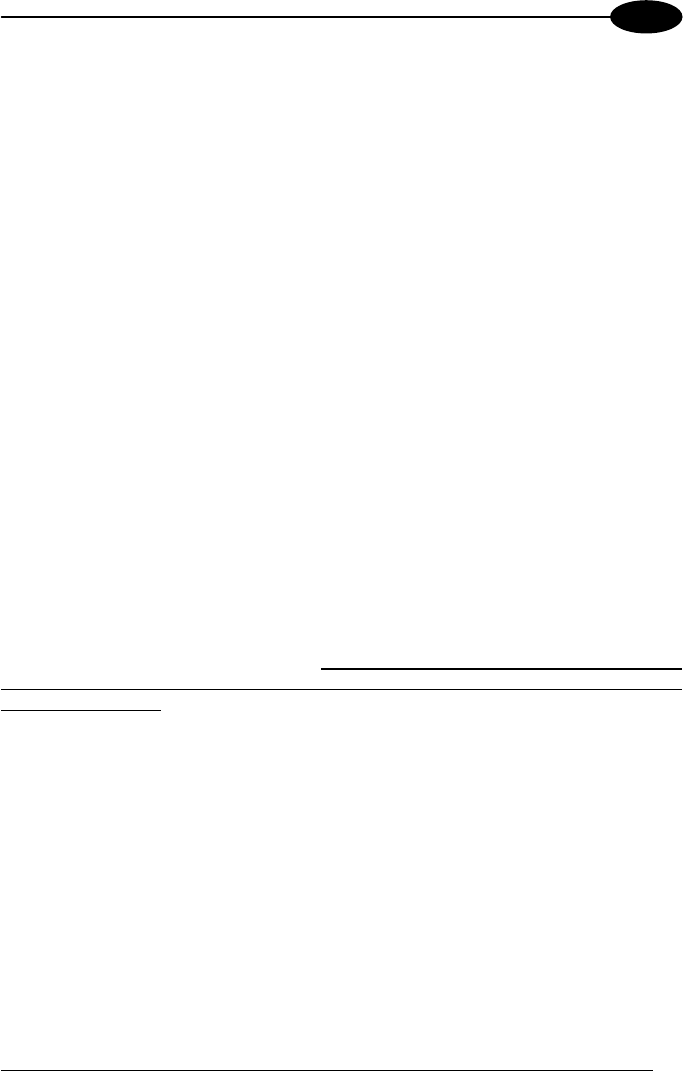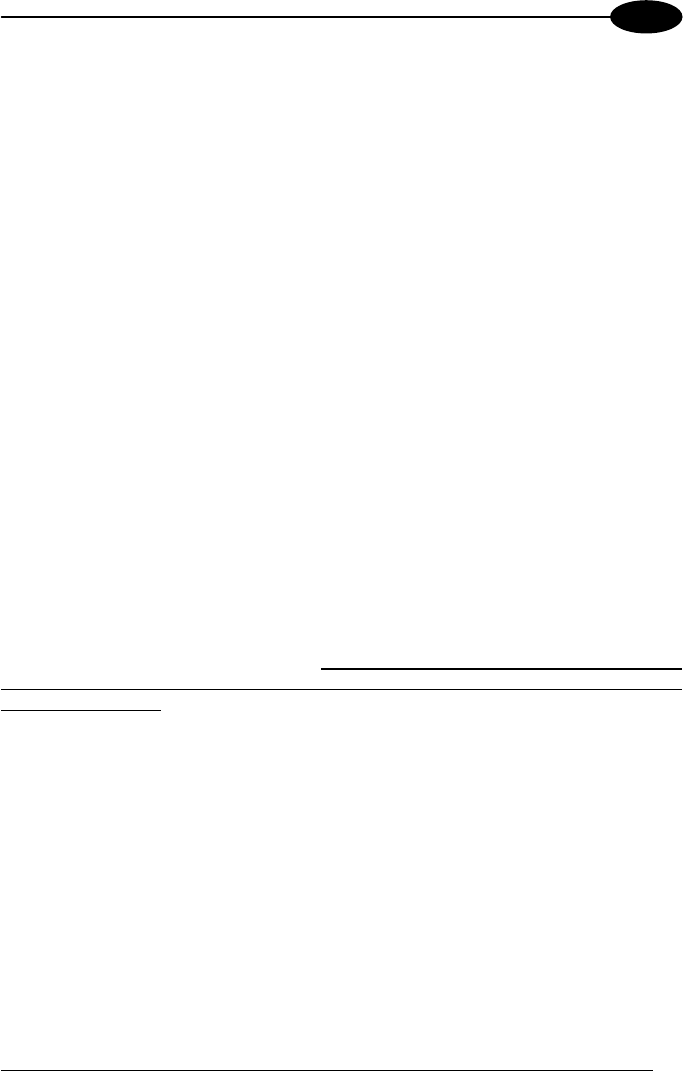
CONFIGURING AND TESTING STAR-System™
4
10. Set the STARGATE™ (European models only) new address on the RF
terminal (loading a software application as described in par. 4.2) as first and
last base station to which sending the data packets in 1way or 2 way mode (see
par. 4.5). Set the STARGATE™ (both European and USA models) new
address on the Gryphon™ M or Dragon™ M RF device as first and last
STAR-System™ address to which sending the data packets (see relevant
manuals for details). To make Visual Basic answer to a device sending data in 2
way mode it is necessary that the device belongs to the list of the network
devices. (Before starting the polling procedure, register the device address by
selecting the Devices option from the Settings menu and adding the new
address to the list);
11. Save the current network configuration (PC/STARGATE™ communication
parameters, list of base stations and devices belonging to the network) by
selecting the Save configuration option from the Settings menu. When running
the program in Visual Basic again, and selecting the option Load configuration
from the Settings menu, you do not need to configure the network to start the
data polling;
12. Select the Open option from the Network menu to start polling STARGATE™.
Now, the program is ready to display the data packets sent to the base stations
in the application window.
4.4 RS485 LAYOUT
This procedure is intended to be a step-by-step guide explaining how to configure an
RS485 network composed of N number of STARGATE™ RF Base Stations. This
procedure assumes the STARGATE™ RF Base Stations have a factory default
address. If working with base stations previously configured, in step 5 digit the
address value 2047 instead of 2000.
Before connecting the base stations to the
RS485 network, it is necessary to set the right address and the RS485 interface for
each base station. We also suggest to apply a label on each STARGATE™
indicating the corresponding address:
1. Define a set of consecutive addresses to be assigned to the N number of
base stations (the range is from 0-1999); for example, from M to (M+N-1). Refer
to par. 4.1 for details;
2. Connect the first STARGATE™ to the PC serial port and power it (see
Figure 4);
3. Run the Visual Basic demo example on the PC: click the Windows Start
button, select Visual Basic example from the path ProgramsÙDatalogicÙSTAR-
LinkÙExamples; then, the STAR-Link VB Example dialog box will be displayed. If
the connection does not use COM1 port (default serial port), select the Control
settings option from the Settings menu. The Properties settings dialog box
appears allowing to select a different port. Then, click OK to confirm the new
value and close the dialog box;
23