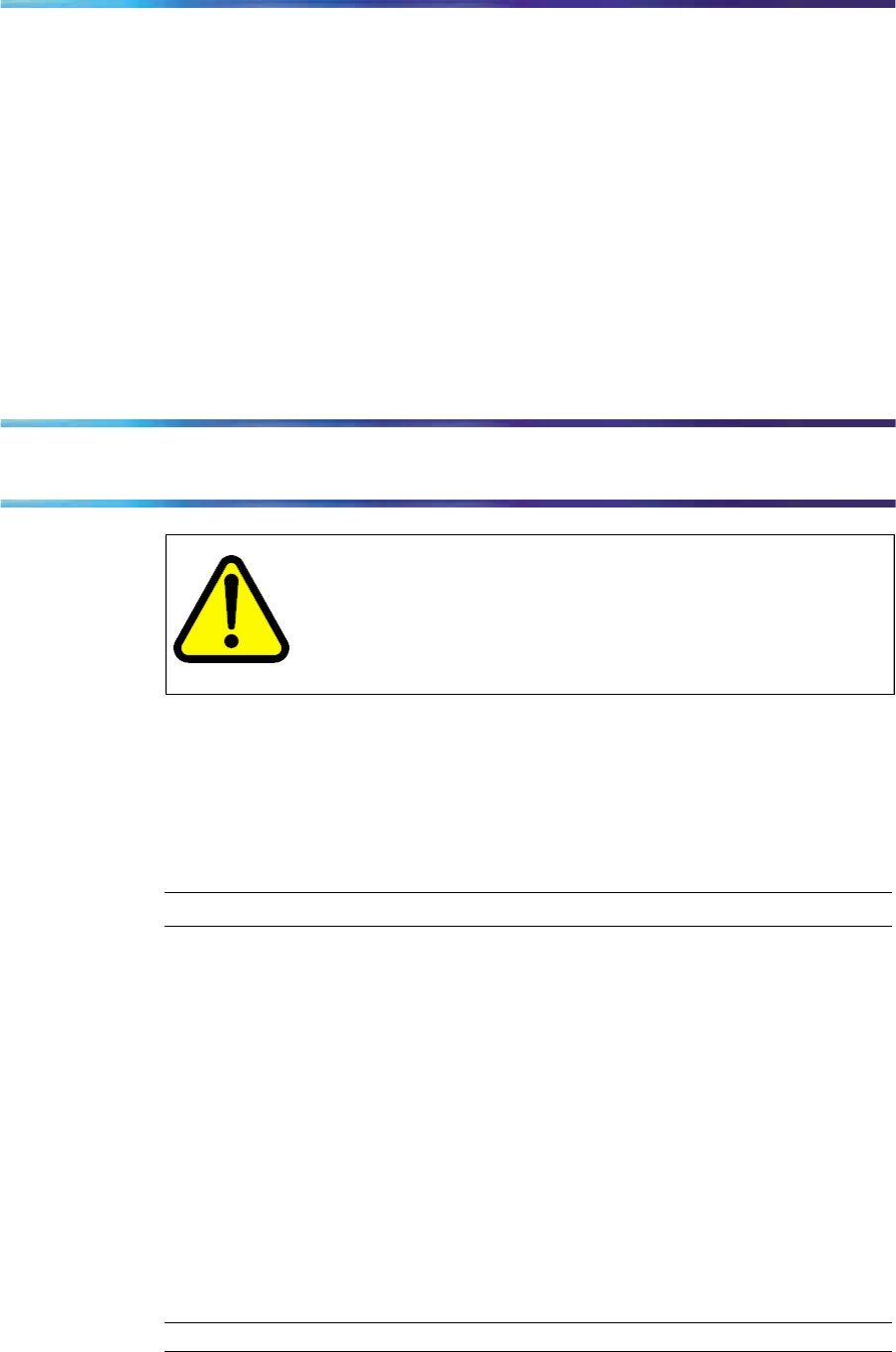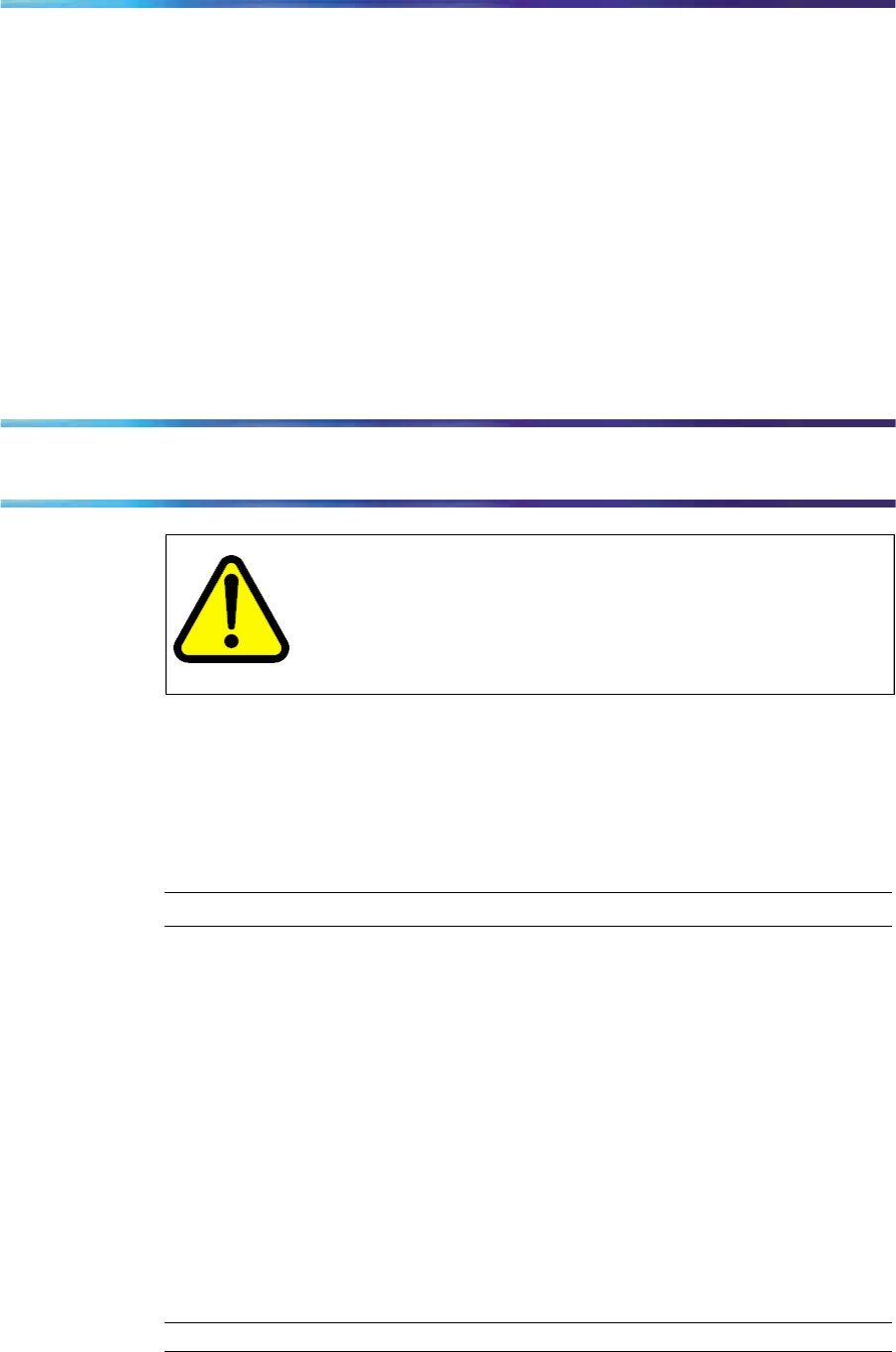
18 IP Phone 1140 menu systems
How to use the navigation keys
The IP Phone terminal has navigation keys that you use to navigate the
menus and to help you to enter text in the display. See "IP
components" (page 11) for the location of these keys.
When the menu system is active, the navigation keys behave this way:
•
up—return to the previous menu item
•
down—go to the next menu item
•
left/right—active when you can enter text. To move the cursor to the left,
press the left key. Press the right key to move the cursor to the right.
•
send key—located in the middle of the navigation keys, press to select
the menu item
19
Connecting the IP Phone to the LAN
CAUTION
Risk of equipment damage
Do not plug the IP Phone into a regular telephone jack. This
causes severe damage to the terminal. Consult your system
administrator to ensure that you plug your telephone into a
10/100BaseT Ethernet jack.
Prerequisites
•
IP Phones can be powered by an AC adapter or over a LAN. Contact
your insystem administrator to identif the correct power option.
•
See "IP Phone 1140 connectors" for the location of the
connectors on the back of the IP Phone.
Step Action
1
Connect one end of the CAT-5 line cable to the LAN Ethernet port,
identified with a LAN icon, located on the underside of the terminal.
2
Connect the other end of the CAT-5 line cable to the IP network jack.
For a terminal sharing LAN access with a PC, connect a second
CAT-5 line cable to the PC Ethernet port located on the back of the
terminal, identified by the PC icon. Connect the other end of the
cable to the Ethernet port on the computer.
3
For a secure power connection, thread the cord around the strain
relief retaining hook and through the channel on the underside of
the terminal.
4
Secure the terminal footstand to the terminal base.
—End—
Page 7