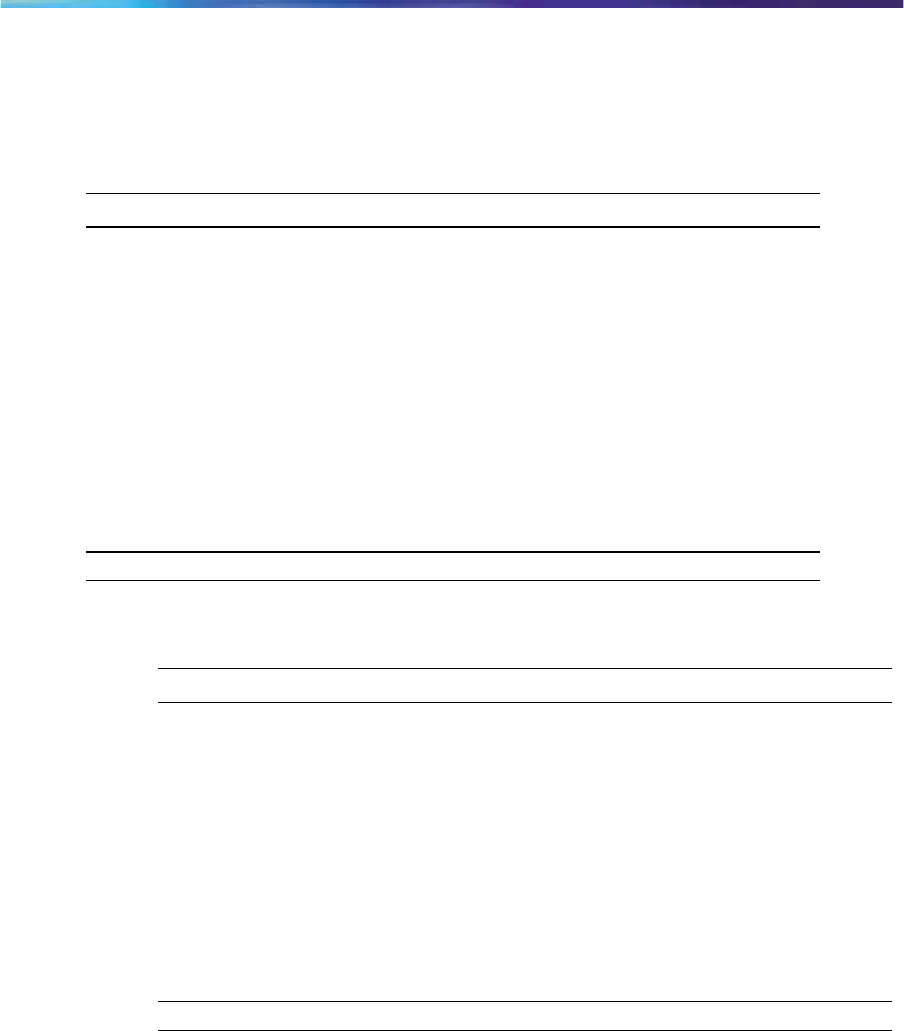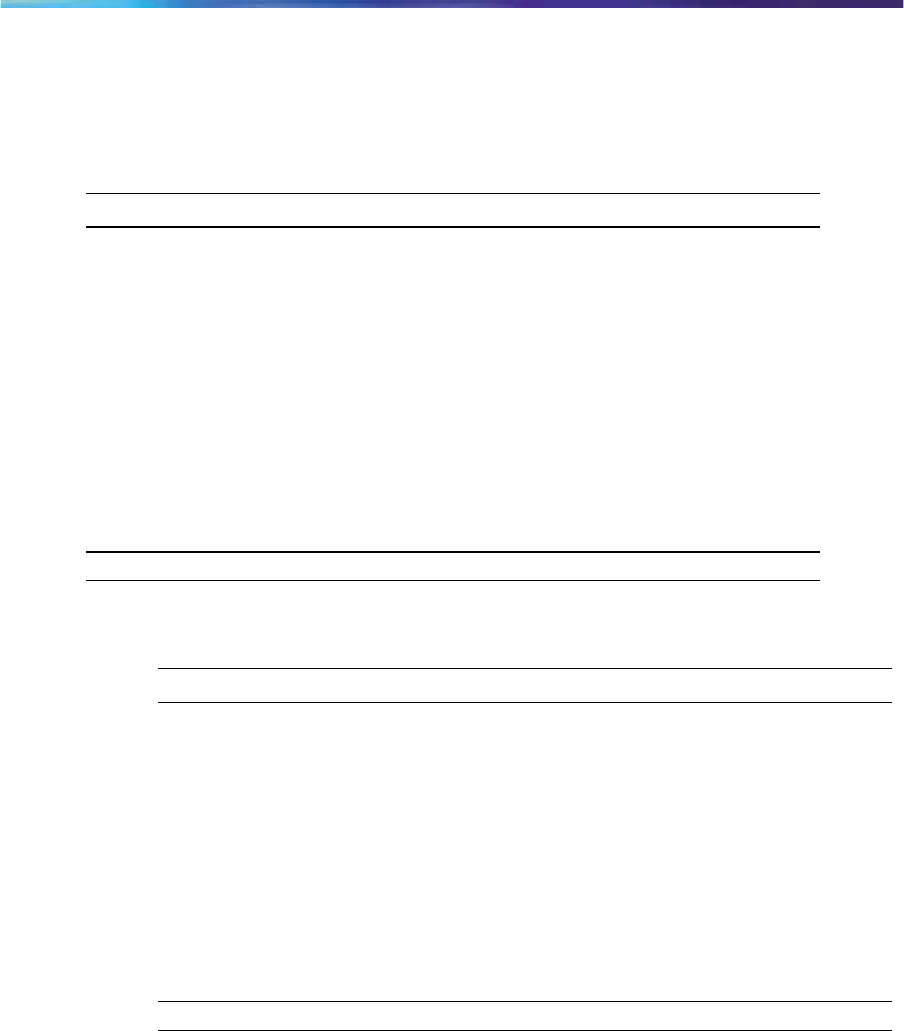
Using the Features Menu
Enabling or disabling autoscroll
If autoscroll is enabled, the IP Phone automatically directs you to the screen
for the active feature. For example, if your secondary Directory Number
(DN) is configured on screen two, and you receive a call to that number, the
feature screens scroll to page two. You can answer the call immediately
without searching for the screen.
Step Action
1
From the main menu, highlight the Feature
menu and press Ok.
2
Select a Feature and press OK. Highlight Assign
and press Ok. .
3
From the Assign menu, select AutoScroll. Press O
k.
4 Perform one of these actions:
•
To enable autoscroll, select Enable.
(Recommended)
•
To disable autoscroll, select Disable.
6
Press Ok
.
—End—
Labeling a feature key
Step Action
1
From the main menu, open the Feature
menu. Select a menu item.
2
From the Feature menu, select and open Label.
3
Press Clear to delete the current label if necessary.
4
Use the dialpad to enter the new label.
5
To correct the label, press Bkspc.
6
When you have correctly entered the new label, press Ok.
—End—
Page 15