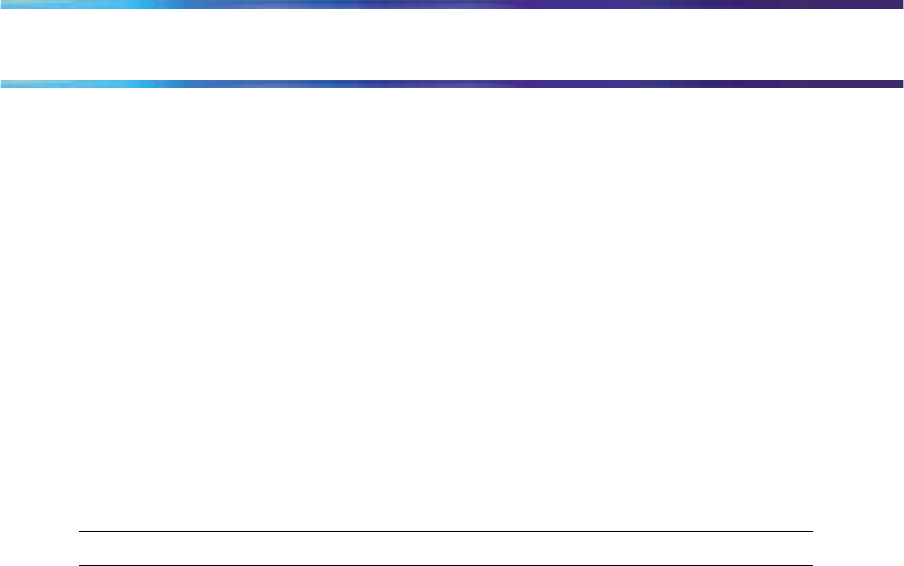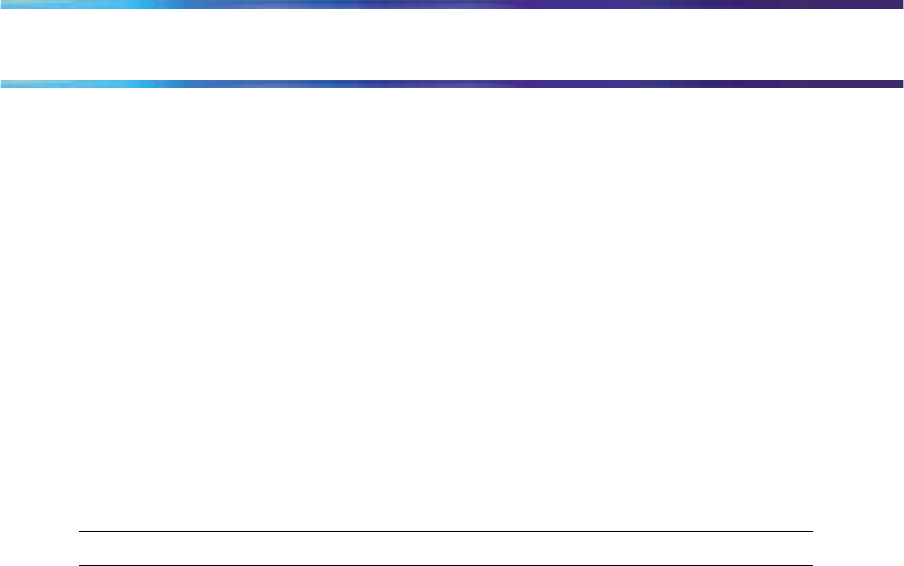
Using the Features Menu
When you access the Features menu, a numbered list of the features
provisioned on each key is displayed. The number displayed indicates the
key to which the feature is assigned to your line.
Features are assigned by
your system administrator, so the features you have available may differ from
those described in this User Guide.
Changing the keys to which a feature is associated does not create new
functionality.
Note: Defining the key type
Each feature key can be defined in one of two ways: Central or Local. A
feature key defined as Central can have a Centrex feature, such as Call
Forward, assigned to it. A feature key defined as Local can have a directory
entry assigned to it. By default, all feature keys are defined as Central.
Step Action
1
From the main menu, open the Feature
menu.
A list of the feature keys and their current assignments appears.
2
Select a key to change. Press Ok.
3
Select Assign and Press Ok. .
If the key you selected in step 2 is assigned to a Centrex feature,
these soft key labels appear: Key Type and Autoscroll.
If the selected key is assigned to a local feature, these soft key labels
appear: Key Type and Feature.
4
Highlight Key Type and press OK.
The Key Type screen appears. A check mark appears beside the
type currently assigned to the key.
5 Perform one of these actions:
•
To change Central to Local, select Local.
•
To change Local to Central, select Central.
6
Press Ok.
Page 14