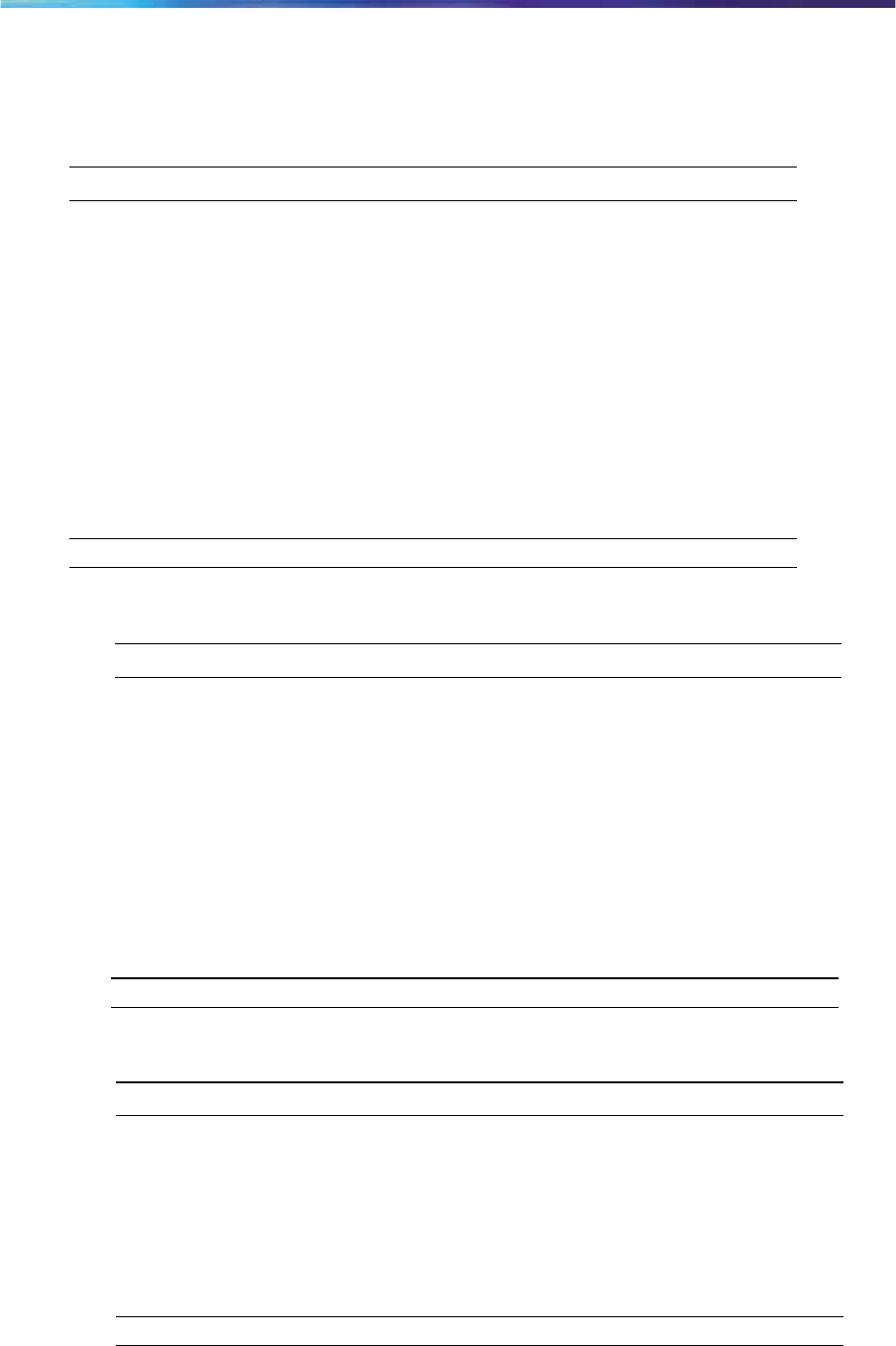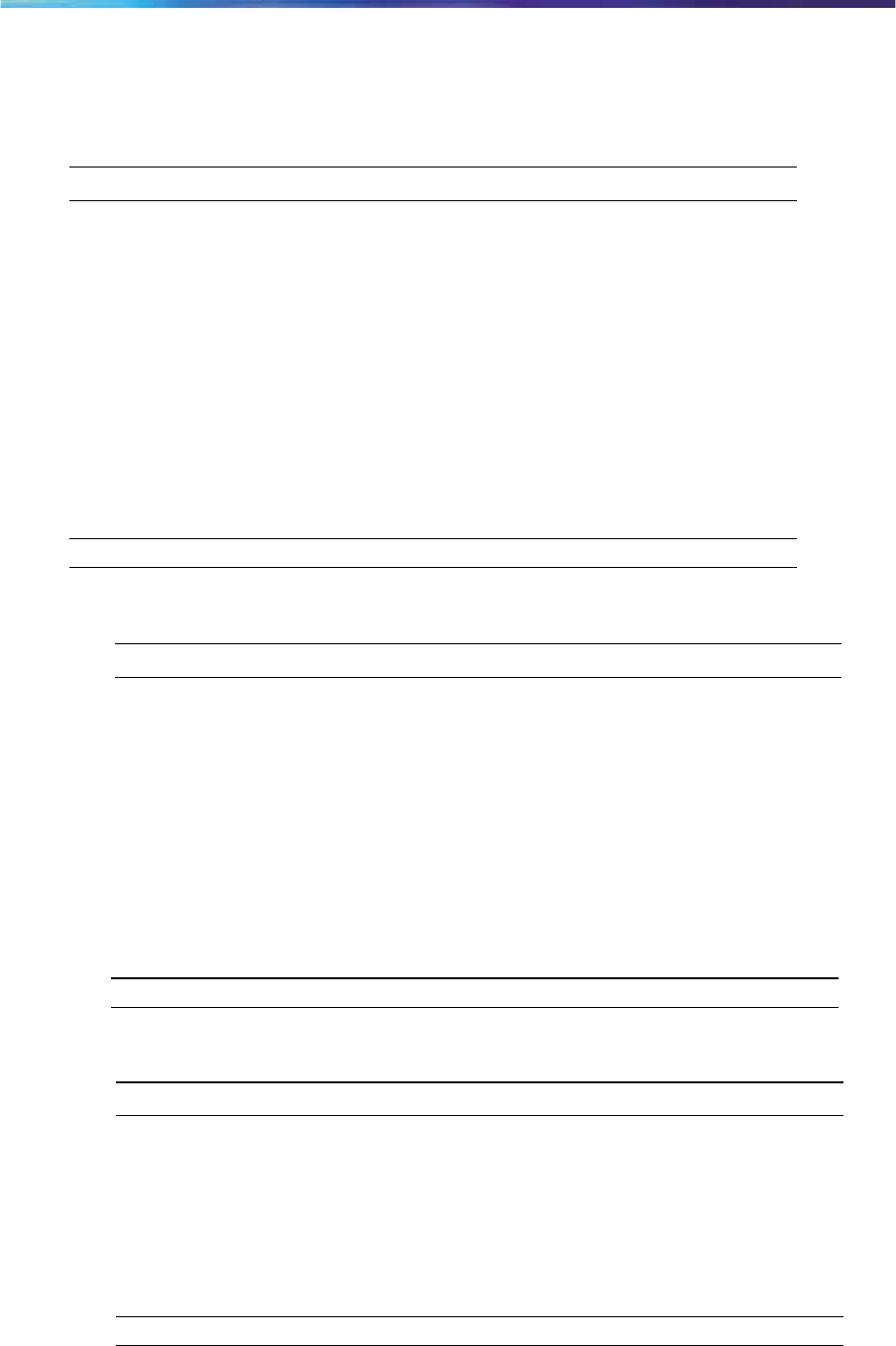
Enabling or disabling auto hide
.
When you enable the auto hide feature, only those features that are
available appear in the display. Feature availability depends on the state of
the terminal and administrator settings.
Step Action
1
From the main menu, open the Feature
menu. Select a menu item.
2 Select and open Options. .
3
From the Options menu, select and open Auto Hide.
4
Perform one of these actions:
•
To enable auto hide, select Enable.
(Recommended)
•
To disable auto hide, select Disable.
5
Press Ok.
—End—
Selecting the default line key
Step Action
1
From the main menu, open the Feature
menu. Select a menu item.
2
From the Feature menu, select and open Options.
3
From the Options menu, select and open Default Feature.
The Default Feature screen appears, showing a list of DN keys.
4
Scroll through the list to select the key that you want to assign as
your default line key.
5
Press Ok
.
—End—
Resetting the feature key to the default settings
.
Step Action
1
From the main menu, open the Feature
menu. Select a menu item.
2
From the Feature menu, select and open Reset.
The Reset screen appears.
3
Press Yes .
—End—
Using the Features Menu
Page 16