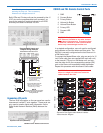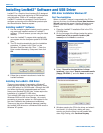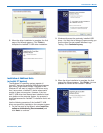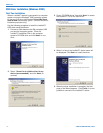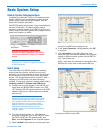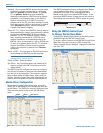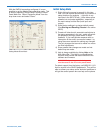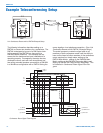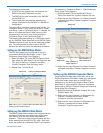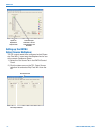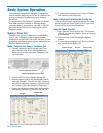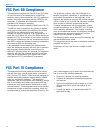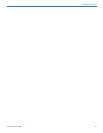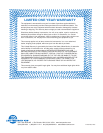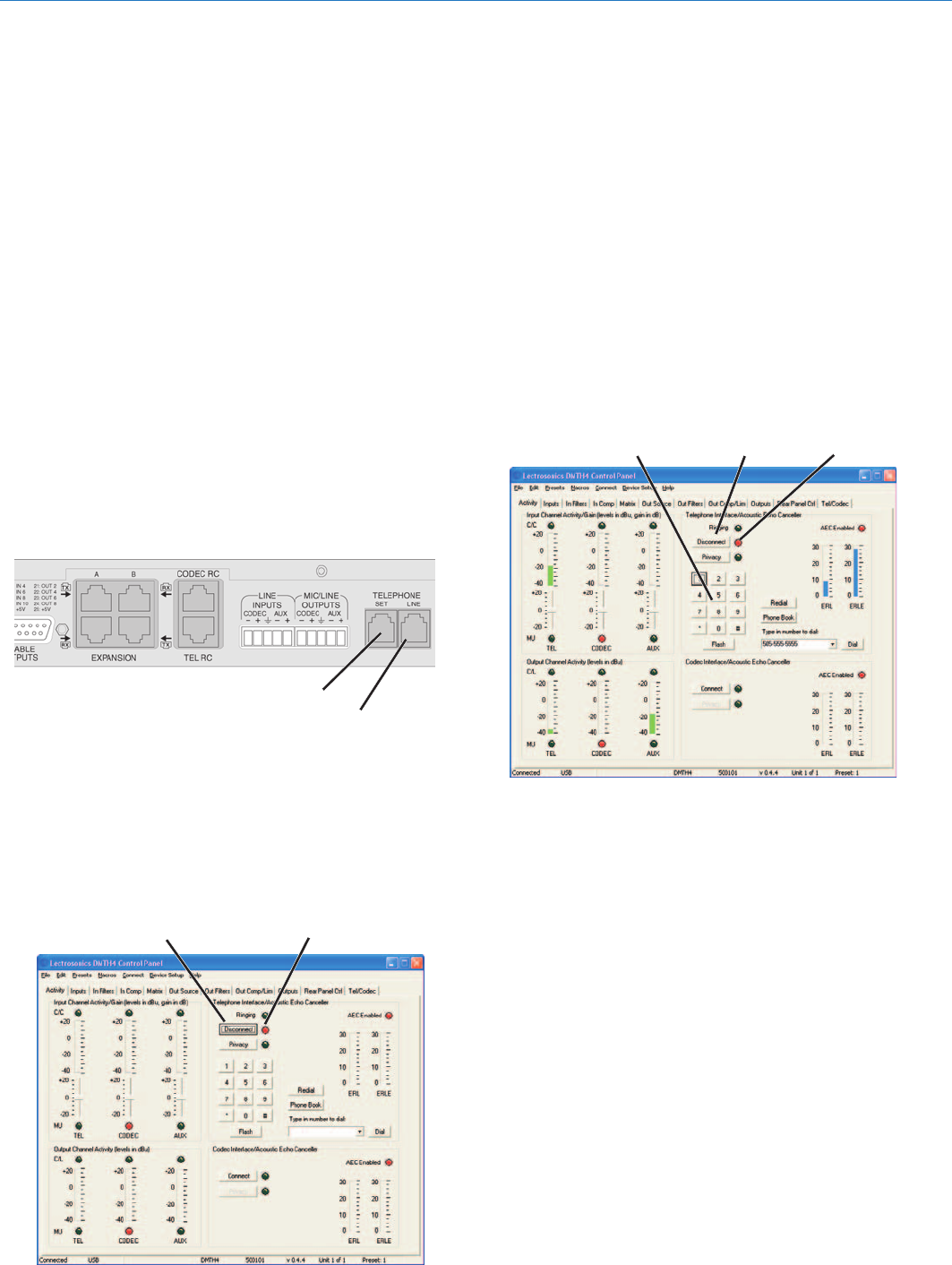
Installation Guide
Rio Rancho, NM 19
The following procedures are designed to aquaint the
user of the basic steps required to set up a DMTH4 and
provide a foundation for developing more complex
operations.
It is assumed that the LecNet2™ software and drivers
have been previously installed, a Windows-based
computer system is connected to the USB or RS-232
ports and the DMTH4 Control Panel is open on the
computer screen.
Making a Phone Call
Telephone calls can be initiated from a wired remote
control, from a Window’s based computer system
connected to the DMTH4’s USB or RS-232 port, or from
a standard single-line telephone system attached to the
DMTH4 Telephone Set Jack.
Make a Telephone Call Using a Telephone Set
1.) Connect a telephone set to the rear panel Tele-
phone Set connector and a cable between the
telephone line and the rear panel Telephone Line
input connector.
2.) Click the DMTH4 Control Panel’s Activity tab.
3.) Use the telephone set to dial the desired number,
then click “Connect”. The LED will light, indicating
that DMTH4 telephone interface is connected and
the “Connect” button will change to “Disconnect.”
4.) Placing the telephone handset back on the cradle
automatically transfers all control to the DMTH4.
5.) To terminate the telephone call, click the “Discon-
nect” button on the Activity tab.
Make a Telephone Call Using the Activity Tab
There are three ways to make a telephone call using
the Activity tab: the Touch Tone Pad, the “Type in the
Number to Dial” box or the Phone Book.
Using the Touch Tone Pad
1.) Click “Connect” on the Activity Tab. The Connect
LED will light and the “Connect” button will change
to “Disconnect.”
2.) Use the mouse to dial the desired telephone
number.
3.) To terminate the telephone call, click the “Discon-
nect” button on the Activity tab.
Basic System Operation
Connect Telephone Line Input Here
Connect Telephone Set Here
Connect LED
Connect
Connect LED
ConnectTouchTone Pad