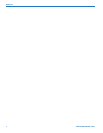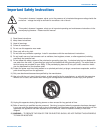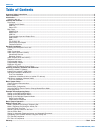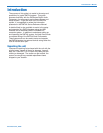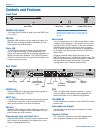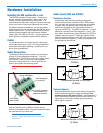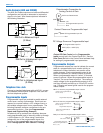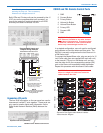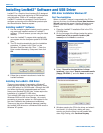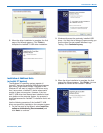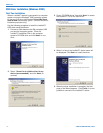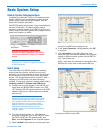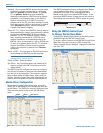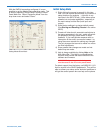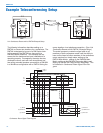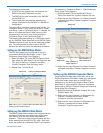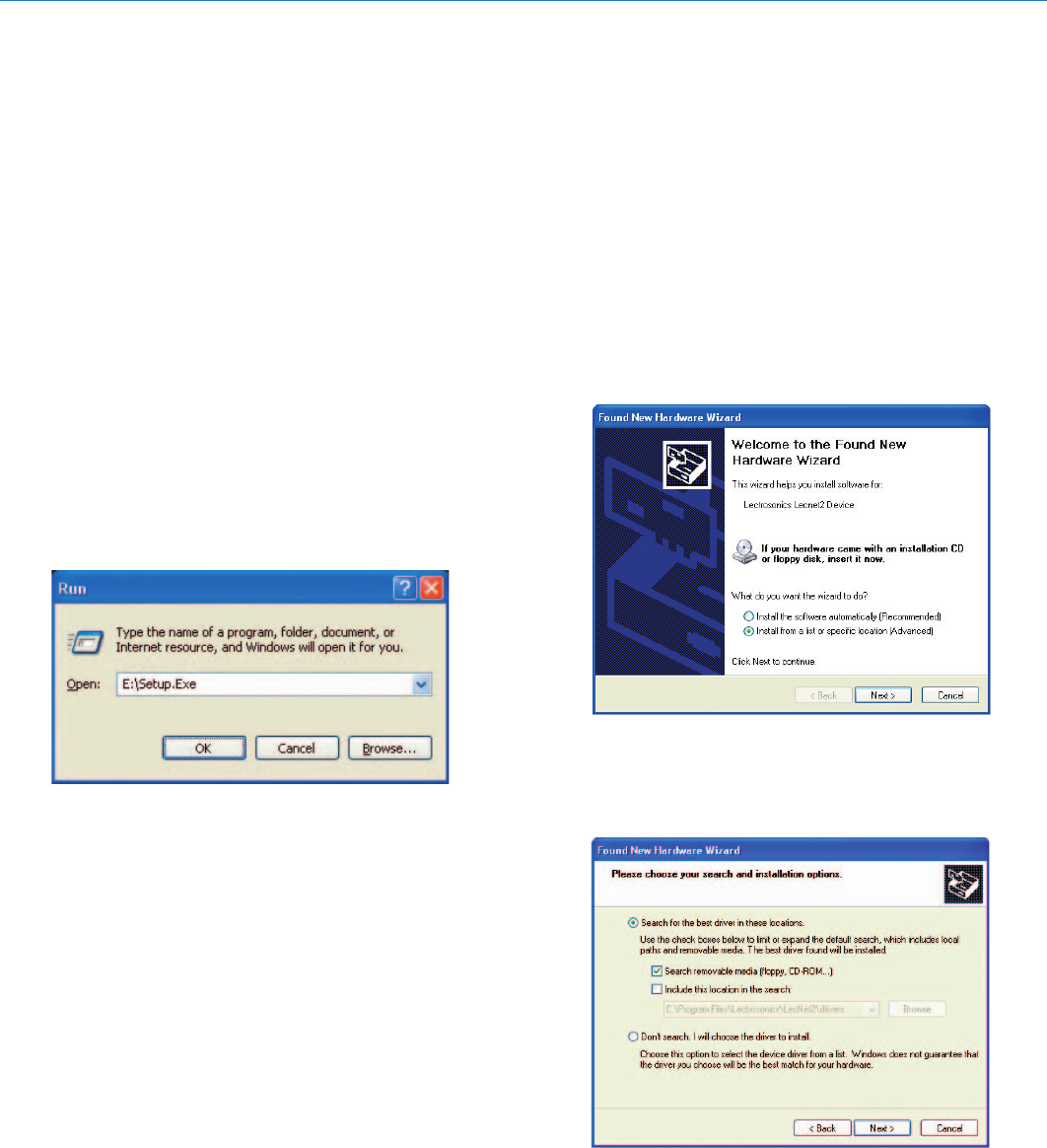
DMTH4
LECTROSONICS, INC.10
Installing LecNet2
™
Software and USB Driver
LecNet2™ is a Graphic User Interface (GUI) designed
to allow easy setup and monitoring of DM components
using Windows
®
2000 or XP computer systems.
LecNet2™ includes the necessary Control Panels to
configure and monitor all the DM series products plus
the Venue Modular Receiver system.
Installing LecNet2
™
Software
1. Use the computer system’s control panel to remove
any previously installed versions of LecNet2™
software. (This will ensure you are using the latest
release.)
2. Insert the LecNet2™ program disk supplied with
your system into the computer system’s CD-ROM
drive.
3. The CD should automatically start the installation
procedure. If it doesn't, click "Start" on the
WIndows Task Bar then click "Run..." Enter the
Drive number followed by "Setup.exe" then click
OK.
4. Follow the on-screen instructions to install the
LecNet2 software.
Installing the LecNet2
™
USB Driver
There are two methods of connecting a Windows
®
-
based computer system to the DM component, either
via a USB cable or an RS-232 cable. Although the USB
port offers significantly increased speed and conve-
nience over standard RS-232 links, it does require the
installation of a LecNet2™ USB driver.
The LecNet2 USB driver is not part of the standard
Windows
®
2000 and XP driver libraries. As a result,
connecting a computer system to a DM system for the
first time is different than subsequent installations.
There are a few minor differences between installing
the LecNet2 USB drivers on a Windows 2000 versus a
Windows XP system.
USB driver installation Windows XP
First Time Installation
When a LecNet2™ device is connected to the PC for
the very first time, the Windows Found New Hardware
Wizard automatically opens. Use the following proce-
dure to install the LecNet2™ USB driver using the
Wizard.
1. Place the LecNet2™ Installation Disk in the PC’s
CD-ROM drive.
2. On the first page of the Wizard, select the option
Install from a list or specific location (Ad-
vanced) and click Next> to continue.
3. Select "Search for the best driver in these
locations", then check "Search removable media
(floppy, CD-ROM...)" and click Next> to continue.
4. Windows searchs the CD for the driver and when it
has found it, it is likely that a dialog will open
warning you that the driver has not passed Win-
dows Logo Testing, click Continue Anyway.