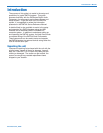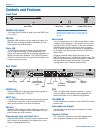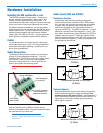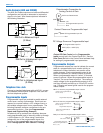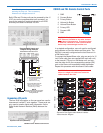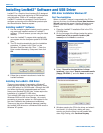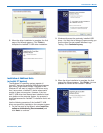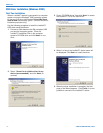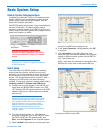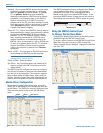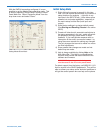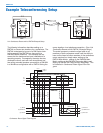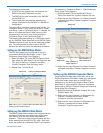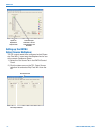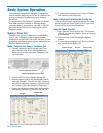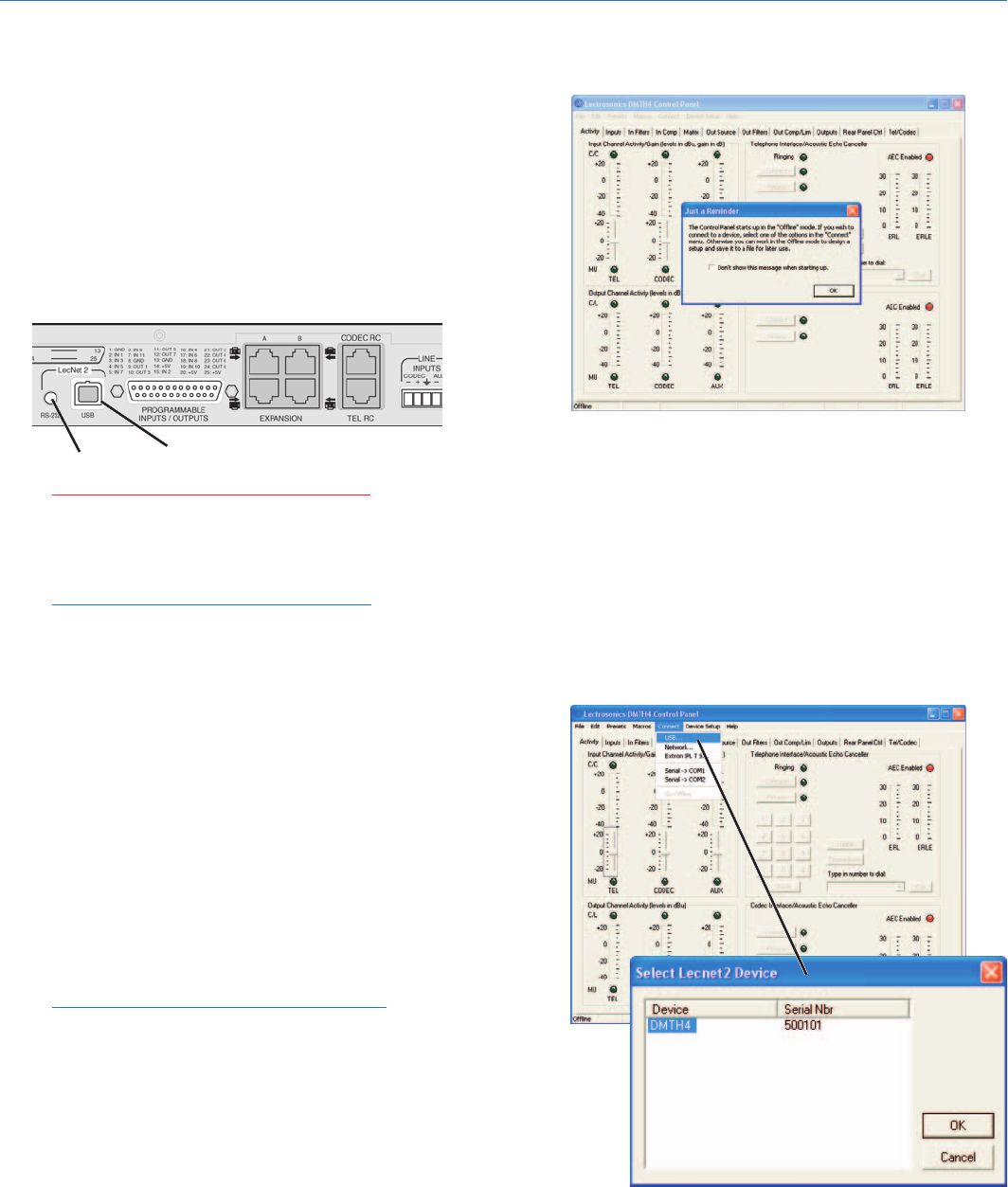
Installation Guide
Rio Rancho, NM 13
Basic System Setup
USB Port
RS-232Port
Control System Interconnections
In addition to a Windows
®
2000 or XP based computer
system, DMTH4s can be controlled by external serial
control system using the RS-232 interface, such as
those from Crestron
®
and AMX
®
.
Two RS-232 cables are provided. They are identified by
the color of the cable. The black cable is used to
connect a computer system to the DMTH4 and the red
cable is used to connect a serial control system such as
those from Crestron
®
or AMX
®
.
Warning: Do not use the black cable for
Crestron
®
or AMX
®
connections. It is strictly
for use with a WIndows
®
2000 or XP computer
system .
Note: Crestron
®
is a trademark of Crestron
Electronics, Inc. AMX
®
is a registered tradename
of AMX Coporation.
Initial Setup
The initial setup of a DMTH4 system is a relatively
simple three step process: connect the unit to the
computer, turn on the computer and start the appropri-
ate control panel, preset the input, matrix and output
source. This process assumes that LecNet2™ and, if
necessary, the USB driver have been previously
installed. If they have not been installed, please refer to
Installing LecNet2™ Software and USB Driver.
1) Connect the computer system to the DMTH4 unit
using either the BLACK DB9 to stereo mini (TRS
1/8”) cable for RS-232 communications or the USB
cable for USB control. (Both cables are included
with the unit.)
Note: Only one DMTH4 unit at a time can be
connected to the computer system using a single
RS-232 cable. Multiple units may be connected
using multiple RS-232 cables, each attached to a
separate COM port on the computer system.
Multiple units may be connected using multiple
USB cables and multiple USB ports on the
computer system, or a USB hub attached to the
computer system.
2) Turn the computer system on. After the boot
sequence is complete, turn on the DMTH4. When
the DMTH4 STATUS LED glows steadily, click
Start, then All Programs on the computer system
3) Select LecNet2, then select the control panel from
the list for the DMTH4 unit being set up.
4) If the “Just a Reminder” dialog appears, click OK
to continue.
5) Click Connection on the Main Menu bar, then
select the type of connection between the computer
system or external control system and the DMTH4
unit. The choices are:
USB - used when the computer is connected to the
DMTH4 unit via the front or rear panel USB port.
Connecting to DMTH4 through USB