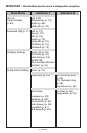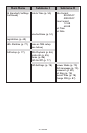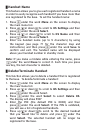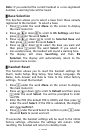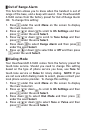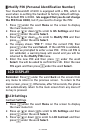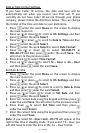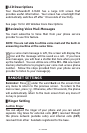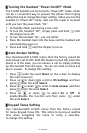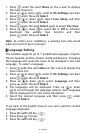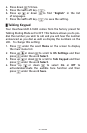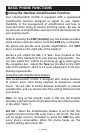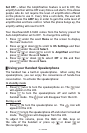55 – ENGLISH
Date & Time Format Settings
If you have Caller ID service, the date and hour will be
automatically set when you receive your first call. If you
currently do not have Caller ID service through your phone
company, please follow the directions below. You can change
the format of the time and date to your preference.
1. Press under the word Menu on the screen to display
the main menu list.
2. Press up or down to scroll to HS Settings and then
press under the word Select.
3. Press up or down to scroll to Date & Time and then
press under the word Select.
4. Press under the word Select to select Date Format.
5. Press up or down to select DD-MM-YY or
MM-DD-YY and then press under the word Save. You
will return to the previous screen.
6. Press down to select Time Format.
7. Press up or down to select 12 – Hour or 24 – Hour
and then press under the word Save.
Set Date & Time
1. Press under the word Menu on the screen to display
the main menu list.
2. Press up or down to scroll to HS Settings and then
press under the word Select.
3. Press up or down to scroll to scroll to Date & Time
and then press under the word Select.
4. Press up or down to scroll to Set Date and then
press under the word Select.
5. Enter the current date using the keypad and then press
under the word Save. You will return to the previous screen.
6. Press down to select Set Time and then press
under the word Select.
7. Enter the current time using the keypad and then press
under the word Save.
Note: If you select 12 - Hour clock, AM/PM will appear at the
right of the time in standby mode. If you select 12 – Hour, you
will still need to enter the time in the 24 – Hour format.