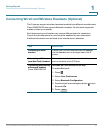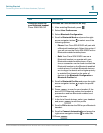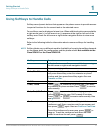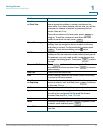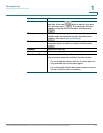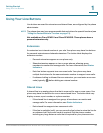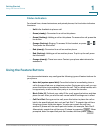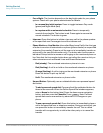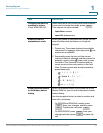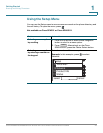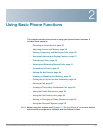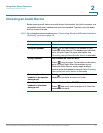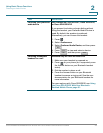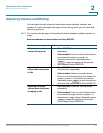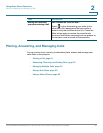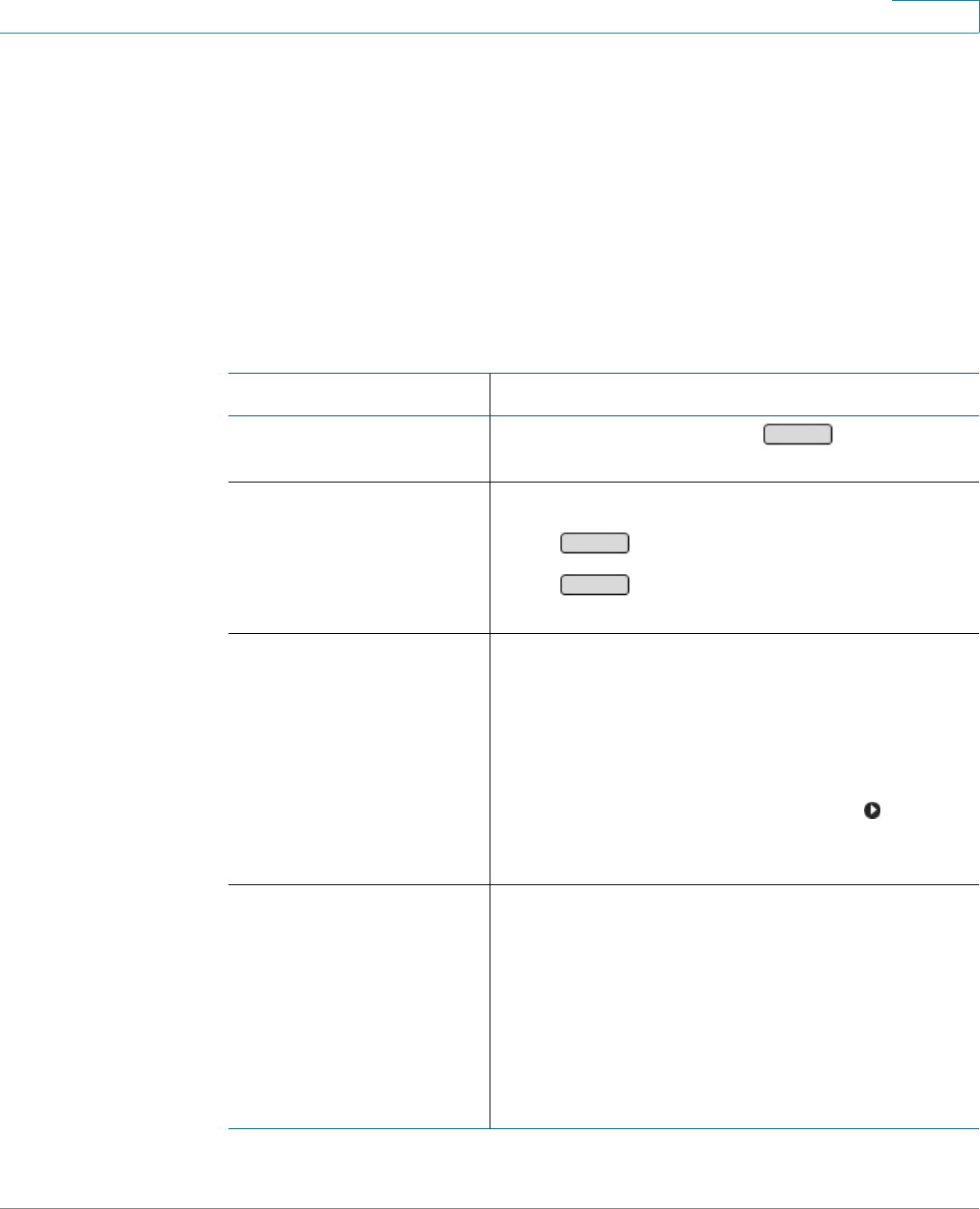
Getting Started
Entering and Editing Characters
Cisco SPA300 and SPA500 Series IP Phones with Cisco Unified Communications UC320W 23
1
Entering and Editing Characters
If you make a mistake when entering a number, you can edit your entry on the
phone screen. On some screens, you can enter letters as well as numbers.
Not available on Cisco SPA301 or Cisco SPA501G
NOTE When entering a number for an outbound call, include the dialing prefix required to
get an outside line, as well any long-distance prefix required for your phone service.
(A dialing prefix is not required for a call placed from a shared phone line.)
Task Instructions
Deleting a character If you make a mistake, press to backspace
over the previous number or character.
Deleting all characters
Cisco SPA50xG models Press to erase your entry.
Cisco SPA525G/G2 Press , and then select Clear from the
menu.
Moving the cursor in a
field
Cisco SPA50xG models Press the << softkey to move the cursor to the left,
or press the >> softkey to move the cursor to the
right.
Cisco SPA525G/G2 Press the right-arrow navigation button to move
the cursor to the right or press the left-arrow button
to move the cursor to the left.
Changing the mode to
numbers or letters
Cisco SPA50xG models
Some fields allow you to enter letters and numbers.
If you need to change the mode, use these
softkeys:
• Num: numeric
• Alpha: alphanumeric
Note: You may need to press the right-arrow or left-
arrow button to see these options.
DelChar
Clear
Option