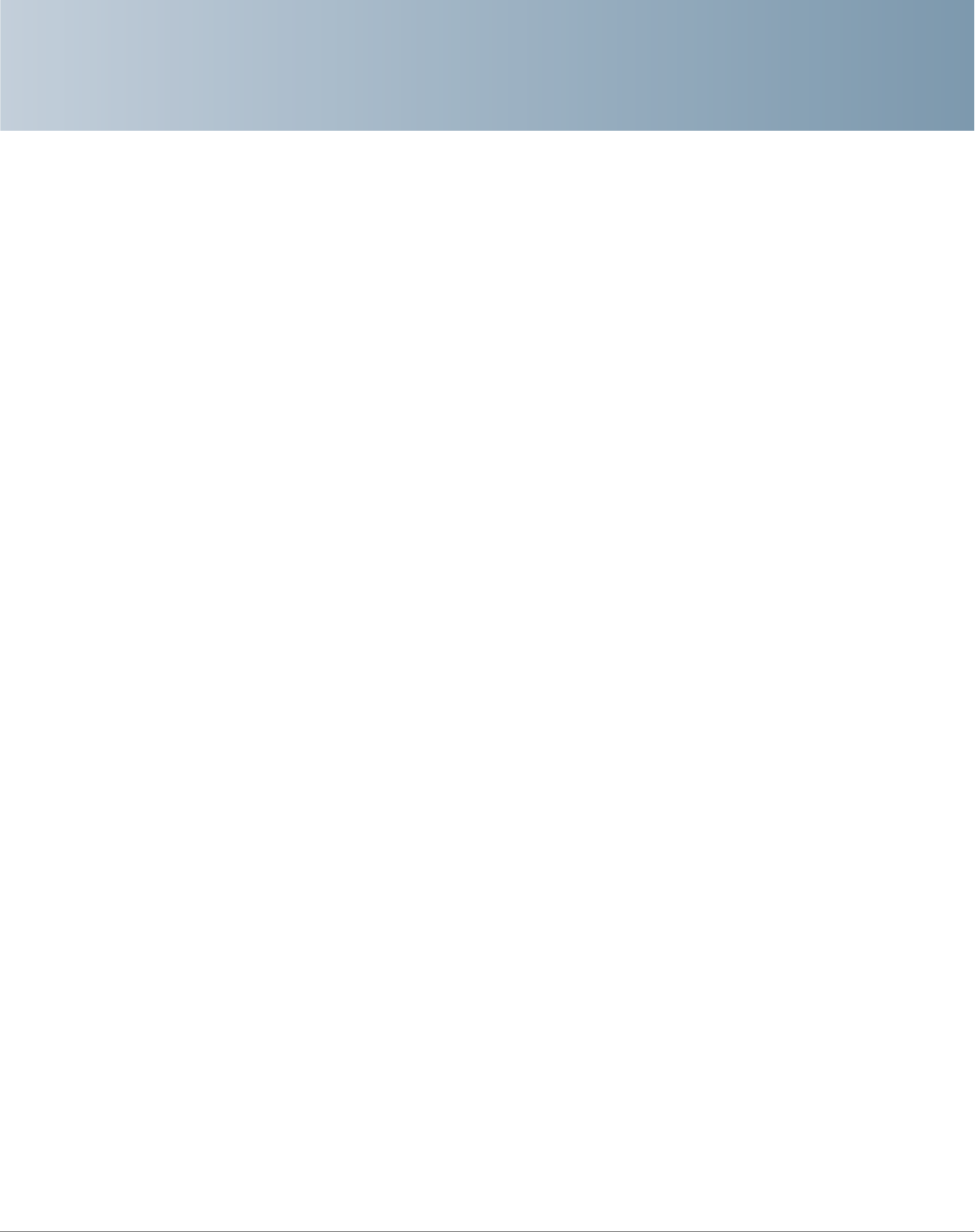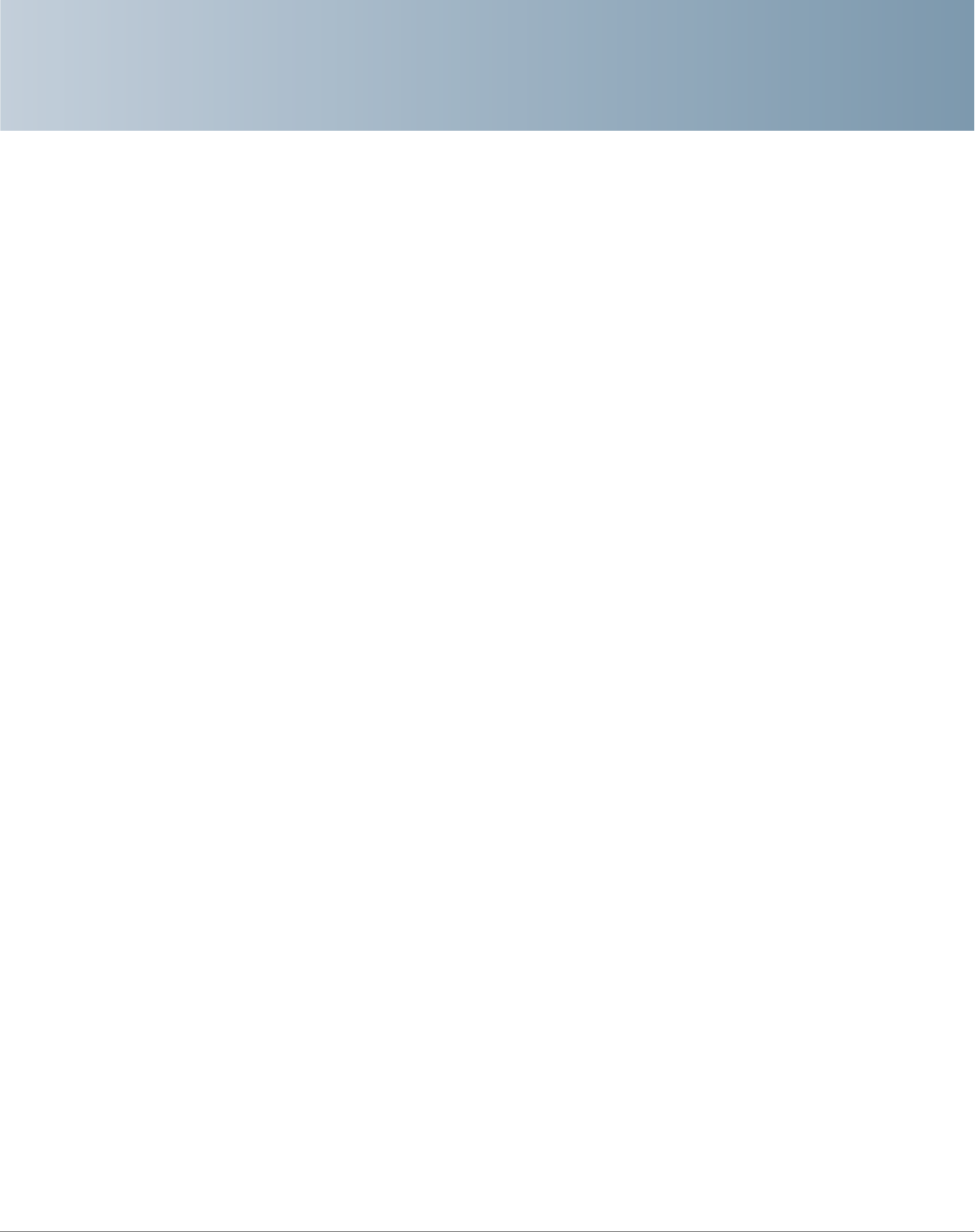
2
Cisco Small Business SPA50X and SPA51X Series SIP IP Phone User Guide 16
Installing Your Phone
This chapter describes how to install your Cisco Small Business IP Phone and
connect it to your network. It contains the following sections:
• Before You Begin, page 17
• Phone Connections, page 17
• Connecting the Handset, page 18
• Installing the Desk Stand or Wall Mount (Optional), page 19
• Connecting the Power, page 20
• Connecting Your Phone to the Network, page 21
• Connecting a PC to Your Phone, page 22
• Connecting Wired and Wireless Headsets, page 22
• Verifying Phone Startup, page 23
• Updating Your Phone Firmware, page 24