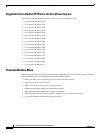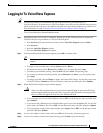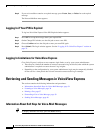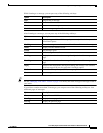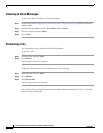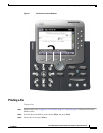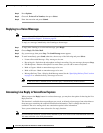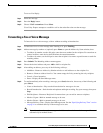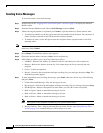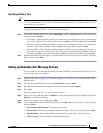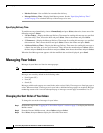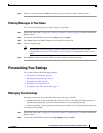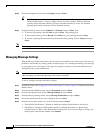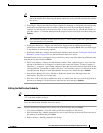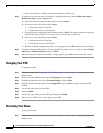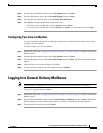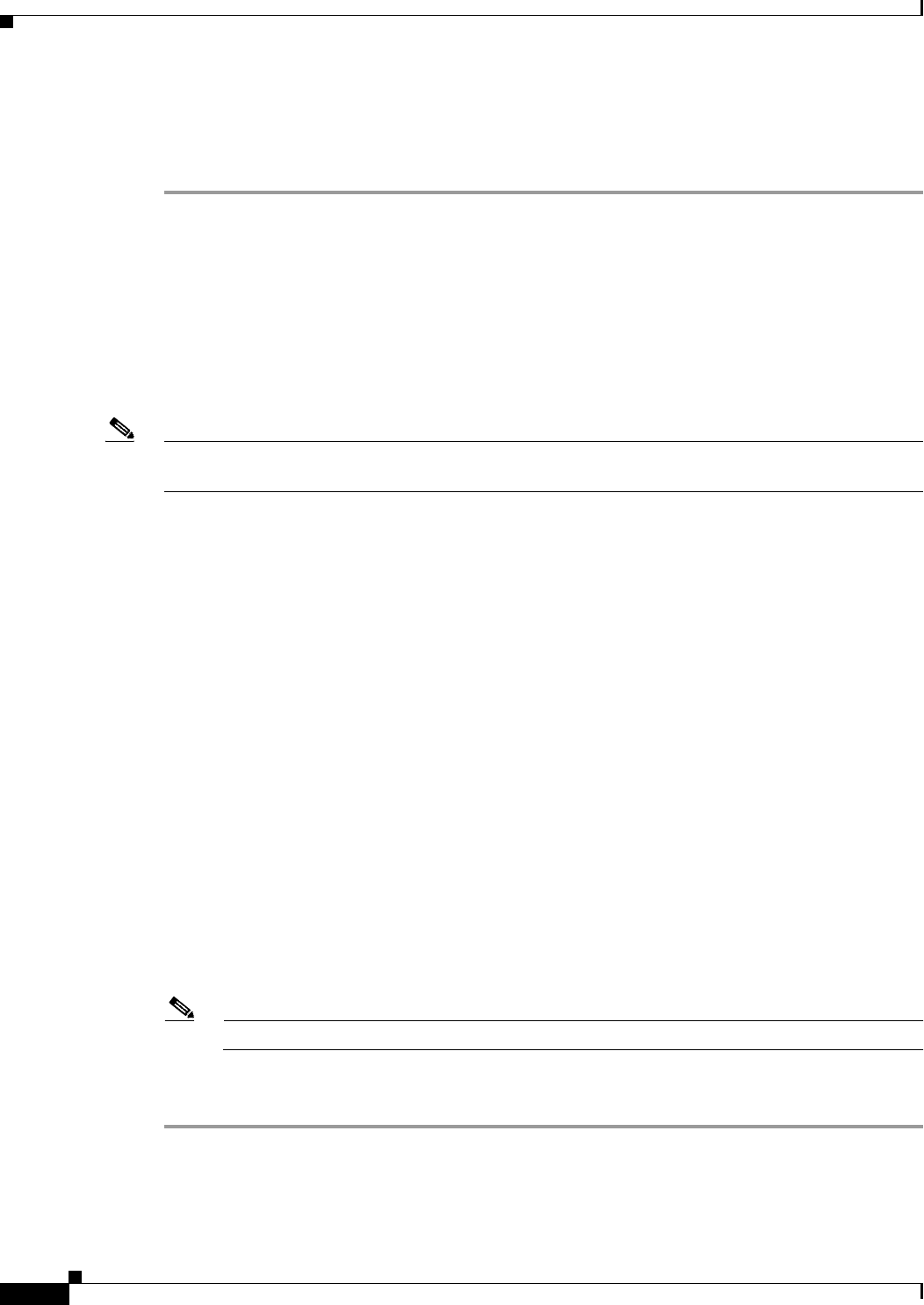
40
Cisco Unity Express 8.6 Voicemail User’s Guide for Advanced Features
OL-23884-03
Retrieving and Sending Messages in VoiceView Express
Sending Voice Messages
To record and send a voice-mail message:
Step 1 Perform steps in the “Logging In To VoiceView Express” section on page 33 to display the Personal
Mailbox menu.
Step 2 From the Personal Mailbox menu: Choose Send Message and press Select.
Step 3 Address message by number or (optional) press Name to open the Address by Name window, then:
• To address by number, use the dial pad to enter the exact number for the recipient. For extensions at
remote locations, enter the location ID before the extension number.
• To address by name, use the dial pad to enter the recipient’s name or partial name to search for
matching names.
Note If activated by your administrator, you can search the global directory for the names and numbers of
other users. Press Global.
Step 4 Press Submit. The Matching Address menu appears.
Step 5 Choose the desired address and press Add to build a recipient list.
Step 6 After adding an address, press any of the following soft keys:
• AddMore—Return to the Address by Number window to add addresses to the recipient list.
• Remove—Remove the address from the list. You cannot empty the list by removing the only
recipient.
• Cancel—Cancel the operation.
• Record—Switch on the microphone and begin recording. Say your message, then press Stop. The
Send Message menu appears.
Step 7 To send immediately after recording the message, press Send; otherwise, choose any of the following
and press Select:
• Listen to Recorded Message—Play the message to be sent.
• Record Again—Switch on the microphone and begin recording. Say your message, then press Stop.
• Edit Recipients—Return to Recipient List menu where you can add or remove recipients.
• Mark as Urgent—Mark or unmark the message to be sent.
• Mark as Private—Mark or unmark the message to be sent.
• Mark as Secure—Mark or unmark the message to be sent.
Note This option is only available if enabled by your system administrator.
• Message Delivery Time—Display the Send Message menu. See the “Specifying Delivery Time”
section on page 41 to schedule delivery of the message to be sent.