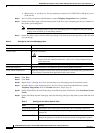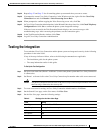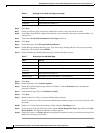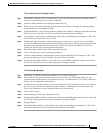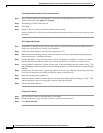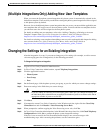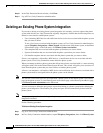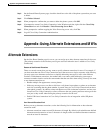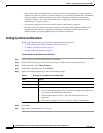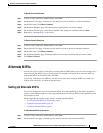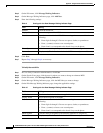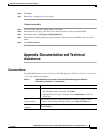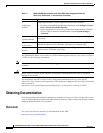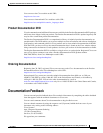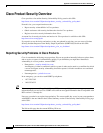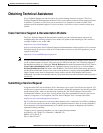16
QSIG/DPNSS Phone System with Cisco EGW 2200 Integration Guide for Cisco Unity Connection 1.1
OL-8187-01
Appendix: Using Alternate Extensions and MWIs
Alternate Extensions
• Cisco Unity Connection Administration will not accept an extension that is already assigned to
another user (either as a primary or alternate extension), or to a public distribution list, call handler,
directory handler, or interview handler. Cisco Unity Connection verifies that each alternate
extension is unique—up to the dialing domain level, if applicable—before allowing either an
administrator or a user to create it.
• All alternate extensions use the same transfer settings as the primary extension.
• In many cases, Cisco Unity Connection can activate a message waiting indicator (MWI) for an
alternate extension. However, depending on the phones and phone systems involved, some
additional phone system programming may be required to set this up.
Setting Up Alternate Extensions
Do the applicable procedure to add, modify, or delete alternate extensions:
• To Add Administrator-Defined Alternate Extensions, page 16
• To Modify Alternate Extensions, page 17
• To Delete Alternate Extensions, page 17
To Add Administrator-Defined Alternate Extensions
Step 1 In Cisco Unity Connection Administration, click User.
Step 2 On the Search Users page, click the user for whom you want to add an alternate extension.
Step 3 On the Edit menu, click Phone Numbers.
Step 4 On the Phone Numbers page, click Add New.
Step 5 On the New Phone Number page, enter the following settings.
Step 6 Click Save.
Step 7 Repeat Step 3 through Step 6 as necessary.
Table 8 Settings for the New Phone Number Page
Field Setting
Phone Type Click the type of phone that will use the extension.
Display Name Enter a description of the extension.
Phone Number Enter the extension. When entering characters, consider the following:
• You can enter an extension up to 30 characters in length. (SIP integrations
can use up to 30 alphanumeric characters.)
• Each extension must be unique—up to the dialing domain level, if
applicable.
• Enter digits 0 through 9. Do not use spaces, dashes, or parentheses.