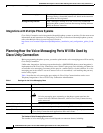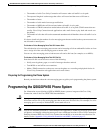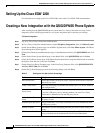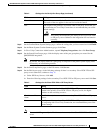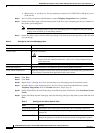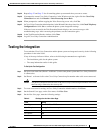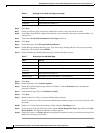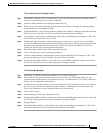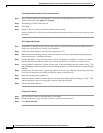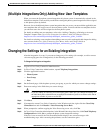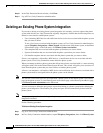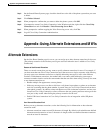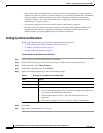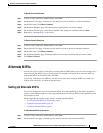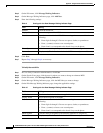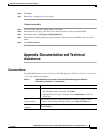12
QSIG/DPNSS Phone System with Cisco EGW 2200 Integration Guide for Cisco Unity Connection 1.1
OL-8187-01
QSIG/DPNSS Phone System with Cisco EGW 2200 Integration Guide for Cisco Unity Connection 1.1
Testing the Integration
To Set Up Supervised Transfer on Cisco Unity Connection
Step 1 In Cisco Unity Connection Administration, on the Edit Transfer Option page for the test user, in the
Transfer Type field, click Supervise Transfer.
Step 2 In the Rings to Wait For field, enter 3.
Step 3 Click Save.
Step 4 Minimize the Cisco Unity Connection Administration window.
Do not close the Cisco Unity Connection Administration window because you will use it again in a later
procedure.
To Test Supervised Transfer
Step 1 From Phone 2, enter the access code necessary to get an outside line, then enter the number outside
callers use to dial directly to Cisco Unity Connection.
Step 2 On the Port Status Monitor, note which port handles this call.
Step 3 When you hear the opening greeting, enter the extension for Phone 1. Hearing the opening greeting
means that the port is configured correctly.
Step 4 Confirm that Phone 1 rings and that you do not hear a ringback tone on Phone 2. Instead, you should
hear the indication your phone system uses to mean that the call is on hold (for example, music).
Step 5 Leaving Phone 1 unanswered, confirm that the state of the port handling the call remains “Busy.” This
state and hearing an indication that you are on hold mean that Cisco Unity Connection is supervising the
transfer.
Step 6 Confirm that, after three rings, you hear the greeting for the test user. Hearing the greeting means that
Cisco Unity Connection successfully recalled the supervised-transfer call.
Step 7 During the greeting, hang up Phone 2.
Step 8 On the Port Status Monitor, confirm that the state of the port handling the call changes to “Idle.” This
state means that the port was successfully released when the call ended.
Step 9 Exit the Port Status Monitor.
To Delete the Test User
Step 1 In Cisco Unity Connection Administration, click Users.
Step 2 On the Search Users page, check the check box to the left of the test user.
Step 3 Click Delete Selected.