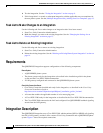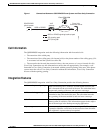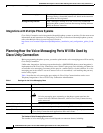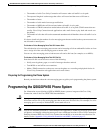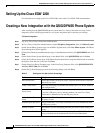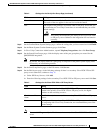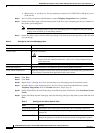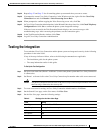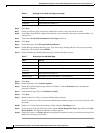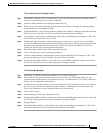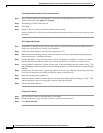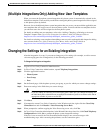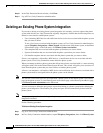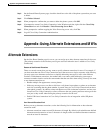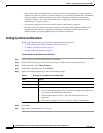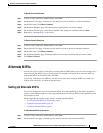10
QSIG/DPNSS Phone System with Cisco EGW 2200 Integration Guide for Cisco Unity Connection 1.1
OL-8187-01
QSIG/DPNSS Phone System with Cisco EGW 2200 Integration Guide for Cisco Unity Connection 1.1
Testing the Integration
Step 6 Click Save.
Step 7 On the User Basics page, in the Voice Name field, record a voice name for the test user.
Step 8 In the Phone System field, confirm that the phone system selected is the phone system that Phone 1 is
connected to.
Step 9 Uncheck the Set for Self-enrollment at Next Login check box.
Step 10 Click Save.
Step 11 On the Edit menu, click Message Waiting Indicators.
Step 12 On the Message Waiting Indicators page, click the message waiting indicator. If no message waiting
indication is in the table, click Add New.
Step 13 On the Edit Message Waiting Indicator page, enter the following settings.
Step 14 Click Save.
Step 15 On the Edit menu, click Transfer Options.
Step 16 On the Edit Transfer Option page, under Call Transfer, click the Extension option and enter the
extension of Phone 1.
Step 17 In the Transfer Type field, click Release to Switch.
Step 18 Click Save.
Step 19 Minimize the Cisco Unity Connection Administration window.
Do not close the Cisco Unity Connection Administration window because you will use it again in a later
procedure.
Step 20 On the Cisco Unity Connection desktop, double-click the Tools Depot icon.
Step 21 In the left pane of the Tools Depot window, expand Switch Integration Tools, then double-click Port
Status Monitor. The Port Status Monitor window appears.
Step 22 On the Ports menu, click Start All, and arrange the port monitors so that you can notice which port will
handle the calls that you will make.
Display Name Test User
Extension <the extension of Phone 1>
Table 7 Settings for the Edit MWI Page
Field Setting
Enabled Check this check box to enable MWIs for the test user.
Display Name Accept the default or enter a different name.
Inherit User’s
Extension
Check this check box to enable MWIs on Phone 1.
Extension <the extension of Phone 1>
Phone System <the phone system that Phone 1 is connected to>
Table 6 Settings for the New User Page (continued)
Field Setting