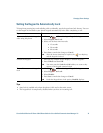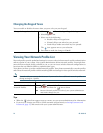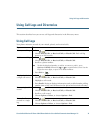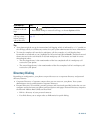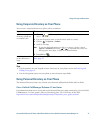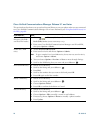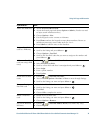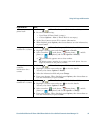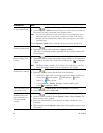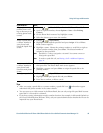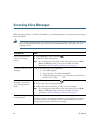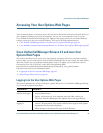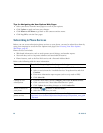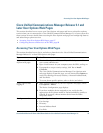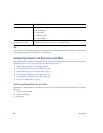Using Call Logs and Directories
Cisco Unified Wireless IP Phone 7921G Phone Guide for Cisco Unified Communications Manager 7.0 81
If you want to... Then...
Add a contact to your
phone book
1. Choose > Phone Book or press Ph Book (if available).
2. Do one of the following:
–
Press New (if Phone Book is empty).
–
Choose Options > New (if Phone Book is not empty).
3. At the New Contact screen, fill in contact information.
4. When finished, press Options, then choose Save to save the information,
or press Cancel.
Assign a primary
number for a contact
1. Choose > Phone Book or press Ph Book (if available).
2. Highlight a contact name and choose Options > Details.
3. Select a number: work phone, home phone, mobile
phone, or other phone, and choose Options > Primary.
A (checkmark) appears next to that number.
Note The default primary number for a contact is the work phone. You can
assign any number as the primary number.
Change the name or
company
information for a
contact
1. Choose > Phone Book or press Ph Book (if available).
2. Highlight a contact name and press to view the details.
You may also choose Options > Details.
3. Select the information field and press Change.
4. Enter your changes. When finished, press Options, then choose Save to
save the information, or press Cancel.
Change a phone
number for a contact
1. Choose > Phone Book or press Ph Book (if available).
2. Highlight a contact name and press to view the details.
You may also choose Options > Details.
3. Select a number: work phone, home phone, mobile
phone, or other phone, and choose Options > Change.
4. Enter your changes. When finished, press Options, then choose Save to
save the information, or press Cancel.