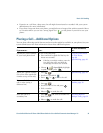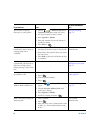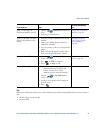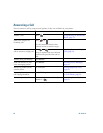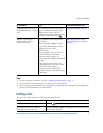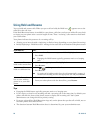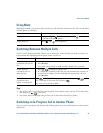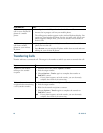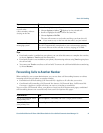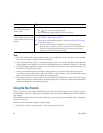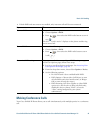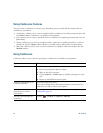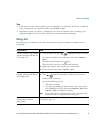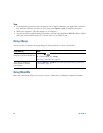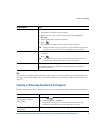Basic Call Handling
Cisco Unified Wireless IP Phone 7921G Phone Guide for Cisco Unified Communications Manager 7.0 41
Tips
• If on-hook transfer is enabled on your phone, you can either disconnect to complete the transfer,
or choose Options > Trnsfer and then disconnect.
• If on-hook transfer is not enabled on your phone, disconnecting without using Trnsfer again places
the call on hold.
• You cannot use Trnsfer to redirect a call on hold. To remove the call from hold before transferring
it, choose Resume.
Forwarding Calls to Another Number
When enabled by your system administrator, you can use these call forwarding features to redirect
incoming calls from your phone to another number:
• Unconditional call forwarding (Call Forward All)—Applies to all calls that you receive.
• Conditional call forwarding (Call Forward No Answer, Call Forward Busy, Call Forward No
Coverage)—Applies to certain calls that you receive, according to conditions.
You can access Call Forward All on your phone or from your User Options web pages; conditional
call forwarding features are accessible only from your User Options web pages.
Transfer two current calls
to each other
(direct
transfer) without
staying on the line
1. Scroll to highlight any call on the same line.
2. Choose Options > Select. displays by the selected call.
3. Scroll to highlight the other call on the same line.
4. Choose Options > DirTrfr.
The two calls connect to each other and drop you from the call.
Note If you want to stay on the line with the callers, use Join instead.
Redirect a call to your voice
messaging system
Choose Options > iDivert.
The call is automatically transferred to your voice message greeting.
You can use iDivert with a call that is active, ringing, or on hold.
If you want to... Then...
Set up Call Forward All on
your primary line
Choose Options > CFwdAll, and enter a target phone number.
Cancel Call Forward All on
your primary line
Choose Options > CFwdAll.
If you want to... Then...