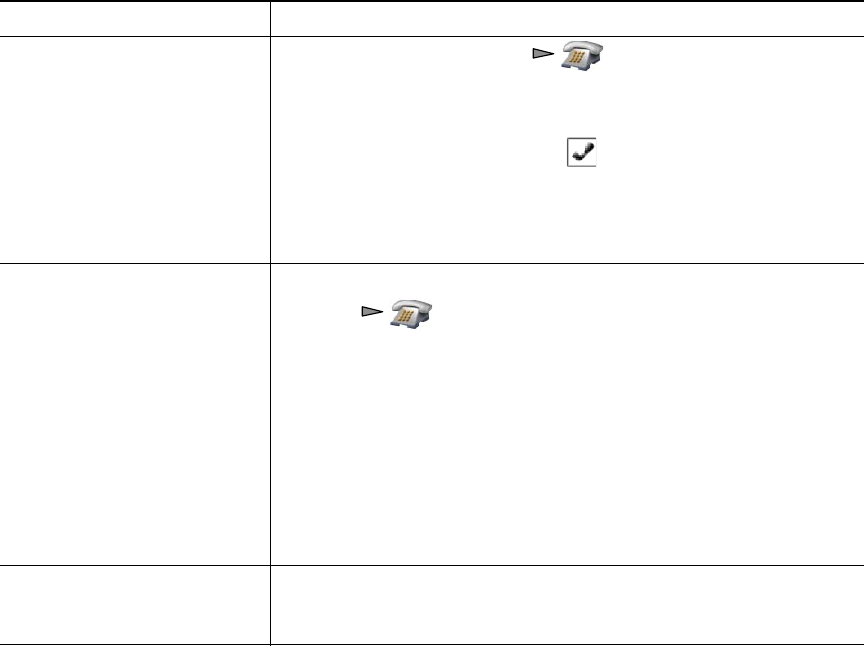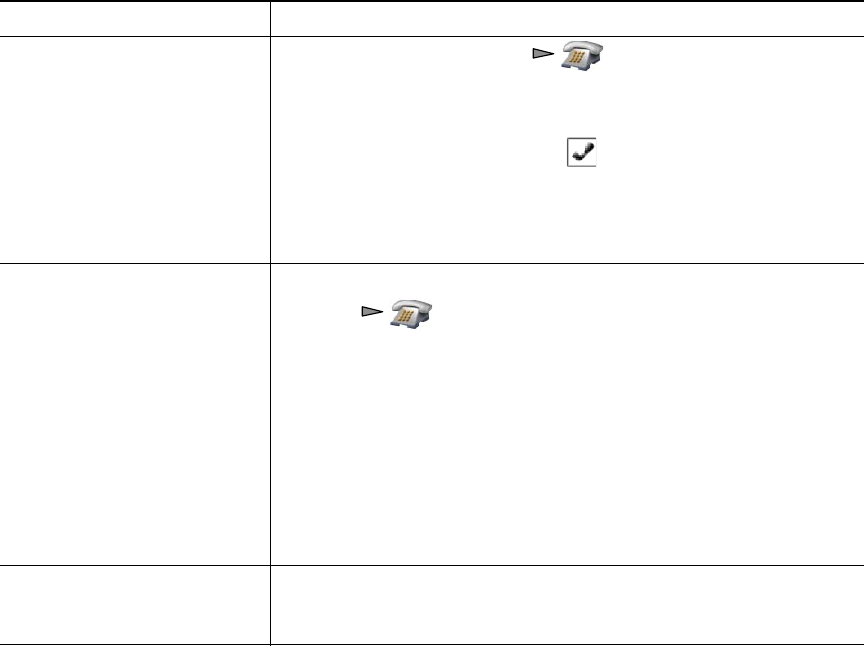
Basic Call Handling
Cisco Unified Wireless IP Phone 7921G Phone Guide for Cisco Unified Communications Manager 7.0 45
Tips
• Calls must be on the same line before you can add them to a conference. If calls are on different
lines, transfer them to a single line before using Confrn or Join.
• Depending on how your phone is configured, if you leave a conference after initiating it, the
conference might end. To avoid this, transfer the conference before hanging up.
Using Join
Join allows you to combine two or more existing calls to create a conference in which you are a
participant.
If you want to... Then...
Create a conference by joining
together existing calls that are
on a single line
1. From an active call, press , highlight another a call that
you want to include in the conference, and choose Options >
Select.
The selected call displays this icon.
Note that the active call is automatically selected.
2. Repeat this step for each call that you want to add.
3. From a selected call, choose Options > Join.
Create a conference by joining
together existing calls that are
on multiple lines
1. From an active call, choose Options > Join.
2. Press and select the line for calls that you want to
include in the conference.
One of the following occurs:
–
The calls are joined.
–
You may be prompted to slect the call(s) that you want to
join. Highlight the call(s) and choose Options > Select, then
Options
> Join to complete the action.
Note If your phone does not support Join for calls on multiple lines,
transfer the calls to a single line before using Join.
See a list of conference
participants or remove
participants
Choose Options > ConfList. See Viewing or Removing Conference
Participants, page 47.