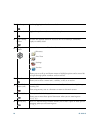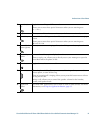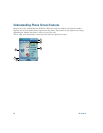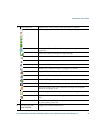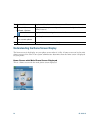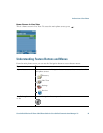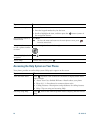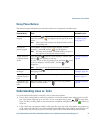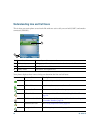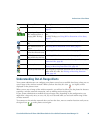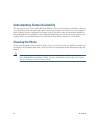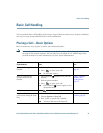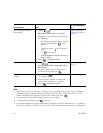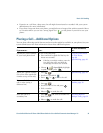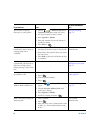An Overview of Your Phone
Cisco Unified Wireless IP Phone 7921G Phone Guide for Cisco Unified Communications Manager 7.0 27
Using Phone Buttons
The phone keypad and buttons provide these shortcuts to frequently used functions.
Understanding Lines vs. Calls
To avoid confusion about lines and calls, refer to these descriptions:
• Lines—Each corresponds to a directory number or intercom number that others can use to call
you. Your phone supports up to six lines. To see your phone lines, press to open Line
View. You have as many lines as you have directory numbers with phone line icons in the Line
View list.
• Calls—Each line can support multiple calls, typically up to four calls. Your phone can support up
to 24 connected calls, but your system administrator might adjust this number according to your
needs. Only one call can be active at any time; other calls are automatically placed on hold.
If you want to... Then...
For more
information, see...
Lock the phone
keypad
Press and hold until “Keypad Locked” displays on the
status line and the icon appears at the top of the main
screen.
Note The keypad lock is temporarily disabled when you have
an incoming call.
Setting the Keypad
to Automatically
Lock, page 73
Unlock the
phone keypad
Press Unlock. As soon as the screen displays “Unlock
Keypad?”, press OK, and the
icon disappears.
Note You must press the Unlock and OK softkeys as soon as
they appear, or the keypad remains locked.
Toggle between
ring and vibrate
mode
Press and hold until the screen displays “Vibrate On!”
and the icon displays at the top.
To switch back to the ring mode, press and hold until
the screen displays “Vibrate Off!”, and the icon
disappears.
Note You can also use the Volume button to set vibrate.
Customizing Rings,
page 68
Listen to voice
messages
Press and hold until the phone connects to your voice
messaging system.
Accessing Voice
Messages, page 84
Adjust the
volume during a
call
Press for a call on the handset, speaker, or headset. Using Phone
Buttons, page 27
Change the ring
pattern for your
calls
When the phone is idle, press to set the ring volume,
vibrate, or silent mode.
Customizing Rings,
page 68
#
*
*
1
@